When Google announced Android 4.2 last month, a lot of people were left unimpressed, mainly because it was an incremental update and not really something that would cause a lot of bells and whistles. Nevertheless, the update did bring a few fresh additions to the Android ecosphere, including the likes of Notification Quick Settings, Gesture typing (trust me, it’s not Swype), Photo Sphere, improvements to Google Now, Miracast support, multiple user accounts for tablets, and more.
As the tradition goes, Nexus devices are always the first ones to get the update, and reports have been surfacing that the Android 4.2 OTA update notifications have been popping around on Galaxy Nexus devices across the globe. In a similar fashion, Google’s Nexus 7 should be the forerunner amongst Android tablets to get its share of Android 4.2 goodness. Since the roll out is not yet complete for all regions (it is expected to take a couple of days), you can still get your hands on the latest Jelly Bean flavor if you don’t want to wait for Google to serve it up your plate nice and easy. Thanks to logcats, Android enthusiasts have been able to identify the locations of the OTA updates for both Nexus 7 and Galaxy Nexus on Google’s servers, and you can grab them right now for flashing through a custom recovery. We’re going to guide you on exactly how.

Requirements
Please note that this applies to only performing the update manually – If you’ve received an OTA update notification, it is highly urged that you take that route, as it’s definitely safer. Follow these instructions at your own risk – while nothing should go wrong, we don’t take any responsibility for the off-chance that it actually does.
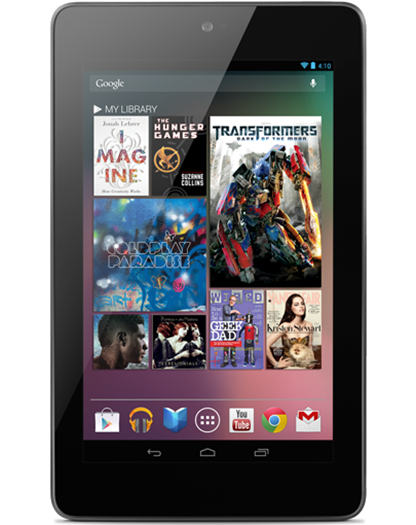
It should also be noted that this method is applicable only to the GSM version of Google Galaxy Nexus (Takju builds), and all version of Google Nexus 7.
- CWM Flashable ZIP for Android 4.2 (Download for Galaxy Nexus GSM here, and Nexus 7 here)
- ClockworkMod Recovery installed (you can do that using ROM Manager)
- Patience & bravery
Step 1: Download the flashable OTA Update ZIP for your device from the links provided above.
Step 2: Transfer the ZIP to the root of your device’s internal memory.
Step 3: Reboot your device to ClockworkMod recovery (or any other custom recovery). If you are running stock recovery, you can always use ROM Manager to flash CWM, but we advise against that if you’re inexperienced there – better wait out a couple of days for OTA to become available.
Step 4: Perform Wipe Data/Factory Reset, Wipe Cache, and go to Advanced to Wipe Dalvik Cache.
Step 5: Hit back, navigate to “install zip from SD card”, and choose the OTA update package from internal memory.
Step 6: Let the update flash, and reboot system once that is complete.
That’s it – you’ve updated your Nexus 7 or Galaxy Nexus to Android 4.2 Jelly Bean! Enjoy the awesomeness!
You can follow us on Twitter, add us to your circle on Google+ or like our Facebook page to keep yourself updated on all the latest from Microsoft, Google, Apple and the web.

