Apple works pretty darned hard to ensure iPhone, iPad and iPod touch users cannot downgrade their devices. Gone are the days when a downgrade could be achieved by simply downloading the older firmware and overwriting, but thanks to the Dev Team and its Redsn0w tool, one can quickly restore to an older version of iOS 5 with minimal fuss.
Besides the obvious perks of a jailbreak, there are a numerous reasons why one might like to revert to an older version of the fruit company’s mobile OS. Even though devices are manufactured identically, unfortunately their reactions to certain updates can differ from unit to unit, and while iOS 5.1.1 was released to fix many issues within iOS, it will likely have created some for the unlucky few.
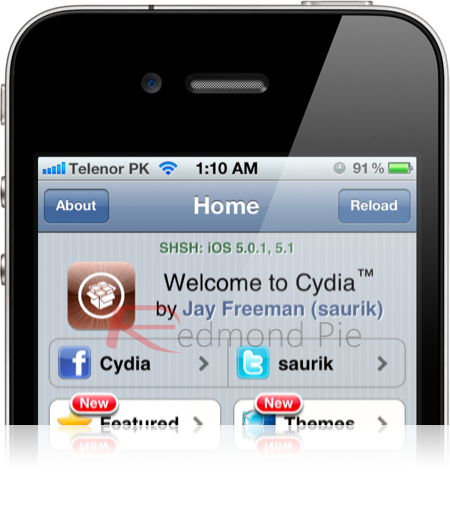
If you’re looking to downgrade, then look no further as we go through each and every step of the process, provided that you have already saved the SHSH+APTicket for the firmware version you are downgrading your device to. If you didn’t save your SHSH+APTicket when Apple was still signing the old firmware version, then you are out of luck for now.
Note:
- This guide is not applicable to users who have an iPhone 4S, iPad 2 or the new 3rd-gen iPad, since they are not exploitable using Geohot’s Limera1n exploit.
- Unlockers who rely on older basebands must first create a custom firmware without the upgraded baseband using Redsn0w for the firmware they are downgrading to. This will be the firmware file that you will then point Redsn0w to in Step 5 below.
Step 1: Download the latest version of the Redsn0w tool specific to your OS: (Windows / Mac).
Step 2: Backup your device’s contents via iTunes or iCloud if you wish to hang on to them.
Step 3: Launch Redsn0w and connect your device to your PC or Mac via USB.
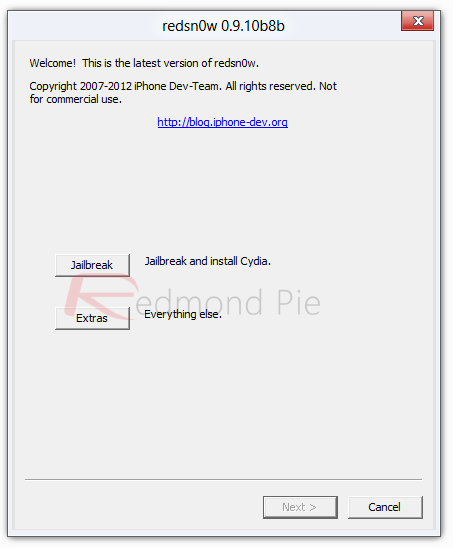
Step 4: Click on Extras, then click on SHSH blobs, then Stitch.
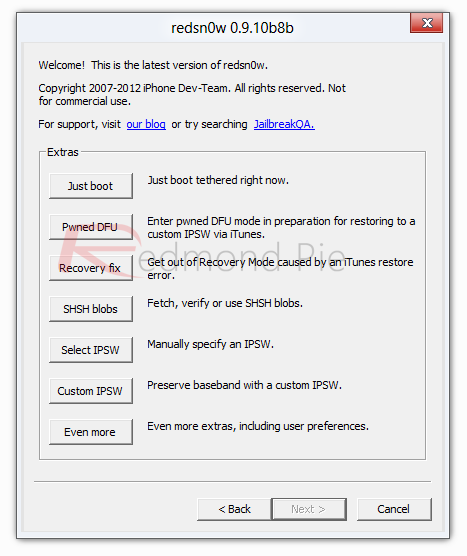
Step 5: Select IPSW to which you want to downgrade to, and then point Redsn0w to the .plist file containing the SHSH blobs and APTicket, if stored locally. If these files are stored in Cydia, the option will be greyed out but will become available when the device is in DFU mode.
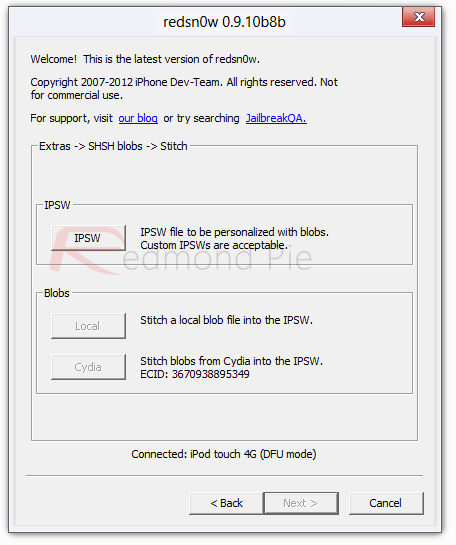
Step 6: Put your device in DFU mode, click on Cydia if the aforementioned files are not stored locally, and Redsn0w will save the new stitched IPSW file.
Step 7: Place your device into Pwned DFU Mode. From Redsn0w’s main screen, click on Extras > Pwned DFU and follow the on-screen instructions.
Step 8: Point your hosts file towards Cydia’s servers in order to spoof your device into thinking Apple has authorized the process. If you’re a Windows user, simply head over to Windows > System 32 > drivers > etc. On OS X, head over to etc.
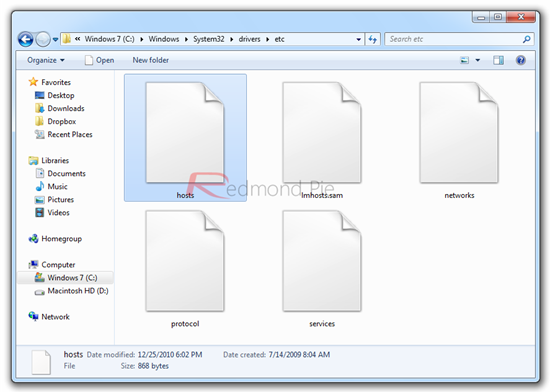
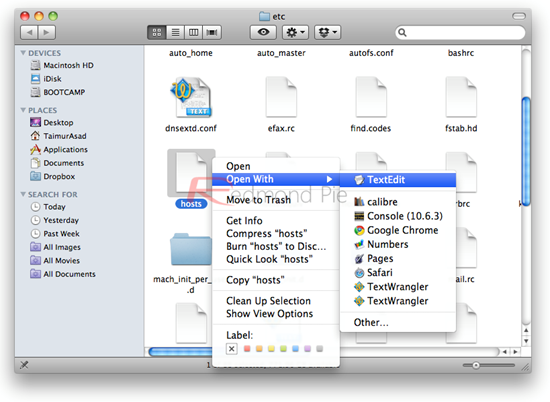
Using any text editor, you are going to add the following line at the end of the hosts file:
74.208.105.171 gs.apple.com
See the screenshot for help:
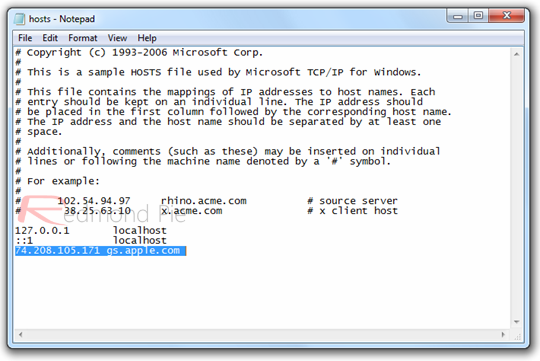
Step 9: Finally, launch iTunes, hold down the left SHIFT key (if you’re on Windows), or hold down the left ALT key (if you’re on OS X), and click on the Restore button, select the stitched IPSW file and restore. The process won’t take that long, and in the end you will be presented with a downgraded device on the firmware of your choice.
Please bear in mind that the downgrade is only possible on iPhone 4, 3GS, iPad 1, iPod touch 4G and below. This will not work on any of the A5+ devices (iPad 2, new iPad, iPhone 4S), since they aren’t susceptible to the Limera1n exploit.
If you have downgraded your A4 powered device or below to iOS 5.0.1 to get an untethered jailbreak, you can follow our complete step by step guide posted here to do so using Redsn0w.
You can follow us on Twitter, add to your circles on Google+, or join our Facebook fanpage to keep yourself updated on all the latest from Microsoft, Google and Apple.

