Whether you have been experiencing battery woes, or you are just pining for an untethered jailbreak, there are a variety of reason as to why you may wish to downgrade your device from iOS 5.1 back to iOS 5.0.1 or 4.x.
So long as you’ve saved the SHSH blobs of the firmware you wish to downgrade to (Cydia’s homepage will notify you – as shown below), then you can quickly remove yourself from what is fast becoming a fiasco of an iOS 5 release.
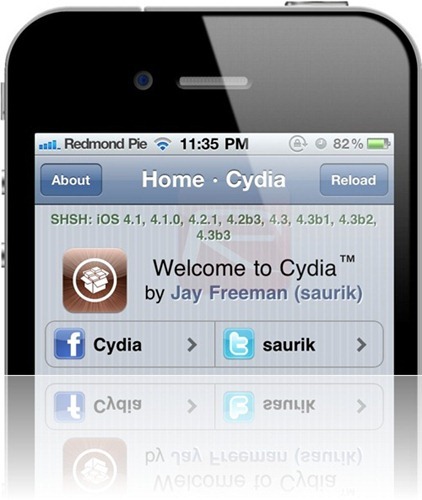
Important Note: Before you begin, keep in mind that the iPhone 4S cannot be downgraded to an earlier version of iOS, unless Apple is signing that particular firmware version to which you’re downgrading to. Only the iPhone 4, 3GS, iPad 1 and the iPod touch users can downgrade back to both iOS 5.0.1 (custom firmware only) and iOS 4.x as long as they have SHSH blobs and APTicket saved for the firmware they are downgrading to. iPad 2 users can only downgrade back to iOS 4.x as long as they have saved SHSH blobs for it. You cannot save SHSH blobs once Apple has stopped signing the firmware you want to downgrade to.
All set? Let’s begin:
For downgrading to iOS 5.0.1/5.0 custom firmware using iFaith
As mentioned above, if you have both APTicket+SHSH blobs saved for iOS 5.0.1 or 5.0, you can downgrade your device to a custom iOS firmware. This however wont work on iPhone 4S and iPad 2. Only iPhone 4, 3GS, iPad 1, and iPod touch users can downgrade to iOS 5.x custom firmware using this method.
Step 1: Simply download the latest version of iFaith for Windows from here, official stock iOS 5.0.1 firmware from here.
Step 2: Build a signed firmware file by clicking on ‘Build *signed* IPSW w/Blobs’.
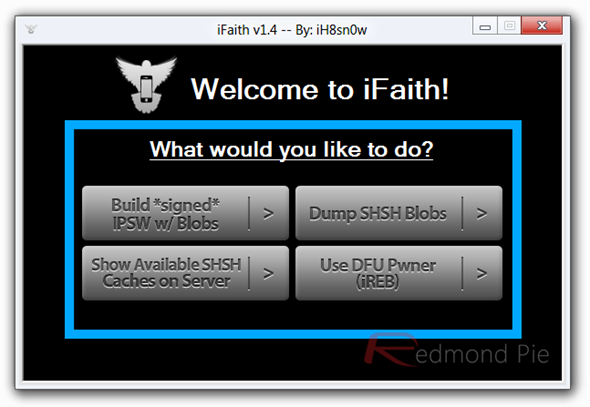
Step 3: Browse for the SHSH blobs file that you previously saved for your current device to downgrade back to the old 5.0.1/5.0 firmware. Next, iFaith will ask you to select the stock firmware of which you want it to create custom firmware file from. Once done, iFaith will have a new custom firmware file for you waiting on the desktop with SHSH blobs incorporated for the firmware you are downgrading to.
Step 4: Next, enter DFU mode using iFaith and then simply use iTunes to restore to this custom firmware file.
That’s it! you are done.
For downgrading to iOS 4.3.5 and below
The following instructions applies to iPad 2, iPhone 4, 3GS, iPad 1, and iPod touches with SHSH blobs saved on Cydia or by using TinyUmbrella for the iOS 4.x firmware you are downgrading to. iPhone 4S again is not supported.
Step 1: Download the iPSW of the firmware version you would like to revert to, as listed below:
Step 2: Connect your device to your PC or Mac, and slip it into pwned DFU mode using the latest version of Redsn0w (look for Pwned DFU option in “Extras”).
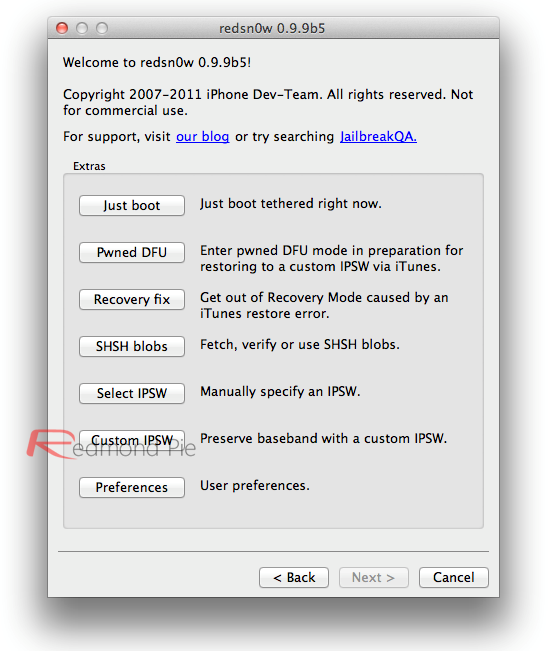
Step 3: Next, you’ll need to edit your hosts file. It can be found in Windows > System 32 > drivers > etc on Windows or just etc on OS X. Back it up somewhere safe, and then open it with a text editor such as Notepad or TextEdit.
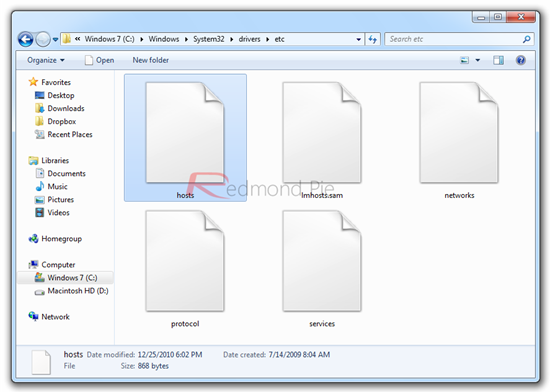
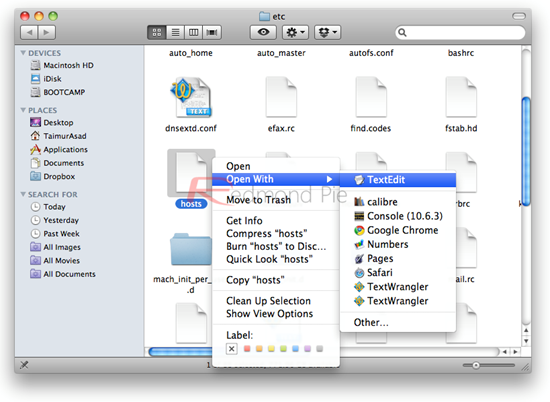
Step 4: Add the following the following string to the bottom of the file, refer to the screenshot for further assistance:
74.208.105.171 gs.apple.com
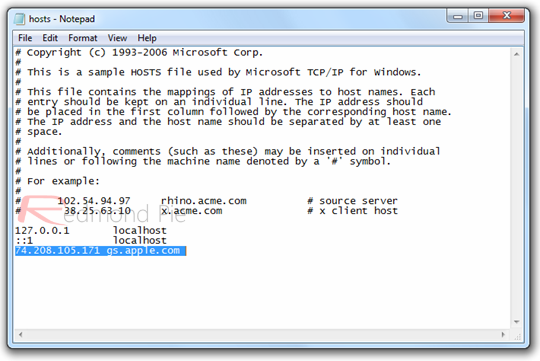
Step 5: Open iTunes and select your device on the left pane. Hold down Shift (Win) or Alt (OS X), click Restore and locate your elected iOS 4.x iPSW from the first step.
Step 6: Ignore Error 10xx if it pops up – it’s to be expected. Use TinyUmbrella or Fix Recovery to kick it out of recovery mode.
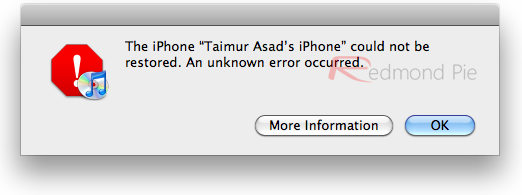
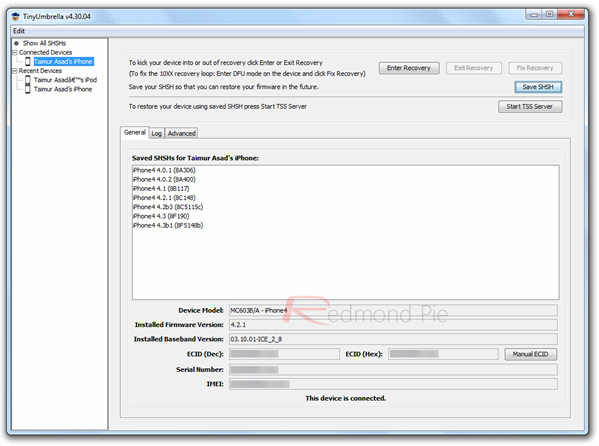
You’re done! You should have a fresh install of your chosen iOS 4.x firmware version. If you downgraded for purposed of jailbreak, then those of you with an iPhone 4, 3GS, iPad 1, and iPod touches can use Redsn0w or Sn0wbreeze to untether jailbreak on iOS 5.0.1.
To conclude, please be sure to place your backup hosts file in its folder in order to receive updates from Apple servers in future.
You can follow us on Twitter, add to your circles on Google+, or join our Facebook fanpage to keep yourself updated on all the latest from Microsoft, Google and Apple.

