I know this is said often enough, but Cydia – along with the dedicated, talented community behind it – really does allow an iPhone, iPad or iPod touch to truly reach its full potential.
Today I stumbled upon a tweak of violent simplicity, one which saves time and cuts out a middleman I didn’t even realize was there. The app switcher was introduced in iOS 4 alongside the iPhone 4, and made it a lot easier to close off apps still running in the background. A double-click of the Home button also meant you could revisit apps recently used without having to either navigate around the various folders and pages of the home screen, or start the app up again if you were in the middle of a game, for example.

In order to kill a backgrounded app, the process currently involves holding the icon (as with deletion on the home screen), after which a small red badge appears which can be tapped to remove the app. Before I came into contact with today’s tweak, the process – aside from the inability to remove all backgrounded apps at once – seemed pretty smooth and productive – but after downloading and installing the AlwaysClose tweak by ihkltc, I quickly discovered that this was the way it should have been done.
Put in the simplest terms imaginable, AlwaysClose makes the badge to kill your app from the switcher tray a permanent fixture – meaning you can scroll and pick off the apps you no longer wish to run with ease. It doesn’t stop you from opening an app, either, since if you tap the actual icon as opposed to the corner, it will open and you can continue using it as normal.
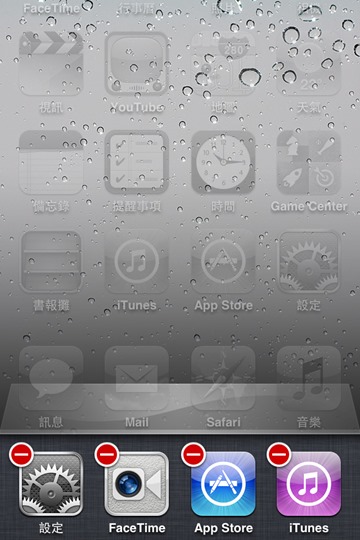
It’s absolutely free of charge, and if you’re running a jailbroken device, I can think of no legitimate reason for you not to install it. It can be obtained over at the ModMyi repository (default in Cydia), and installs in seconds.
Of course, you will need to jailbreak your device to install this tweak. For jailbreaking the latest iOS 5.1 (tethered), follow the instructions posted here to jailbreak using Redsn0w, or here for Sn0wbreeze. For jailbreaking iPhone 4S and iPad 2, you can simply follow our step by step tutorial posted here to jailbreak iOS 5.0.1 using Absinthe on Windows or Mac. Those of you with an iPhone 4, 3GS, iPad 1, and iPod touches can use Redsn0w or Sn0wbreeze to untether jailbreak on iOS 5.0.1.
Be sure to check out our iPhone Apps Gallery and iPad Apps Gallery to explore more apps for your iPhone, iPad and iPod touch.
You can follow us on Twitter, add us to your circle on Google+ or like our Facebook page to keep yourself updated on all the latest from Microsoft, Google, Apple and the web.

