Custom launchers make the modification of Android devices a joy to behold. Having said that, not all are as smooth as they should be, and the unnecessarily bloated ones are considered to be more of a hindrance than a positive implementation.
MOTOBLUR was once a prime example of such a launcher. It used to be an OEM skin, and one which the masses decided was far too large and counter-productive to be considered a decent launcher. Gratefully, MOTOBLUR has been put on a diet, and now offers a far slicker, more seamless experience which demands a re-entrance into the spotlight.
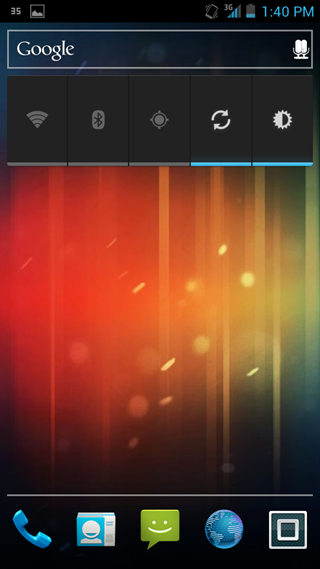
As is nearly always the case with Android modding and development, today’s scoop comes courtesy of the thriving XDA Developers forum, or more specifically, member RockoDev. He has created two Ice Cream Sandwich-ready launchers, allowing users to enjoy the MOTOBLUR experience without the requirement of a Motorola device.
Both launchers are based closely on the files found in the Motorola DROID RAZR. Installation is pretty simple, and if you’re running Android 4.0 or higher, we have compiled a short, concise walkthrough which requires downloading two .apk files and installing them via ADB push or simply flashing the .zip file.
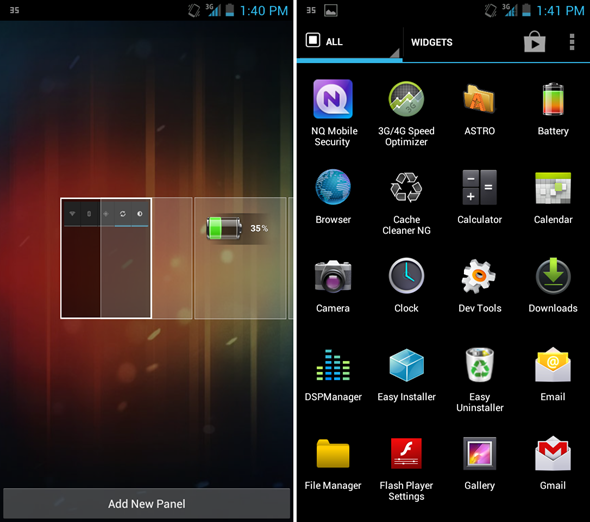
DISCLAIMER: As usual, proceed with caution and at your own risk. Redmond Pie is not to be held responsible for any loss of data as a result of you following this tutorial. You’re unlikely to encounter any issues, but if you do, you have been warned.
Install via ADB
Step 1: Download the .apk files of the launcher(s) you would like to install. Home.apk / MotoAtLauncher.apk
Step 2: Connect your device to your computer.
Step 3: Use the following commands using a command prompt (you must set up ADB first) to install the APK on your device:
adb remount
adb push [name of apk] /system/app
.zip Flash Install
Step 1: Download the .zip files of the launcher(s) you would like to install. Home.zip / MotoAtLauncher.zip
Step 2: Place it directly under the /sdcard directory on your device.
Step 3: Reboot device into Recovery (using ClockworkMod or similar) and install/flash the zip file.
Step 3: Reboot your device, and from there, you should be able to enjoy whichever MOTOBLUR launcher you opted for.
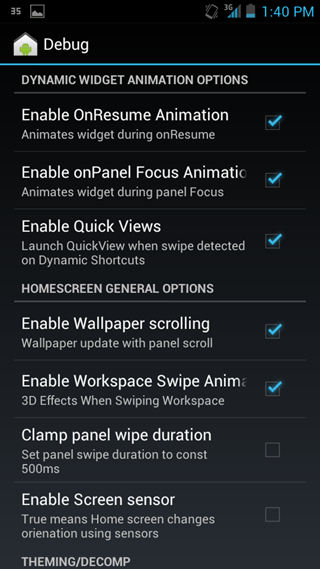
If you get stuck along the way, then be sure to consult the original thread on XDA.
Make sure to check out our Android Apps gallery to explore more apps for your Android device.
You can follow us on Twitter, add us to your circle on Google+ or like our Facebook page to keep yourself updated on all the latest from Microsoft, Google, Apple and the web.

