Here’s how you can get TuTuApp VIP free download on iOS 11 running on your iPhone or iPad jailbroken with Electra jailbreak.
Before we dive in, it is worth noting that you do actually need to be running on a jailbroken iOS 11 device in order for the process below to be effective. It involves jumping into Cydia and install a single package which makes the rest of the process possible, which means you are going to need a device running iOS 11.1.2 or below which has been jailbroken using CoolStar’s Electra jailbreak.
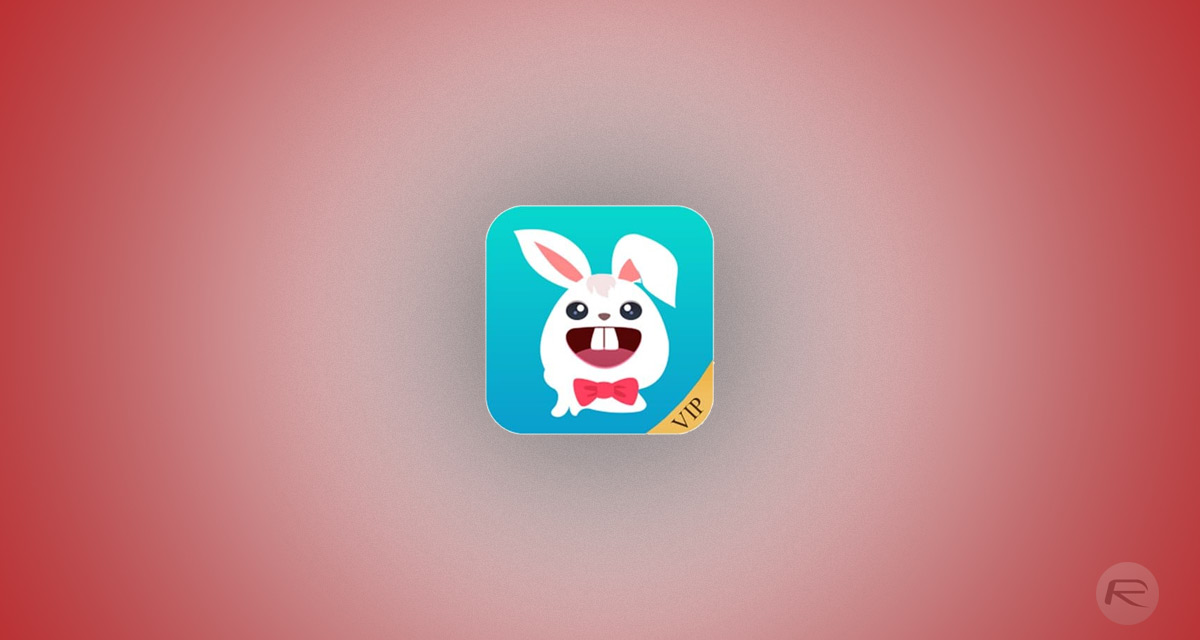
Once installed, you should be able to benefit from an unofficial installation experience which not only lets you grab many different types of apps under different genres and categories but which also offers the latest modified “++” versions of popular apps. And, to add to the experience, all of this is offered via the VIP experience with no app revokes or anything, although you will still need to take care of resigning of Electra jailbreak app every 7-days or so (depending on the certificate you used to install Electra) for this to be affective.
Without further ado, let’s dive right in and take a look at the steps involved to get up and running with TuTuApp VIP on iOS 11.
Step 1: In the first instance, launch Cydia on your jailbroken device. Wait for packages and content to refresh and then head to Sources > Add.
Step 2: Add the following repository source to Cydia: http://cydia.kiiimo.org
Step 3: Select the Add Source option and wait for the package to refresh. Once refreshed, tap the Return to Cydia button.
Step 4: From the Sources list, select the newly added Kiiimo source and scroll down until you find Supports iOS 11 as an option.
Step 5: Select the AppSync Unified package and go through the installation process and select the Restart SpringBoard option.
Step 6: Navigate to the following link in Mobile Safari: hollr2099.net/dinod7/, followed by selecting the Install TutuApp VIP link and then selecting Install when the dialogue box appears.
Step 7: This should go through the normal installation process and put the TuTuHelper app icon on an available space on your device Home screen.
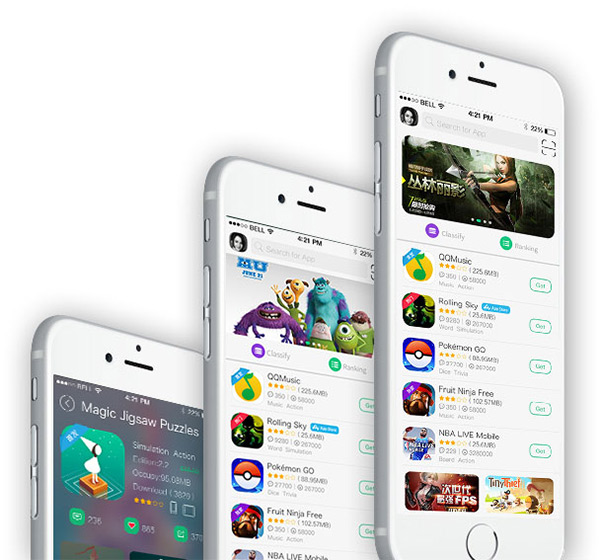
That’s it! It’s now possible to launch the app, browse through all available content, and get apps and tweaked experiences installed directly on your iOS 11 device. If you are prompted to update the app, simply hit the Cancel button, as it won’t effect the content available through the app.
(source: DinoZambas2 [YouTube])
You may also like to check out:
- RetroArch iOS 11 IPA Of Emulator Available To Download Without Jailbreak
- PUBG Mobile IPA Download On iOS Running iPhone: Here’s How To Get It
- iOS 11.3 / iOS 11.2.6 Jailbreak Prospects: Abraham Masri Drops 0day Vulnerability
- Download: Kodi 18 Leia Alpha 1 APK, IPA For Android, iOS And Other Platforms Officially Released
- How To Downgrade iOS 11.2.6 On iPhone, iPad, iPod touch
- Download iOS 11.2.6 IPSW Links And OTA With Fix For Messages Crashing Bug
- Jailbreak iOS 11.2.6 / 11.2.5 / 11.2.2 On iPhone And iPad [Status Update]
- Jailbreak iOS 11 / 11.1.2 On iPhone X, 8, 7, iPad Using Electra Or LiberiOS [Updated]
You can follow us on Twitter, add us to your circle on Google+ or like our Facebook page to keep yourself updated on all the latest from Microsoft, Google, Apple and the Web.

