Casual gamers tend to stay away from games like PUBG Mobile. That’s because the hardcore gaming elite takes it very seriously, and, quite frankly, are in it to win it.
So, with that in mind, it stands to reason that Android device owners playing PUBG Mobile will want to have the game running as smoothly as possible in order to be in with the best possible chance of being the last person standing.

It’s already been shown that PUBG Mobile performs better on iOS than it does on Android, even on high-end Android devices. So, you can only imagine what it’s like playing against someone with iPhone X when you have a cheap low-end Android smartphone. Following these steps should definitely get that hardware performing better for you where PUBG Mobile is concerned.
How to fix PUBG Mobile lag by tweaking graphics, resolution settings, more:
NOTE: This process is going to involve interacting with the Android file system and using a third-party application to replace the UserCustom.ini file with a modified one for better performance. Please only do this if you feel confident with this type of behavior.
Step 1: You’re going to need the ES File Explorer application in order to navigate the file structure. Launch the app and navigate to: SD card > Android > Data > com.tencent.ig > Files > UE4Games >Shadow Tracker > Shadow-Tracker- >Saved > Config > Android > UserCustom.ini
Step 2: Make a copy of the existing UserCustom.ini file and paste it into an empty secure folder somewhere safe.
Step 3: Download the custom UserCustom.ini file from here. Copy and paste the file into the following location: SD card > Android > Data > com.tencent.ig > Files > UE4Games >Shadow Tracker > Shadow-Tracker- >Saved > Config > Android.
Step 4: Exit out of the ES File Explorer app, launch PUBG Mobile on your device and go to Settings > Graphics to view the changes. Once inside, change the Frame rate to HIGH, Graphics Quality to Ultra HD, and Style to Realistic.
Step 5: Remember, the installation of this file is recommended if you have a low-end Android-powered device that may struggle to run this resource-intensive game.
How to change in-game server for better Ping-rate:
Step 1: This change is going to happen in the actual game itself. Launch PUBG Mobile and make sure that you are signed in.
Step 2: On the Home screen, look for the Server at the top of the interface and tap on it. Make sure that you select either the Europe or Asia server. These are the two latest servers to be added and should provide you with a better ping-rate and reduce lag.
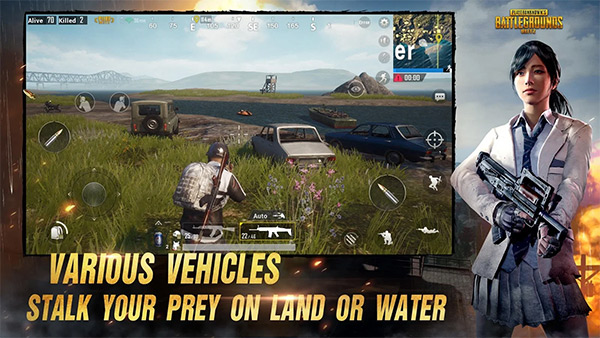
Hopefully, with these fixes in place, you would experience smoother frame rates as well as gameplay on your Android phone, or even iPhone / iPad for that matter should you change the game server.
You may also like to check out:
- Jailbreak iOS 11.3 / iOS 11.2.6: New Possibility Emerges With Kernel Vulnerability, Details Here
- Fortnite 3.4.1 Update And Patch Notes: Here’s What You Need To Know
- PUBG Mobile Keyboard And Mouse Usage: Is It Considered Cheating?
- PUBG Mobile White Screen Problem Fix For iPhone 5s Now Available
- Download iOS 11.3 IPSW Links, OTA Update Of Final Version Right Here
- Fortnite 3.4 Patch Notes For Mobile Update And Other Platforms Released, Here’s What Is New
- PUBG Mobile 0.3.3 APK Download For Android, iOS Update Released, Here’s What Is New
- Jailbreak iOS 11.3 / 11.2.6 / 11.2.2 On iPhone And iPad [Status Update]
You can follow us on Twitter, add us to your circle on Google+ or like our Facebook page to keep yourself updated on all the latest from Microsoft, Google, Apple and the Web.

