Here’s a guide on how you can use a Windows 10 PC or Mac to play Xbox One games. This is not a hack or something, this is an officially supported feature by Microsoft which lets you stream games off your Xbox One to any computer, be it a Mac or PC, as long as it is running Windows 10.
Why would you want to do this? Well if you have one TV in house that is shared among different family members, you can use this feature to play Xbox One games on your computer while your family can use the TV for something else. And it is not just limited to playing games off your Xbox One, you can basically control just about anything on your Xbox right from the computer, this includes running apps like TV to watch live TV, accessing Game DVR and even playing movies from Netflix or Amazon Instant video apps. Everything works.
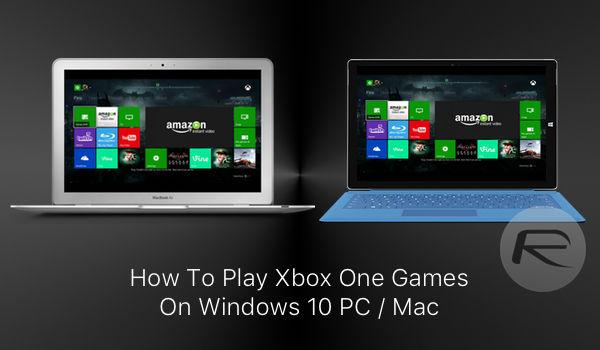
It is important to note that while you’re using Xbox One for streaming on a computer, you can’t use it simultaneously to do something else on the TV. Also, the streaming bit is only supported over a local network connection right now. But we do hope Microsoft enables this functionality to be used over the Internet in future. Imagine playing Xbox One on your computer from a remote location? That will be super awesome! Microsoft, make it happen!
What you will need:
- A PC or Mac running Windows 10. Follow our guides here to download and install Windows 10 on your PC: How To Download And Install Windows 10 Free Upgrade [Tutorial] or on Mac: Install Windows 10 On Mac Using Boot Camp, Here’s How [Tutorial].
- Xbox One and your Windows 10 running PC/Mac connected to a reliable network connection. While wired connection is recommended, we tested it over wireless Wi-Fi AC connection and it worked flawlessly.
- Make sure both Xbox One and your Windows 10 computer are up to date with all the latest updates and patches installed.
- Xbox One controller. Yes you will need Xbox One controller to navigate the UI or any game. Neither a touch screen nor a keyboard/mouse combo can be used yet to control Xbox One on your computer.
- Micro USB cable.
All set? Lets do this!
How to play Xbox One games on Windows 10 PC or Mac:
Step 1: Use any micro USB cable to connect your Xbox One controller to the computer and wait for Windows 10 to automatically install the driver for it.
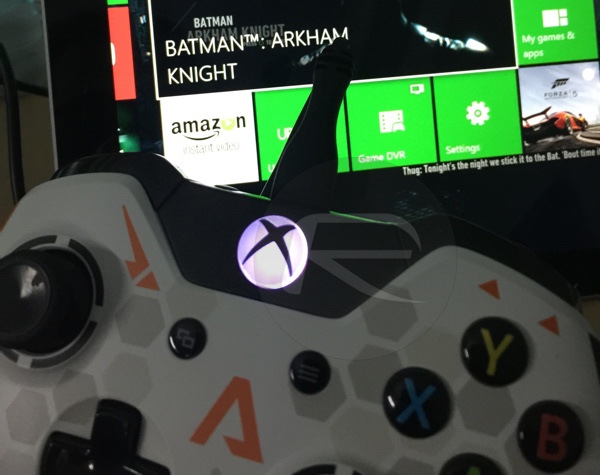
Step 2: Now launch the Xbox app on Windows 10. Make sure you’re logged into same Xbox LIVE account in this app as the one on your Xbox One console.
Step 3: Click on Connect from left column followed by Connect button again to connect to your console. If your console is turned off, you can either turn it on physically by pressing the button on the console itself, or just click on Power on in the Xbox One app on your computer to turn it on remotely.
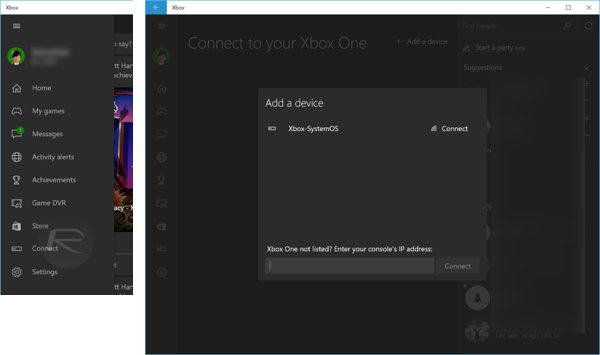
Step 4: Now click on Test streaming > Start test. This is basically to make sure your network speed is suitable for streaming Xbox One to your computer.
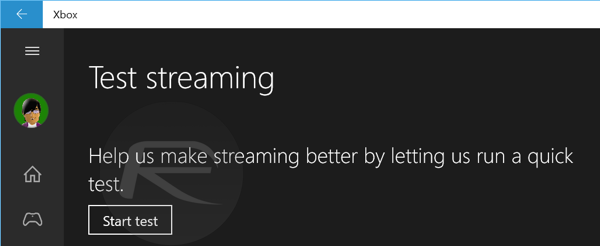
Step 5: Once you get all the green checks, you’re ready to go.
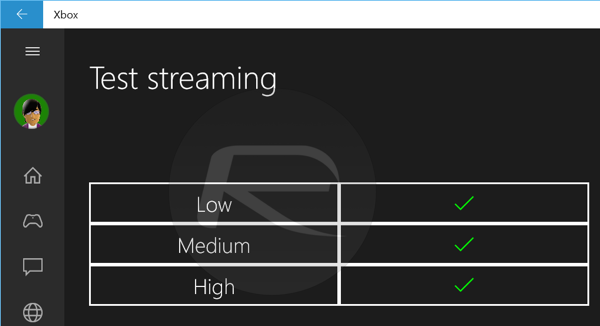
Step 6: Click on Stream to start streaming Xbox One on your computer.
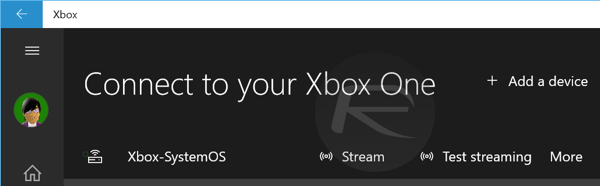
Step 7: That’s it. You should now see full Xbox One UI running on your computer in full screen. As mentioned earlier, you can navigate using the connected Xbox One controller. Keyboard/mouse/touch screen navigation isn’t support at this time.
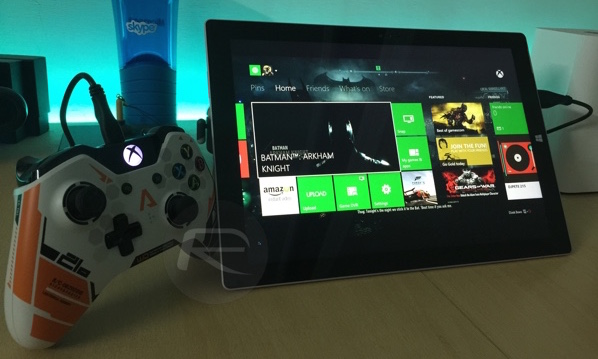
You can now launch any game or app to play it.
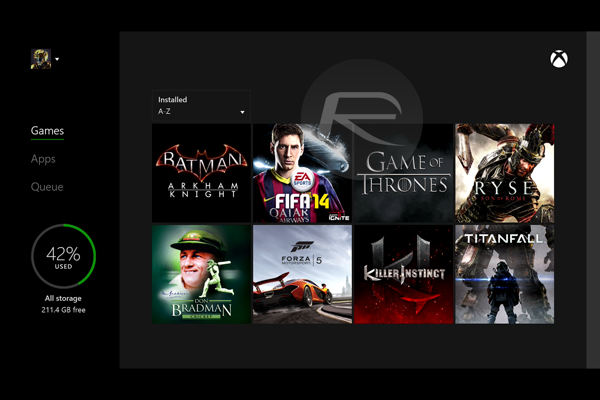
Want to navigate the UI or launch apps using voice commands? You can do that too. The Windows 10 Xbox app lets you use the microphone on your computer to send voice commands to the console. Just say Xbox to start sending voice commands. It’s as if you’re sitting right in front of the actual Xbox One console + Kinect hardware.
By default, the Xbox One Windows 10 app is set to stream in Medium settings. Depending on your network speed, you can change it to High or Low using the top menu bar in the app.
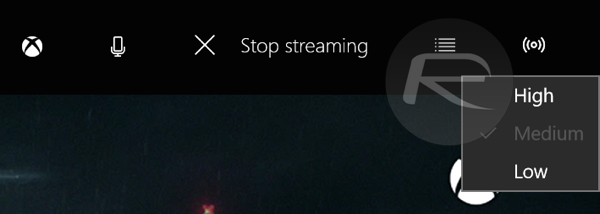
There’s also an option to monitor bandwidth being used by streaming.
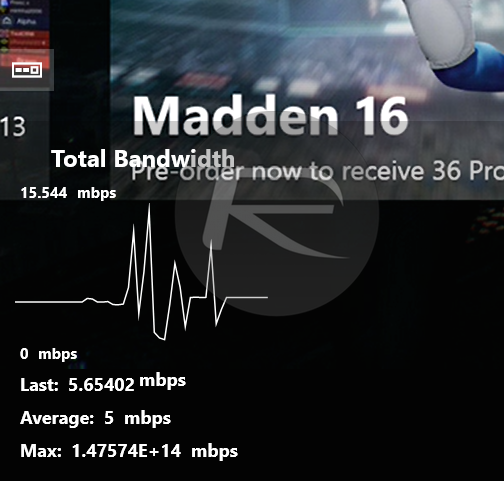
When you’re done, simply click on Stop streaming to end your session.
Personally, this is now my favorite feature of Windows 10. Everything has worked flawlessly with no lag whatsoever. But as mentioned earlier, I would love to see Microsoft enable this functionality over the Internet. That would be awesome.
Have you tried this Windows 10 feature? How did it go for you? Share your thoughts and experience with us in the comments section below.
You may also like to check out:
- Windows 10 Product Key And Activation: How To Find It And How It Works
- Download Windows 10 Pro ISO File Without Product Key From Microsoft
- Force Download Windows 10 Free Upgrade Right Now, Here’s How [Tutorial]
You can follow us on Twitter, add us to your circle on Google+ or like our Facebook page to keep yourself updated on all the latest from Microsoft, Google, Apple and the web.

