The second beta version of Ac1dSn0w is now available for download. The first version had to be removed from distribution due to a legal issues in its coding.

With the update, you now have a new option for jailbreaking an Apple device running on iOS 5 and 5.0.1 on a Mac running OS X Lion or Snow Leopard. The following Apple branded devices are compatible with the utility:
- iPhone 3GS
- iPhone 4
- iPod touch (4th Gen)
The steps in the jailbreaking process are identical using the first beta, but we’ll cover them here as well.
Please read the tutorial in its entirety, reading each step carefully. Skipping a step or not following the detailed instructions may harm your device. As always, proceed at your own risk. Keep in mind, the utility is still in the early development stage.
Completing the tutorial will result in a tethered jailbroken device. This means your iPhone will not work if it’s restarted or shut down. If you run out of battery, for example, you’ll have to go through the tethered boot process again to reboot your phone. We’ll cover more on that later.
Before we get started, clear your work area and make sure your computer is plugged into a power source and your iPhone or iPod touch is nearby. You’ll also need an Apple compatible USB syncing cable.
Next, download the following file:
Ac1dSn0w Beta 2 for Mac [Download Link].
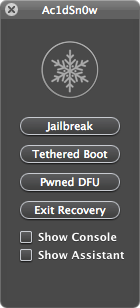
Step 1: Connect iOS device to your Mac via the 30-pin USB connector.
Step 2: Power off your device completely.
Step 3: Now click on Show Assistant and follow the on-screen instructions on how to enter DFU mode.
Step 4: Once in DFU mode, now click on the Jailbreak button. Be patient, it might take a while, once complete, your device will now reboot and will boot into the jailbroken state.
The next steps will be required when restarting a jailbroken device. The process is called a tethered-boot.
Step 5: Place your device into DFU mode.
Step 6: Now click on the Tethered Boot option.
After the final step, you will have a jailbroken device with Cydia installed. Optionally, you can install “SemiTether” package from Cydia’s BigBoss repo: http://thebigboss.org/semitether to get semi-tethered jailbreak working on your supported iPhone or iPod touch.
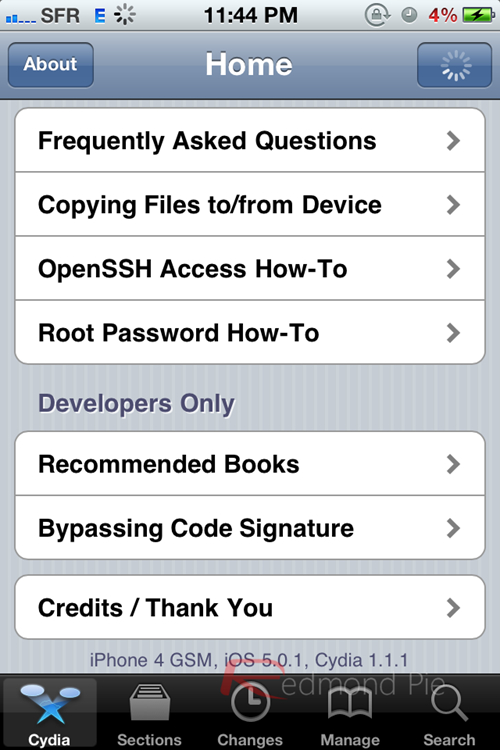
Keep tuned for the next Ac1dSn0w update. The developers promise many more features on the way, including the ability to jailbreak a device remotely.
However, you may choose other methods to jailbreak your iOS device running on iOS 5.x. For jailbreaking iOS 5 tethered using Redsn0w, you can follow our complete step by step guide posted here, or here if you want to use Sn0wbreeze on Windows. Since jailbreak on iOS 5 is currently limited to tethered boot only, you can install ‘SemiTether’ patch (instructions here) from Cydia to make your jailbreak semi-tethered on iOS 5. For those of you on iOS 5.0.1 can follow our instructions posted here on how to jailbreak using Redsn0w or here using Sn0wbreeze.
You can follow us on Twitter, add us to your circle on Google+ or like our Facebook page to keep yourself updated on all the latest from Microsoft, Google, Apple and the web.

