Here’s how to convert physical SIM to eSIM for iPhone 14 or iPhone 14 Pro on iOS 16.
Apple’s new iPhone 14 and iPhone 14 Pro models are the first to ditch the physical SIM card entirely, at least in the United States. That also means that you’re going to need to get your hands on an eSIM if you want to connect your new iPhone to a carrier. Here’s how.

Don’t worry, you won’t need to take out a new plan to get an eSIM and you can switch from your existing physical SIM card to a virtual one easily enough.
You do need to have an iPhone with a SIM card tray to insert the card into before beginning the switch over, though. Keep that in mind!
Let’s dive into it.
Step 1: Open the Settings app on your iPhone and tap Cellular.
Step 2: Tap Convert to eSIM. If you don’t see that option, your carrier doesn’t support switching. You’ll need to call them to get things sorted.
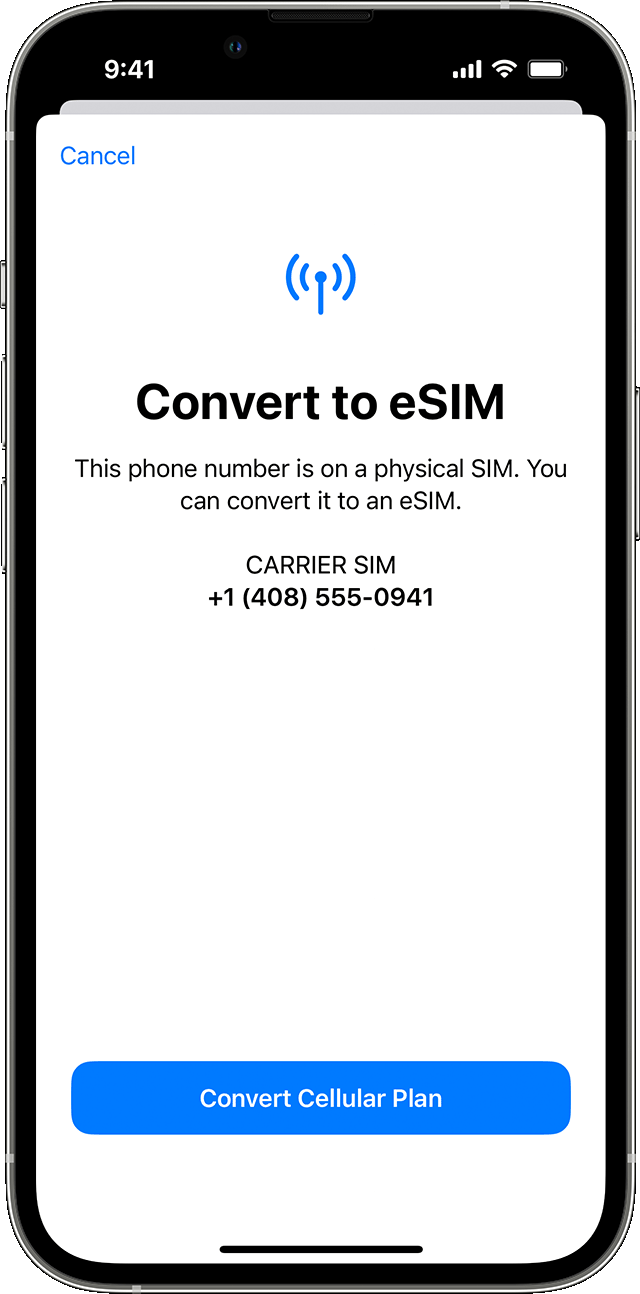
Step 3: Follow the on-screen process by tapping Convert Cellular Plan.
Step 4: Tap Convert to eSIM on the next screen.
The process of activating your new eSIM could take a few minutes, but once it’s done you’ll be sent back to the Settings app and you can remove the physical SIM card. Consider giving your iPhone a restart to complete the process and check everything is working.
You may also like to check out:
- Download: iOS 16.1 Beta 1 OTA Profile File, IPSW Links Released
- How To Fix Bad iOS 16 Battery Life Drain [Guide]
- Jailbreak iOS 16 On iPhone And iPad Status Update
- iOS 16 Compatible And Supported iPhone, iPad, iPod touch Devices
- iOS 16 Hidden Features: 100+ Changes Apple Didn’t Tell Us About
- iOS 16 Final OTA Profile File Download And IPSW Links Released
- Download iOS 16 Final IPSW Links And Install On iPhone 13, Pro, 12, Pro, 11, Pro, XS Max, X, XR, 8, Plus [Tutorial]
You can follow us on Twitter, or Instagram, and even like our Facebook page to keep yourself updated on all the latest from Microsoft, Google, Apple, and the Web.

