In iOS 16, are you looking to spoof fake location on Find My Friends on iPhone without jailbreak? Here’s what you need to know about it.
As you may already know, Apple’s Find My network is immensely popular among Apple device owners which not only lets them find and locate locations of lost iPhones, iPads and Macs, but also let them locate the location of friends and family if they have chosen to share location with them. The problem arises is in the situation when you want to fake your location for one reason or another but Apple obviously doesn’t allow you to do that, and this is where UltFone iOS Location Changer comes into play.
![]()
When do you fake location on Find My Friends?
As mentioned above, if for whatever reason you feel the need to lie about your location to your friends and family with whom you are sharing your location, you won’t be able to do it as Apple doesn’t allow you to until and unless you use a software like UltFone iOS Location Changer which lets you fake your location on Find My Friends.
Can you spoof location on Find My Friends without jailbreak?
The short answer to that is that yes you absolutely can. UltFone iOS Location Changer for Mac works on iPhone, including the latest iOS 16 firmware, and it lets you spoof your location without requiring to jailbreak the device.
What’s the best trick to fake GPS location on Find My Friends in iOS 16?
The best trick is to simply use UltFone iOS Location Changer. Using it you can do a number of things, including ability to change GPS location to the country and region of choice with just one-click. It will work not only with Apple’s Find My but also with apps like Pokemon GO, WhatsApp, Twitter, Snapchat, Instagram, Facebook etc. Best of all, it works on even the latest iOS 16 firmware and includes support for latest devices such as iPhone 14, iPhone 14 Pro and iPhone 14 Pro Max.
The app works using a computer and you will be happy to know that it is available for both Windows PCs and Mac platforms. These are enough reasons to choose UltFone iOS Location Changer app to achieve spoofing of GPS on iPhone.
How to fake location on Find My via UltFone iOS Location Changer?
Here are the instructions on how to achieve this:
Step 1: Download and install UltFone iOS Location Changer here for Windows or Mac. Once you are done with that, launch it and the first screen you will get is for default GPS change interface. Check the disclaimer and then click on Enter button to continue.
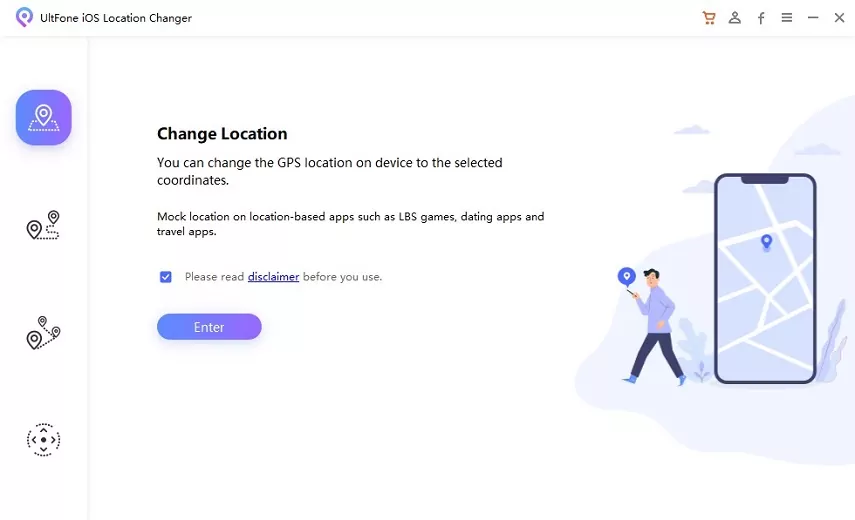
Step 2: Make sure your iPhone is connected to your computer. Select your device on this screen on which you want to spoof the GPS location.
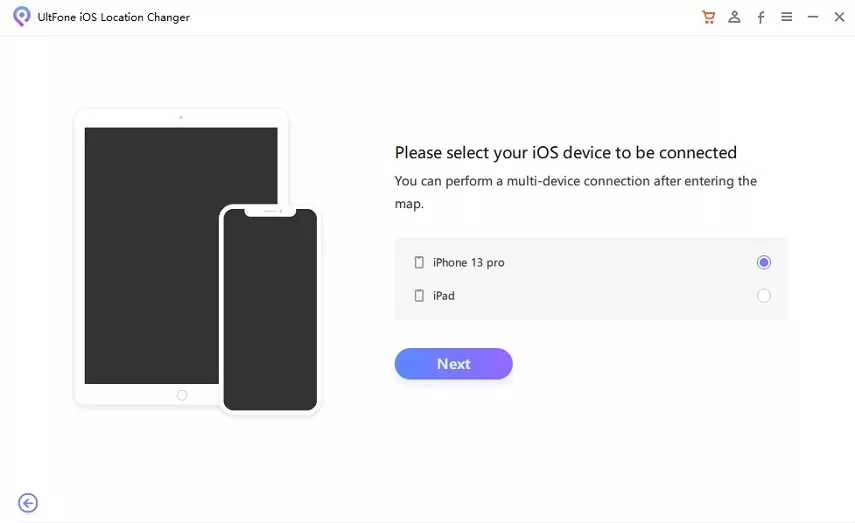
Step 3: On next screen, simply select the location on the map interface to fake your iPhone’s GPS location to and then click on “Start to Modify”.
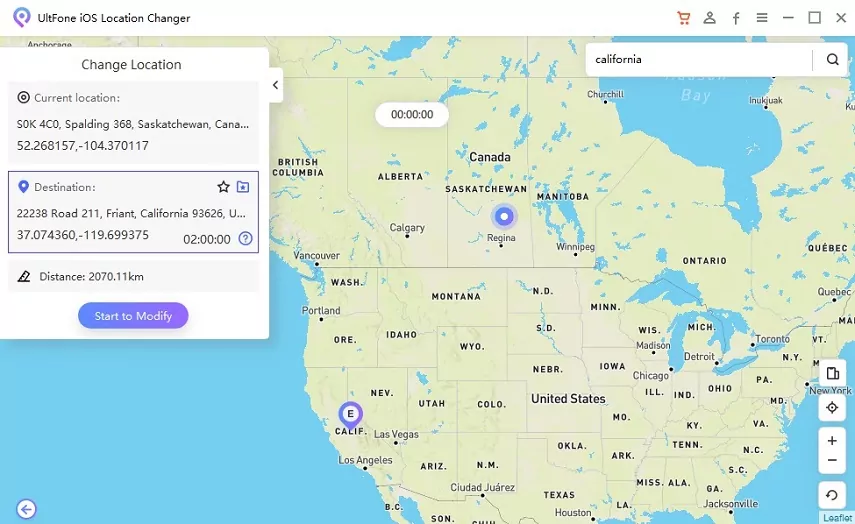
And that’s pretty much it. UltFone iOS Location Changer will now spoof the fake location within seconds on your iPhone without needing any jailbreak!
Video Tutorial:
Is it safe to use UltFone iOS Location Changer?
Absolutely. UltFone iOS Location Changer is safe to use and it comes from a company and team trusted to build many apps and tools for Apple devices, including iOS Data Recovery, iOS System Repair, WhatsApp Transfer, and many more.
How to turn off Share My Location on Find My iPhone app?
This is pretty easy to do. If you no longer want to share your location on Apple Find My, simply launch Find My on iPhone, click on People tab on the bottom, select the person you are sharing the location with and then click on stop sharing location button to turn off sharing of location with that person.
Conclusion
As can be seen from above, there is no doubt that UltFone iOS Location Changer is an ultimate tool to have for any iPhone user which lets them change their GPS location on iPhone within seconds be it on social media apps, Apple’s Find My, or just about any app. It just works and we highly recommend downloading it!
You may also like to check out:
- Download: iOS 16.1 Beta 1 OTA Profile File, IPSW Links Released
- How To Fix Bad iOS 16 Battery Life Drain [Guide]
- Jailbreak iOS 16 On iPhone And iPad Status Update
- iOS 16 Compatible And Supported iPhone, iPad, iPod touch Devices
- iOS 16 Hidden Features: 100+ Changes Apple Didn’t Tell Us About
- iOS 16 Final OTA Profile File Download And IPSW Links Released
- Download iOS 16 Final IPSW Links And Install On iPhone 13, Pro, 12, Pro, 11, Pro, XS Max, X, XR, 8, Plus [Tutorial]
You can follow us on Twitter, or Instagram, and even like our Facebook page to keep yourself updated on all the latest from Microsoft, Google, Apple, and the Web.

