Here’s how to download and install iOS 13 beta 5 OTA update Configuration Profile file and iPadOS 13 without registered UDID or developer account.
Some people simply do not want to wait for Apple to give them official access to a newly released build. Here at RP, we admire that tenacity, especially when it means wanting to get your hands on something as important as Apple’s new firmware. We’re going to show you exactly how to do it.
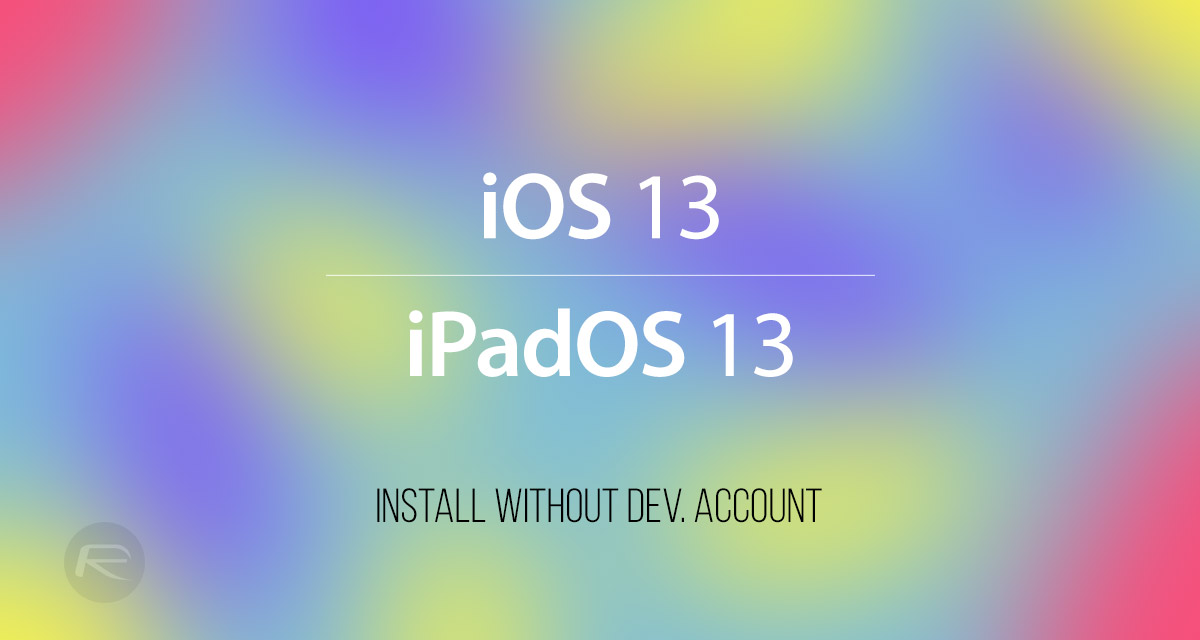
Let’s jump in and take a look at the relatively simple process that you need to go through:
Step 1: Grab the iPhone, iPod touch, or iPad on which you want the iOS 13 or iPadOS 13 beta 5 installed. Launch the Safari web browser and navigate to the link here.
Step 2: The website that you find yourself on will ask you to install a certificate to the device. You need this to continue, so select the download button to move the process ahead.
Step 3: This isn’t a guarantee but you could be asked: “This website is trying to download a configuration profile. Do you want to allow this?” If this is shown, then select Allow to continue.
Step 4: Select Install on the new screen that you are taken to. After the profile is installed, your device will reboot by itself and take it back to the lock screen once it goes through that process.
Step 5: Unlock the device and launch the Settings app. Head to General > Software Update and you should find the “iOS 13 Developer beta 5” or “iPadOS 13 Developer beta 5” update waiting for you. You will need to download and install this like any other standard software update.
Step 6: Select Download and Install. The device will then go through the process of getting the requested firmware update installed without the need for you to have a registered UDID in an Apple Developer Account.
Once you have exercised some patience and waited for the process to complete, you will be left with an iPhone or iPad running iOS 13 beta 5 or iPadOS 13 beta 5, depending on which device you have. Make sure to report any issues, niggles, or bugs directly to Apple to ensure that they get fixed. Remember, you have no right to complain about instability if you aren’t prepared to be part of the solution.
You may also like to check out:
- Download iOS 13 Beta 5 IPSW Links And OTA Update For Your iPhone Or iPad
- Jailbreak iOS 12.2 Using Unc0ver 3.3.0 IPA
- Install WhatsApp Web On iPad Thanks To iOS 13 And iPadOS 13
- 100+ iOS 13 Hidden Features For iPhone And iPad [Running List]
- How To Downgrade iOS 13 / iPadOS 13 Beta To iOS 12.3.1 / 12.4
- iOS 13, iPadOS Compatibility For iPhone, iPad, iPod touch Devices
- Download iOS 13 Beta 1 IPSW Links & Install On iPhone XS Max, X, XR, 8, 7, Plus, 6s, iPad, iPod [Tutorial]
You can follow us on Twitter, or Instagram, and even like our Facebook page to keep yourself updated on all the latest from Microsoft, Google, Apple, and the Web.

