All experimental builds of iOS 5, the next version of the mobile operating system that runs on iPhones,iPod touches and iPads require users to validate their developer accounts with Apple when activating, as a way to curb unauthorized use. Sadly, the just-released iOS 5 beta 4 is no exception, although there’s a way around it as long as you’re willing to perform a jailbreak. Unfortunately, since the iPad 2 running iOS 5 can’t be jailbroken yet, this guide won’t work with said device.
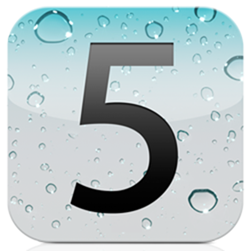
In order to begin this process, you’ll need the following:
- iTunes 10.5 Beta 4 and iOS 5 Beta 4.
- Redsn0w 0.9.8b4 (which you can get from here).
- iPhone Browser (which you can get from here).
Once you have what it takes, just follow the steps below. They should take under 10 minutes:
WARNING: We at Redmond Pie haven’t tested this method, and we wont recommend downloading iOS firmware files from anywhere other than the iOS Dev Center, which for $99 a year can be a good investment. The following instructions are shared for information and educational purposes only. Proceed at your own risk only.
Step 1: Assuming you already have iTunes 10.5 Beta 4 installed, update your device to iOS 5 Beta 4. If you have a un-jailbroken device on iOS 5 Beta 3, you can also update using OTA update method as explained here.
Once done, follow the activation steps as usual, although you’re supposed to get an error when the device is connected to iTunes for the first time.
Step 2: Fire up Redsn0w and jailbreak your device like you normally would. If you don’t know exactly how to perform this jailbreak, find out how here.
Step 3: Once your device is fully jailbroken, launch iPhone Browser (which we linked you to earlier) and navigate over to System/Library/CoreServices. Right-click SystemVersion.plist, select Save As and save the file to your desktop.
Step 4: Launch Notepad with Administrator rights. In order to do this, right-click Notepad on the Start Menu and select Run as Administrator. If a UAC prompt pops up, just click Yes.
Step 5: From within Notepad, open the file you’ve just saved to your desktop. Locate the following text and remove it:
<key>ReleaseType</key> <string>Beta</string>
Step 6: Save the document and upload the edited version over to your device using iPhone Browser, overwriting the original file. Make sure the name of the new file is the same as the name of the old one: SystemVersion.plist. If not, rename it now.
You’re almost done – Now reboot your device. Since this is a tethered jailbreak, make sure you launch Redsn0w and perform the steps detailed at the end of this tutorial in order to boot your device into a jailbroken state.
You should now be able to follow the same activation steps and use your device as if you were a registered developer.
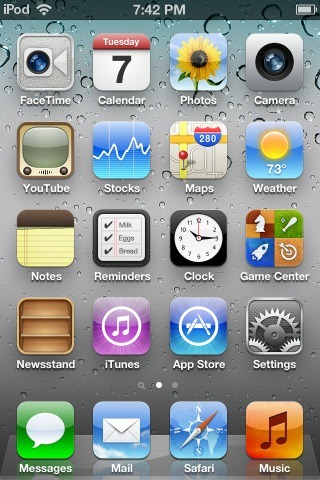
(Thanks, Dino Zambas)
You can follow us on Twitter or join our Facebook fanpage to keep yourself updated on all the latest from Microsoft, Google and Apple.

