If you’ve been anywhere near social media over the last few days, you will have seen people posting photos of themselves that appear to be from the future. FaceApp takes photos and gives people an idea of what they will look like when they age. If you like that kind of thing, here’s how to take it for a whirl yourself.
First of all, you’ll need to download the free FaceApp app from the App Store or Play Store. That part is fairly obvious. Once you’ve done that, move on.
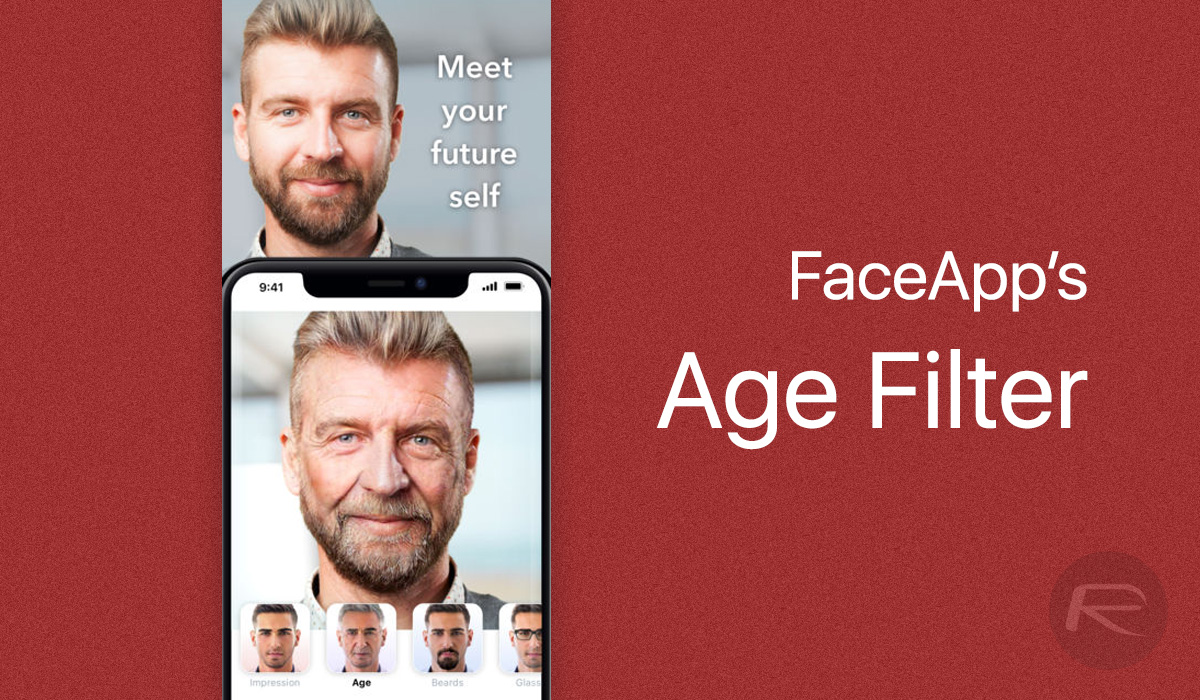
Step 1: The first thing you will see after launching is the app wanting to sign you up for a subscription. Decline that and then note the next message that warns you every photo will need to be upload to FaceApp’s servers for processing. Tap the Agree button if that’s fine with you. If it isn’t, close the app and carry on with your life.
Step 2: Use the Camera icon to take a new photo. Tap the Use button once it’s been taken.
Step 3: The app will then work its magic. It might take some time depending on your network connection and how busy the servers are. Once it’s finished, you’ll see the different filter options available. Tap the Age button.
Step 4: You’ll then, you guessed it, see an image showing how you’ll look when you’re older.
I'll be glad when people get tired of using FaceApp & posting photos of me as an ancient relic. The only one who has aged halfway decently in these pics is my #LemonHairedLuke action figure. #FaceAPPalling pic.twitter.com/kOJgOG44iA
— Mark Hamill (@MarkHamill) July 18, 2019
Of course, you need to be comfortable with the privacy concerns this app raises before doing any of this. Check out this Guardian report for the full rundown on just what this app is being accused of right now.
You may also like to check out:
- Download iOS 13 Beta 4 IPSW Links, OTA Profile Along With That Of iPadOS 13 Beta 4
- iOS 13 Beta 4 Profile File Download Without UDID / Developer Account, Here’s How
- iOS 13 Beta 5 / Public Beta 3 Download Release Date Expectation
- Jailbreak iOS 12.2 Using Unc0ver 3.3.0 IPA
- Install WhatsApp Web On iPad Thanks To iOS 13 And iPadOS 13
- 100+ iOS 13 Hidden Features For iPhone And iPad [Running List]
- How To Downgrade iOS 13 / iPadOS 13 Beta To iOS 12.3.1 / 12.4
- iOS 13, iPadOS Compatibility For iPhone, iPad, iPod touch Devices
- Download iOS 13 Beta 1 IPSW Links & Install On iPhone XS Max, X, XR, 8, 7, Plus, 6s, iPad, iPod [Tutorial]
You can follow us on Twitter, or Instagram, and even like our Facebook page to keep yourself updated on all the latest from Microsoft, Google, Apple, and the Web.

