Now that Netflix has removed the ability to use AirPlay to cast content to an Apple TV, you might be on the lookout for a different way to get TV shows and movies onto the big screen TV. The chances are you already have many things that can stream Netflix, but if not, there are some alternatives to consider.
The most obvious of those is to use the Netflix app that is built into your TV. Any modern TV will likely already have a Netflix app installed, and that’s the great thing about the app already being pretty much ubiquitous. If, however, you have an older TV that doesn’t have the smarts needed to handle Netflix on its own, there are solutions.

Those solutions include picking up an inexpensive streaming stick, like the Amazon Fire TV Stick or a Google Chromecast. Either of those will work just fine, although they handle the task slightly differently. An Amazon Fire TV Stick will stream Netflix via its own app, whereas a Chromecast will let you cast your phone’s Netflix app, just like AirPlay. For now, Netflix hasn’t seen fit to kill that particular feature.
If none of that is going to do the job, how about the old-fashioned way of plugging your computer into your TV using a HDMI cable? Whether you’re using a Mac or a Windows PC, that should work just fine and because you’re using HDMI, the audio will be sent through the TV’s speakers, too.
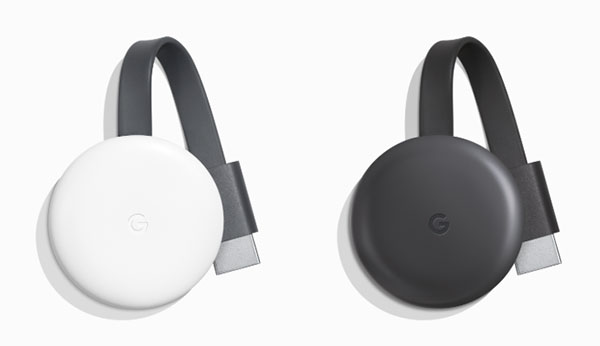
Ultimately, we don’t imagine that Netflix’s decision to kill AirPlay will make it impossible for many people to consume its content. That isn’t going to stop them complaining, though, and sometimes it seems that people are more concerned about something being taken away than they are about whether they actually used it in the first place. Netflix and AirPlay is definitely one of those occasions.
You may also like to check out:
- Download iOS 12.2 Final IPSW Links And OTA Update For iPhone And iPad
- Download: iOS 12.3 Beta 2 IPSW Links, OTA Update Along With Beta 2 Of macOS 10.14.5, tvOS 12.3, watchOS 5.2.1 Released
- iOS 12 / 12.1.2 iPhone XS Max Jailbreak Update Provided By Unc0ver Lead Developer
- iOS 12.2 Jailbreak Status: Here’s What You Need To Know
- Jailbreak iOS 12 / 12.1.2 / 12.1.2 Beta 3 With Unc0ver And Install Cydia, Here’s How [Tutorial]
- How To Downgrade iOS 12.2 To iOS 12.1.4 On iPhone Or iPad
You can follow us on Twitter, or Instagram, and even like our Facebook page to keep yourself updated on all the latest from Microsoft, Google, Apple, and the Web.

