Here’s how to install iOS 14 public beta 2 and iPadOS 14 public beta 2 on an iPhone or iPad device right now.
Apple today released iOS 14 public beta 2 and iPadOS 14 public beta 2 and you can get in on the act now. This beta gives everyone the chance to test out Apple’s latest software ahead of its release in September, although there are plenty of things to keep in mind.
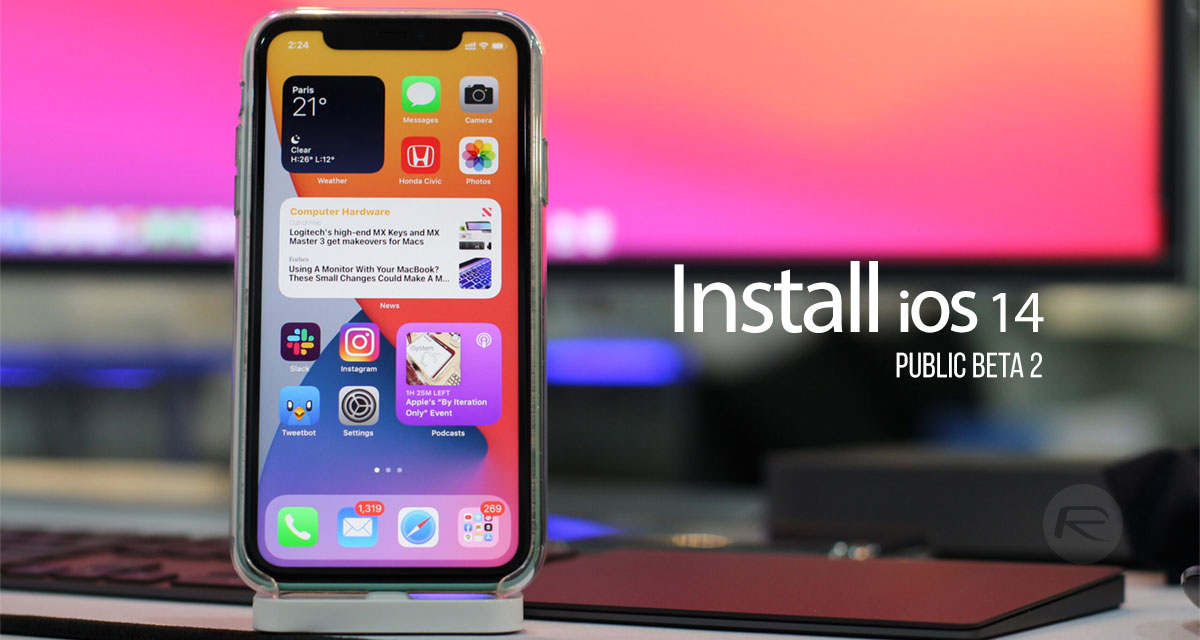
The first of those is the fact that beta software shouldn’t be considered as stable and probably shouldn’t be installed on a device that’s important.
We’d also suggest taking a full backup of your iPhone or iPad, whether that’s via iCloud or a computer as well.
This iOS 14 public beta release will also only work on specific iPhones or iPad, compatibility of which you can check here.
Assuming you’re happy with the situation and have one of these devices, here’s how to progress.
How to Install the iOS 14/iPadOS 14 Public Beta
Step 1: You need to be enrolled on Apple’s public beta program first. Visit the beta program website to do that and click the “Sign Up” button to get started. Do this on your iPhone.
You’ll be asked which program you want to sign up for and to enter your Apple ID details.
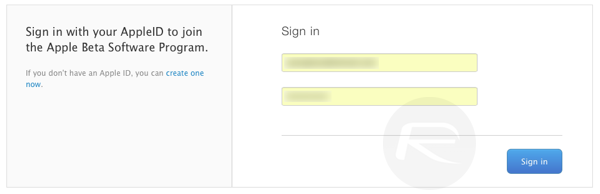
Step 2: Once signed in, Click on the “iOS” or “iPadOS” tab and then the “Download profile” button. This will prompt you to download the beta profile.
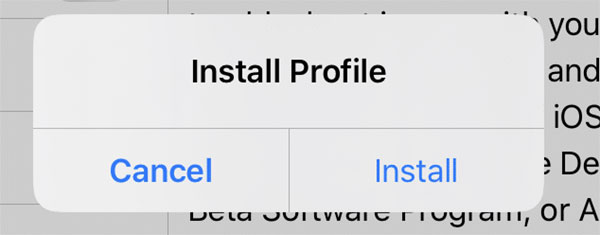
Step 3: On your iPhone or iPad, head to Settings > Profile Downloaded section and install the profile.
Step 4: Once that is done, now open the Settings app and tap “General” followed by “Software Update”. Follow the usual software update process and wait for your iPhone to restart.
Now that you have iOS 14 and the beta profile installed you’ll also receive future public beta releases as well. They’ll be installed over-the-air as normal, too. Simple, right?
You may also like to check out:
- Download: iOS 13.6 GM Released Complete With CarKey Support And More
- Download: iOS 14 Public Beta 2 OTA Profile Released For Everyone To Try
- Download iOS 14 Beta 1 IPSW Links And Install On iPhone 11, Pro, XS Max, X, XR, 8, 7, Plus, 6s, iPad, iPod [Tutorial]
- Download: iOS 14 Beta 2 IPSW Links, OTA Profile & iPadOS 14 Beta 2 Released
- Get iOS 14 Beta 2 Profile File Download Without Dev Account, Here’s How
- iOS 13.5.1 Downgrade No Longer Possible After Apple Stops Signing iOS 13.5 Jailbreak Firmware
- Jailbreak iOS 13.5.1 Using Checkra1n, Here’s How [Video Tutorial]
- Jailbreak iOS 13.5 On iPhone 11, Pro Max, SE, iPad Pro, More Using Unc0ver 5.0.0 [Tutorial]
- Download: iOS 13.5.1 IPSW Links, OTA Update Released For iPhone And iPad
- Jailbreak iOS 13.5 Without Or No Computer, Here’s How
- Apple Watch ECG App Hack: Enable Outside US In Unsupported Country On Series 5 & 4 Without Jailbreak
You can follow us on Twitter, or Instagram, and even like our Facebook page to keep yourself updated on all the latest from Microsoft, Google, Apple, and the Web.

