Here’s a detailed guide to help you with Windows 10 Anniversary Update problems, and how to fix them on your PC.
As you are probably aware by now, Microsoft has relatively released its Windows 10 Anniversary Update for compatible PCs around the world which not only celebrates twelve months of Windows 10 availability, but also introduces a plethora of new features and improvement that are immediately accessible now to more than 350 million devices running the platform.
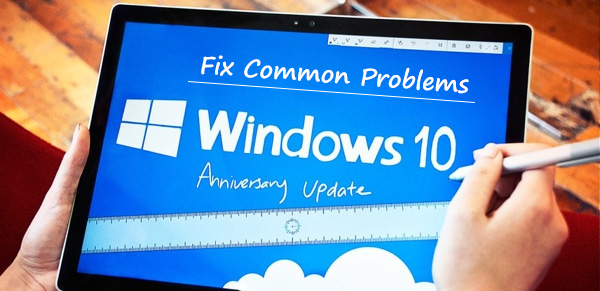
Unfortunately, as is usually the case with major updates of this nature, some users have been experiencing different kinds of issues before, during, and sometimes even after the Anniversary Update is installed on their PC(s).
In order to try and assist in making that Anniversary Update experience as seamless as possible for you all, here we’re going to cover some of the more prominent issues that could occur with the update, as well as any known fixes that you can apply in order to resolve the problem on your PC. So, without any further delay, here’s everything you need to know about Windows 10 Anniversary Update, the problems you may face, and their knows fixes that you can implement.
About Anniversary Update
If you are new to Windows 10, or just specifically new to the Anniversary Update, and want to know what it’s all about, including its new features, and how you can go about getting it, then you can of course find out everything you need to know here: Windows 10 1607 Build 14393.10 Anniversary Update Released: How To Install It Now.
Since the initial release of Anniversary Update version 1607 build 14393.10, Microsoft has also rolled out an update, taking the build number to version 1607 build 14393.51. You can learn more about it here: Download Windows 10 Anniversary Update Build 14393.51 KB3176495.
How To Download ISO
Now that you know about what the Windows 10 Anniversary Update is, you may actually want to download an ISO image file of the platform that will enable you to do things like create an install or boot DVD/flash drive. We have all of that information instantly on hand for you.
You can get more information about downloading the Windows 10 Anniversary Update ISO file here: Download ISO: Windows 10 1607 Build 14393.10 Anniversary Update.
How to clean install
The Anniversary Update may be intended to be downloaded and installed over the top of the existing Windows 10 installation via Windows Update, but sometimes some people just want to start again afresh with a brand new installation. We can help with that by letting you know how to do it the right way.
A walk through on how to do a clean install of Windows 10 can be found here: How To Clean Install Windows 10 On Your PC The Right Way [Guide]. Just make sure you use the ISO file from the link given above.
How to force update your PC to Anniversary Update
Windows 10 Anniversary Update is still in the process of being rolled out around the world. If you don’t see it in Windows Update yet, then fear not as we have found a way to force the update onto your PC.
To find out more about forcing the update through to your machine, check out: Force Upgrade Windows 10 Anniversary Update, Here’s How.
How to fix install stuck issue
One of the most frustrating parts of attempting to install any update, let alone one the size of this Anniversary Update, is starting the process only for it to look like it has failed or become stuck at a certain percentage. If that happens then rest assured that it can be fixed. Simply follow our guide here on how to: Fix Windows 10 Anniversary Update Install Stuck Issue, Here’s How.
How to fix error 0x80070057 during Anniversary Update install
Receiving errors when trying to install something is a terrible and frustrating experience at the best of times, but is compounded when the error is just a collection of garbage that has no actual context to the user. Thankfully, if this particular error is received, then the link below will help you work through it and achieve a satisfactory result.
For a detailed walkthrough on how to fix this pesky error, check: Fix Windows 10 Error 0x80070057 During Anniversary Update Install, Here’s How.
Get 20GB disk space back after Anniversary Update install
No sane PC owner would want old legacy versions of Windows chewing up approximately 20GB of their precious hard drive space. Act now, take the initiative and claim that back by deleting the Windows.old folder and resources.
A relatively easy process to gain back up to 20GB of hard disk space can be found here: Delete Windows.Old Folder After Windows 10 Anniversary Update And Get 20GB Disk Space Back.
How to fix freezing problem
Error messages are a bad enough experience when you don’t really understand why they occur or what they mean, but it’s even worse when the system just hangs randomly without so much as the courtesy of actually showing error. If this has been happening to you after the Anniversary Update, then check here for the fix: Fix Windows 10 Anniversary Update Freeze Problem, Here’s How.
How to fix slow Internet issue
This one is a bit of a funny one. Microsoft actually builds in a feature as of Windows Vista, designed to monitor and optimize apps and programs that use TCP connections. That’s all well and good, but that’s also been proven to slow down the received Internet connection of some machines. Find out if you have Auto-Tuning enabled and test to see if it’s affecting your connection speed here, along with a way to turn it off to fix the sluggish Internet speed issue: Fix Slow Internet After Windows 10 Anniversary Update, Here’s How.
BSoD Crashes
Getting BSoD (Blue Screen of Death) after this update? Check to see whether this is the cause of your problem: Getting BSoD Crashes After Windows 10 Anniversary Update? Here’s What You Need To Know.
How to enable Dark theme mode
So, you have the Anniversary Update installed. Everything is ticking along nicely. But you want a darker UI in your life. Microsoft, and us for that matter, have you covered with more information on it here: Enable Dark Theme Mode In Windows 10 Anniversary Update [How-To Guide].
How to enable “Bash on Ubuntu on Windows”
With Anniversary Update, Microsoft has introduced Bash for Windows. To learn how to install and enable it on your PC post Anniversary Update, check out: Install / Enable Bash On Ubuntu On Windows 10 Anniversary Update, Here’s How.
How to use the new Connect app
Anniversary Update comes with a brand new app called Connect which basically lets you wirelessly cast your smartphone’s display directly onto your PC and lets you control it from there. You can learn how to use this feature here: Windows 10 Connect App: How To Cast Android Display Wirelessly To Your PC.
If we come across other more pressing problems and the required fix for them, we will be sure to update the post with the latest information as and when it becomes available. If there’s a remedy for a problem not discussed here, do let us know in the comments section below.
You may also like to check out:
- Windows 10 Product Key And Activation: How To Find It And How It Works
- Download Windows 10 Pro ISO File Without Product Key From Microsoft
You can follow us on Twitter, add us to your circle on Google+ or like our Facebook page to keep yourself updated on all the latest from Microsoft, Google, Apple and the Web.

