One new feature that Apple added with iOS 7 was the ability to enjoy dynamic wallpapers, yet like all previously-unseen implementations, Apple held back on a few experimental features when it came down to the final, end-user release. It’s often the case that, rather than remove features entirely, Apple simply hides them, before phasing them out at a later date, but if you want to enjoy some of the wallpaper animations and effects that didn’t quite make the cut, then HiddenWallpapers is the tweak for you. Check it out after the fold!
Dynamic wallpapers were, up until September’s release of iOS 7, out of reach for those running Apple’s mobile software. While Android users had been able to modify their device’s backdrop to include moving shapes and effects for the longest time, iOS users had to settle for the plain ol’ motionless background. But finally, after a great deal of remonstration from iPhone, iPad and iPod touch owners, Apple took the plunge, and whilst it wasn’t perhaps the most significant addition to iOS 7, it was no less welcome.

Changing your dynamic wallpaper is easy enough, with the only real issue being in choosing the setup you like the most. Thanks to this HiddenWallpaper tweak, your horizons are somewhat broadened with four new dynamic wallpapers, and as you can see from the screenshots, Apple has concealed some rather appealing wallpaper options from the native iOS repertoire.

HiddenWallpapers is absolutely free of charge, and can be picked up, as ever, from the BigBoss repository. It’ll scarcely take up any noticeable amount of storage space, and give you just a little bit more jurisdiction over your device’s dynamic wallpapers.
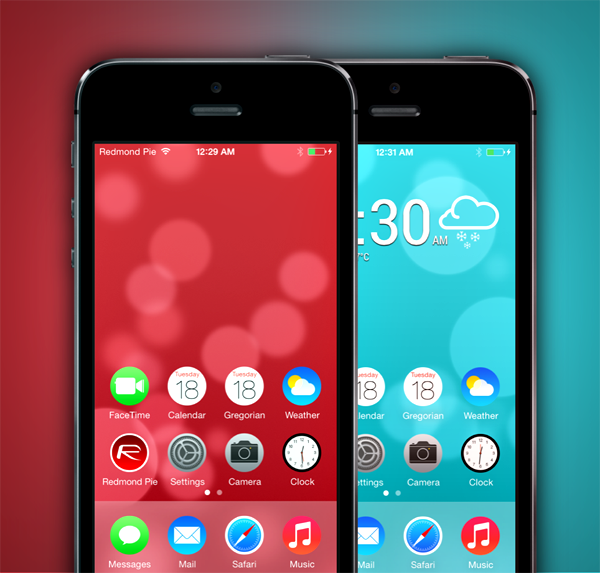
Obviously, you will need to be running iOS 7, and it goes without saying that your device must be jailbroken using the Evasi0n tool, but provided you can meet these prerequisites, you’ll be good to go.
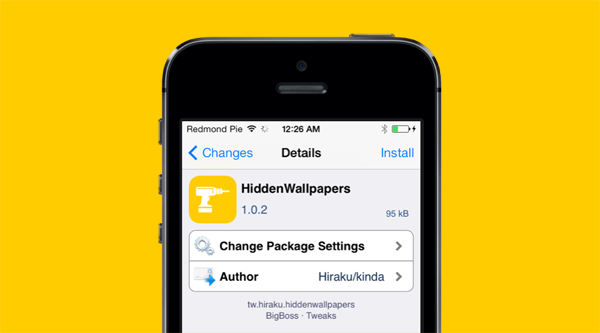
For tutorials on how to jailbreak, check out:
- iOS 7 – 7.0.4 Jailbreak: Download Evasi0n 7.0.6 For iPhone 5s, 5c, 5, iPad, iPod touch [Windows / Mac]
- Jailbreak iOS 7 – 7.0.4 Untethered On iPhone 5s, 5c, 5, 4s And More With Evasi0n 7 [Video Tutorial]
Be sure to check out our iPhone Apps Gallery and iPad Apps Gallery to explore more apps for your iPhone, iPad and iPod touch.
You can follow us on Twitter, add us to your circle on Google+ or like our Facebook page to keep yourself updated on all the latest from Microsoft, Google, Apple and the Web.

