If there is one thing that iOS isn’t known for, it’s customizability. In Apple’s eyes, that’s not a bad thing for all kinds of reasons. Some of them are valid, some perhaps less so, but none of that helps if you own an iPhone or an iPad and want to tinker with it a little. Here’s how you can customize the stock Apple emojis on your iPhone, iPad, and iPod touch.
Something as simple as changing the default emojis that are available via the stock Apple keyboard may seem like a great idea, but Apple simply won’t allow it. Yes, you could probably use a third-party keyboard now that Apple allows that option, but if you want to make changes to the stock one you’re going to need to be jailbroken. If you are, then the emoji switcheroo isn’t too difficult at all.
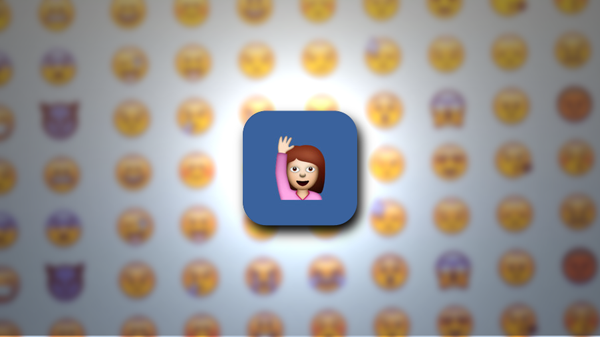
In fact, all you’ll need is one jailbreak app and the emoji bundle of your choice. Make sure your iOS device is jailbroken. If not, then you need to go and put that right, or the rest of this isn’t going to make a lot of sense.
Here’s what you need to do.
Step 1: Launch Cydia and search for BytaFont 2.
Step 2: Install BytaFont 2. It’s a completely free tweak, so you’re good to go.
Step 3: Once it’s installed and your device has resprung, re-launch Cydia and search for ‘Emoji’.
Step 4: If you’re running iOS 8.4, make sure you choose the packages that have a ‘(D)’ marking with the name. Once you have chosen the desired emoji package you want to use, install it from Cydia.
Step 5: Once everything is downloaded, launch BytaFont 2 and tap on the ‘Swap Mode’ button at the bottom.
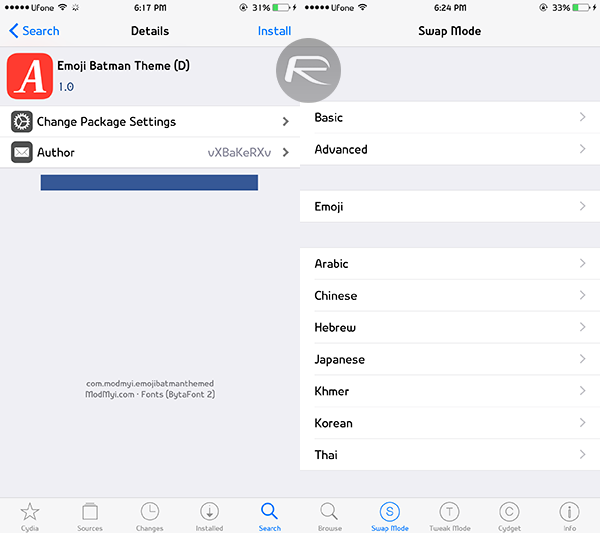
Step 6: Now hit the Emoji button and select the package you want to enable. Your iOS device will respring.
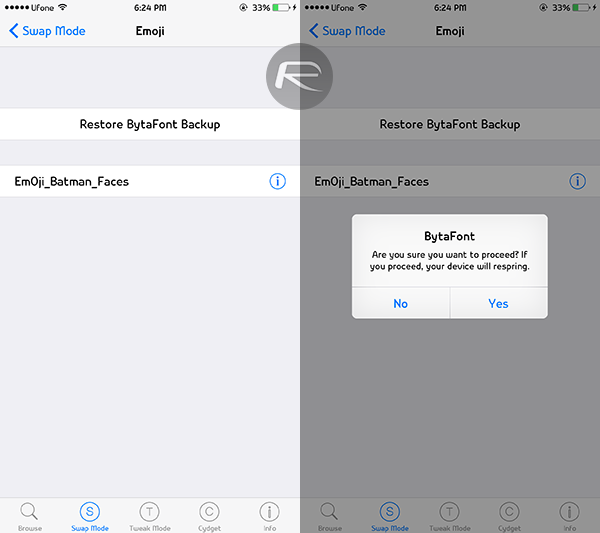
Step 7: Next up, launch any app that brings you the keyboard and switch to the emoji keyboard – you should now see all your new emojis where the stock Apple offerings usually live.
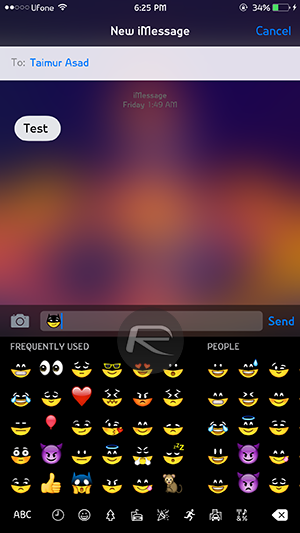
Step 8: If you want to enable a different package that you’ve also downloaded, repeat steps 5 and 6 and you’re done.
If emojis are your thing and you own a jailbroken iOS device then this is a no-brainer – see if you can find any cool emojis and let us know if you do!
If you haven’t jailbroken yet, you can find the instructions on how to jailbreak iOS 8.4 here:
- Jailbreak iOS 8.4 Using TaiG v2.4 On iPhone, iPad [How-To Tutorial] (Windows)
- Jailbreak iOS 8.4 With PP Jailbreak For Mac OS X, Here’s How [Tutorial] (Mac)
You may also like to check out:
You can follow us on Twitter, add us to your circle on Google+ or like our Facebook page to keep yourself updated on all the latest from Microsoft, Google, Apple and the web.

