Here’s how to jailbreak iOS 8.4 using PP Jailbreak tool for Mac OS X on your iPhone, iPad or iPod touch, complete with step by step instructions.
This version of PP Jailbreak for Mac OS X supports all the iPhone, iPad and iPod touch devices that are capable of running iOS 8.4 firmware along with 8.3, 8.2 and 8.1.3.
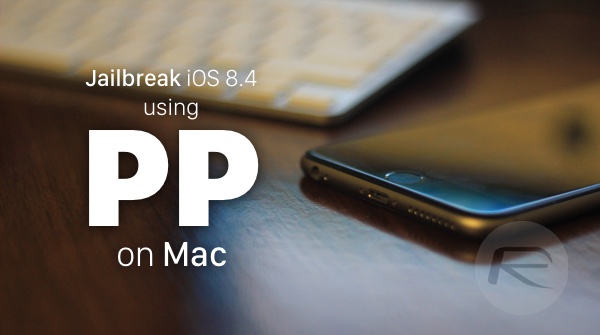
Before you jailbreak:
- Make sure you have restored to iOS 8.4 from scratch, and have not updated to the latest firmware using OTA update. You can download iOS 8.4 from here: Download iOS 8.4 Final IPSW Links For iPhone And iPad.
- Also make sure that you have backed up your iOS device using iCloud or iTunes beforehand.
- Your iOS device should be fully charged before you begin.
- If you have a Apple Watch, make sure it’s disconnected from your iPhone.
- Turn Bluetooth off.
- Make sure you have the latest version of iTunes installed on your Mac.
- Make sure both iTunes and Xcode apps on Mac are closed.
All set? Let’s begin!
Step 1: Download PP iOS 8.4 Jailbreak for Mac OS X. Once downloaded, unzip the contents to your desktop and launch the tool. You should be presented with a screen like the one shown below. Don’t connect your iOS device to your Mac just yet.
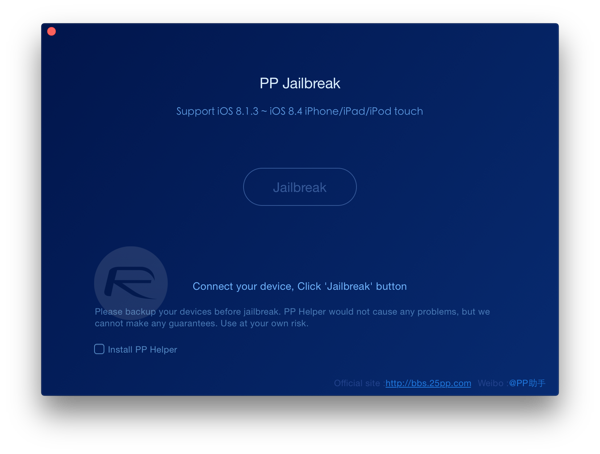
Step 2: On your iOS device, turn off Find My iPhone (Settings > iCloud > Find My iPhone and toggle it OFF) and also turn off Touch ID and Passcode feature (Settings > Touch ID & Passcode and then tap on ‘Turn Passcode Off.’
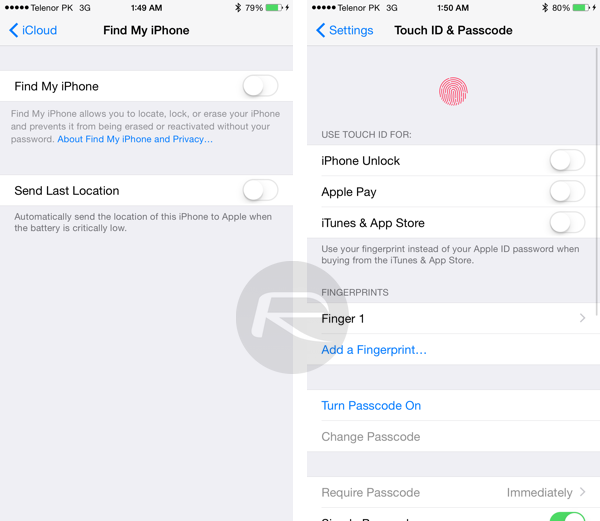
Step 3: Connect your iOS device to your Mac.
Step 4: On the main PP Jailbreak tool window, make sure the ‘Install PP Helper’ box is UNCHECKED.
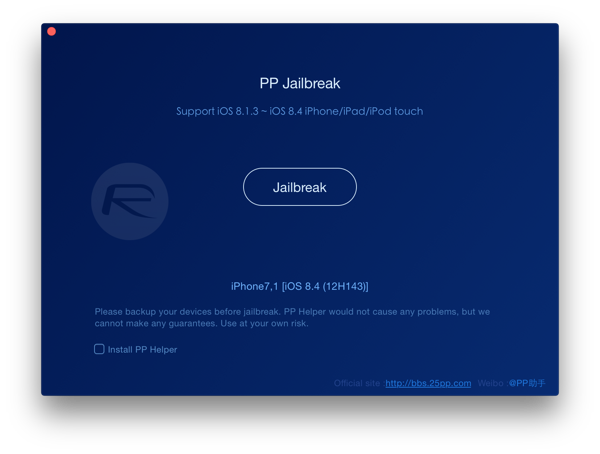
Step 5: Click on the ‘Jailbreak’ button. You’ll be presented with a screen as shown below. Click on ‘Continue’ to move forward.
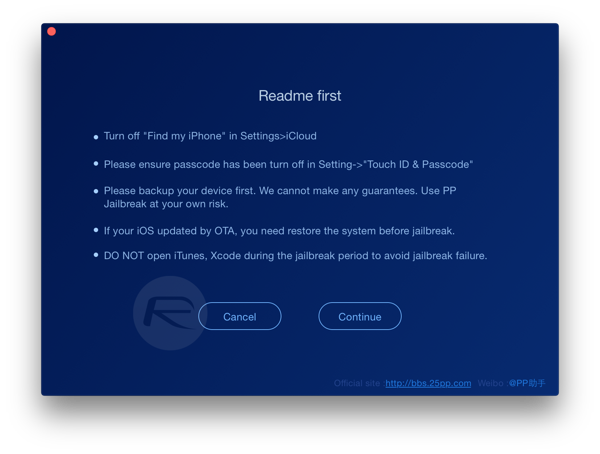
Step 6: The jailbreak process will now begin. At this point, DO NOT do anything silly and just wait patiently for the jailbreak process to complete.
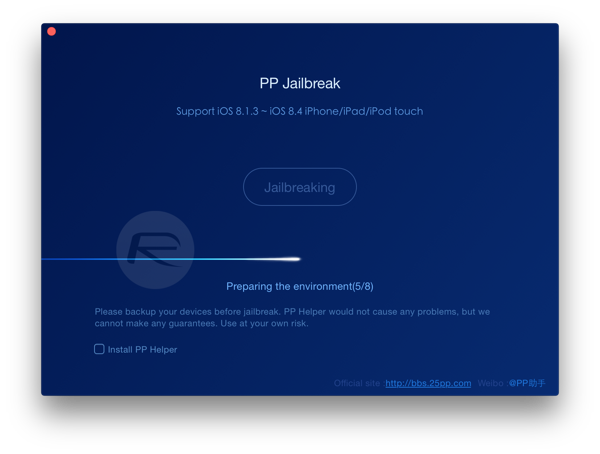
Step 7: When the jailbreak process is complete, you will get the “Jailbreak succeeded!” message, as shown in the screenshot below.
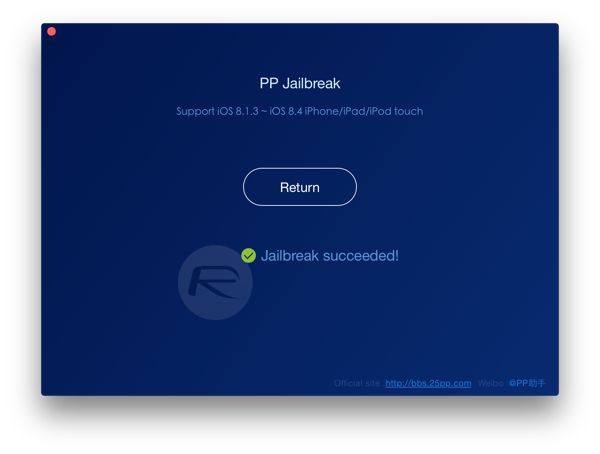
That’s it, you are done. You should now have Cydia on the home screen.
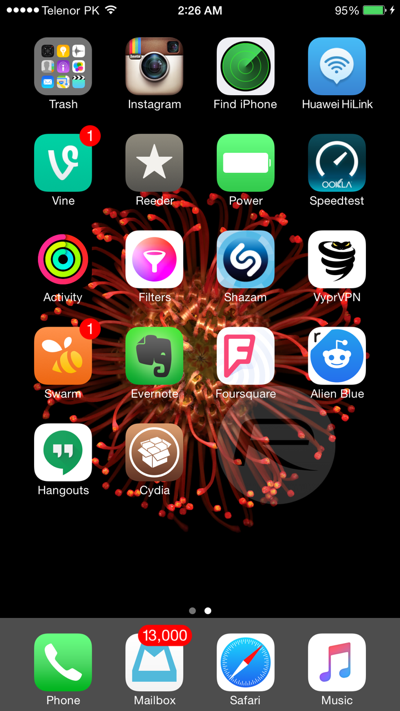
It is important to note that this version of PP jailbreak comes with older version 1.1.20 of Cydia installed. Make sure you update to latest version of Cydia by going into Changes tab, hit Refresh. After packages are reloaded, search for Cydia Installer and upgrade to the latest version.
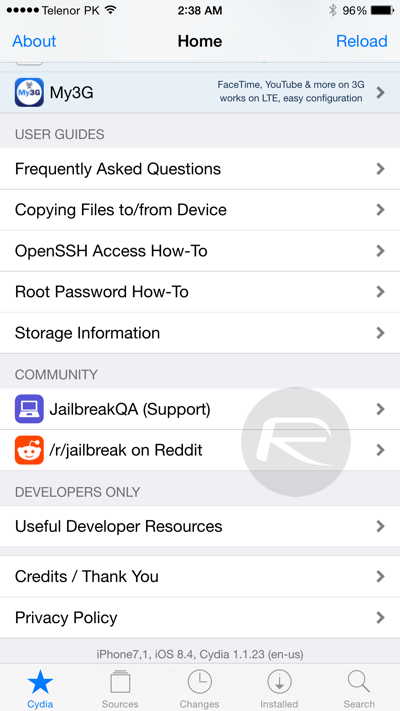
Video tutorial for PP jailbreak for Mac:
Subscribe to our YouTube channel for more videos.
For tutorials on how to jailbreak iOS 8.4 with TaiG:
- Jailbreak iOS 8.4 Using TaiG v2.4 On iPhone, iPad [How-To Tutorial] (Windows)
- How To Jailbreak iOS 8.4 With TaiG On Mac OS X (Mac)
You may also like to check out:
You can follow us on Twitter, add us to your circle on Google+ or like our Facebook page to keep yourself updated on all the latest from Microsoft, Google, Apple and the web.

