Did you know that you can easily enter AutoFill data to be picked up and be used by Safari via your iPhone or iPad? Most users are used to doing this type of activity on a Mac but it’s also possible on the move via iPhone or even an iPad.
In case you didn’t know, the AutoFill feature allows you to simply and easily fill in information in forms on apps and websites by pulling saved data from the device. This works very well for saved credit card data as well when trying to pay for goods and services.

If you are in the position where you want to carry out all of this work from your portable handheld smartphone, then read the process below.
Step 1: Take your iPhone firmly in your hand and prepare yourself for a journey of financial effectiveness. To begin, launch the native Settings app.
Step 2: Scroll all the way down through the options until you find Safari. Select it and then choose the AutoFill option listed under the General category.
Step 3: Within AutoFill, you are going to have an array of options. You want to be choosing the Saved Credit Cards option down at the bottom of the page.
Step 4: Once that has been selected, you will see an array of cards that you already have saved – if any! You will also see an option at the bottom titled Add Credit Card. Select this.
Step 5: The next screen and interface are fairly self-explanatory. You have a form which Cardholder, Number, Expires, and Description fields, each of which accepts a certain data type. You can fill these in manually. Alternatively, if you wish to let iOS do the heavy lifting on your behalf, then you can select the Use Camera option at the top of that view. This will allow you to scan the card in question to automatically import the information.
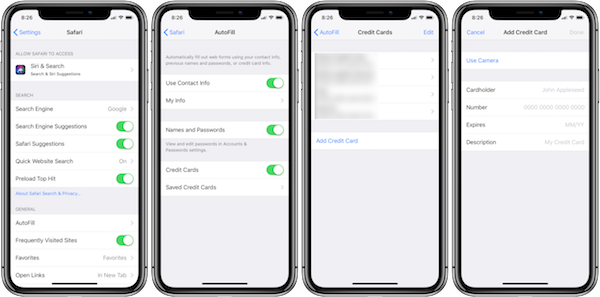
And there you have it. Once that data is imported from the card, and the card is saved, you will be able to use the card for online payments within apps and websites. And this will all be verified and authenticated by Face ID and Touch ID to keep things secure.
You may also like to check out:
- PUBG Mobile 0.6.3 APK Beta Update Rolls Out Featuring FPS Mode And More In China
- PUBG Mobile 0.5.0 Patch Notes Released In Full For English Global Version
- PUBG Mobile 0.5.0 APK Download, iOS Update Out As Season 2 Begins [English Version]
- iOS 11.4 Beta 5 Release Notes And Changes: What’s New In This Release?
- Download iOS 11.4 Beta 5 IPSW Links And OTA Update [Testers Only]
- Jailbreak iOS 11.3.1 Update: Details On Exploiting iBoot Released Which Could Lead To Untether On Older Firmwares
- Jailbreak iOS 11.3 / 11.3.1 / 11.2.6 On iPhone And iPad [Status Update]
- Download iOS 11.3.1 IPSW Links, OTA Update With Fix For Third-Party Screen Repair Issue
You can follow us on Twitter, add us to your circle on Google+ or like our Facebook page to keep yourself updated on all the latest from Microsoft, Google, Apple and the Web.

