It sounds entirely bizarre but the idea of turning something off and back on again to solve a problem, or simply performing a reset, definitely still applies. And this is definitely the case where iPhone is concerned. In regards to iPhone XS / XS Max and XR, a hard reset (or force restart as it’s sometimes called) is slightly different to other devices – but quite like the iPhone X – and we are going to show you exactly how to do that.
Without further ado, let’s jump right in and take a look at the simple steps that you need to do to hard reset Apple’s new hardware. And, then, we can touch briefly on why this might be the case or why it might be needed.
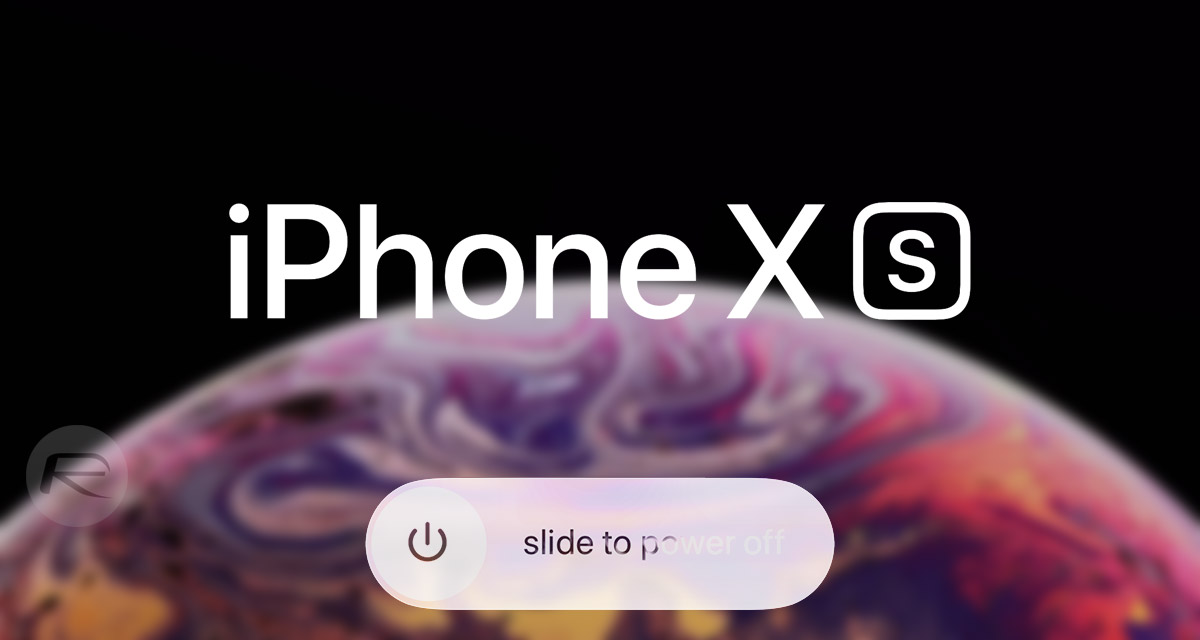
Let’s go:
Step 1: The first step here is press and release the Volume Up button. Make sure this is done quickly.
Step 2: Now, press and release the Volume Down button. Once again, make sure that this is done quickly.
Step 3: Now, with the above two steps out of the way, press and hold the Side button on the iPhone XS / XS Max or XR. When the Slide to Power Off interface appears, simply ignore it and keep pressing the Side button until the glorious Apple logo appears. You are then safe to release the Side button and allow the process to continue with your assistance.

So, you now have the process mastered, but what about the why? Like most tech-based hardware, Apple’s new iPhones will definitely be prone to issues or the odd screen freeze here and there. In the event that, it becomes necessary to perform a quick and simple hard reset on the device in order to see if that alleviates the problem. If so, then you know it isn’t a huge issue and that a reset can, and will continue to, solve the problem.
If the hard reset doesn’t resolve the problem, then you know there are bigger issues afoot and that a different approach needs to be taken. This process could be slightly confusing to experienced iPhone owners as previous models have actually had a different – perhaps more simplified process – in place to perform a hard reset. However, once you nail the process, it will be easy going forward.
You may also like to check out:
- Kodi 18 iOS 12 IPA Download On iPhone Or iPad Without Jailbreak Now Available
- Fix iOS 12 Battery Life Issues And Percentage Drain, Here’s How [Guide]
- iOS 12 Compatibility List For iPhone, iPad, iPod touch Devices
- Jailbreak iOS 12 / 12.0.1 / 12.1 On iPhone And iPad [Status Update]
- Downgrade iOS 12 To 11.4.1 Final Version On iPhone Or iPad, Here’s How
- Download iOS 12 Final IPSW Links And OTA Update
- Download iOS 12.1 Beta 1 IPSW Links, OTA Update For iPhone, iPad
- Download iOS 12 IPSW Links & Install On iPhone X, 8, 7, Plus, 6s, 6, SE, 5s, iPad, iPod [Tutorial]
You can follow us on Twitter, add us to your circle on Google+ or like our Facebook page to keep yourself updated on all the latest from Microsoft, Google, Apple, and the Web.

