The screenshot feature of iOS is fairly easy to use. You hold the Home button and the sleep button simultaneously, and voilà, your screenshot is saved to the Camera Roll. The only real caveat with this, is that you can only save it to your Camera Roll. Sometimes, there’s a good reason for screen-shotting things, but they tend to be a short-term requirement and, when going back through your weird and wonderful images, those old screen captures have accumulated to little more than spam. Luckily, a new tweak named ClipShot alleviates this problem, and you can catch the details of how it works right after the leap.
When taking a screenie of our high-score on Candy Crush, unbelievable (if made-up-sounding) word on Words With Friends, or a segment of a webpage, it’s usually for the attention of somebody else. We take the screenshot, send it off, and then tend to forget about it, which is fine until we have thousands and thousands of "photos" clogging up the Camera Roll.
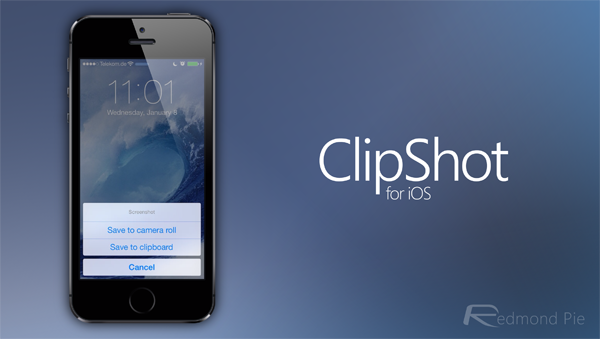
ClipShot provides a neat, necessary extra function to the screenshot process by allowing you to save a freeze-frame to your Camera Roll or the clipboard. This means that if you only want to brag about your high score to your buddy over iMessage, you won’t leave unnecessary rubbish for deletion at a later date. Simply clipboard it, navigate to Messages (or any other communicative medium of your choosing), and paste. Job. Done.
The ClipShot tweak is available for free over at the BigBoss repo, and although it’s not as grandiose or showy as some of the other tweaks we’ve seen since the jailbreak recently arrived for iOS 7, it’s a subtle enhancer of the general experience, which is always welcome.
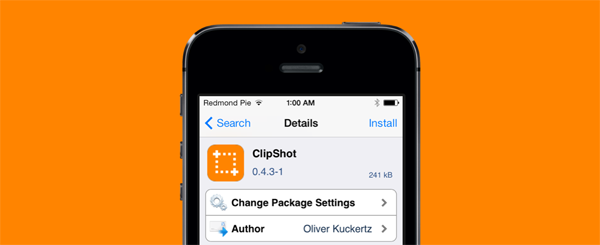
And hey, if you find yourself having to clean out your Camera Roll a little more often than you’d like, closer inspection will probably determine that those forgotten screenshots haven’t quite forgotten about you. So grab ClipShot for free, and save yourself a lot of time and effort in future.
For tutorials on how-to jailbreak, check out:
- iOS 7 – 7.0.4 Jailbreak: Download Evasi0n 7 For iPhone 5s, 5c, 5, iPad, iPod touch [Windows / Mac]
Jailbreak iOS 7 – 7.0.4 Untethered On iPhone 5s, 5c, 5, 4s And More With Evasi0n 7 [Video Tutorial]
Be sure to check out our iPhone Apps Gallery and iPad Apps Gallery to explore more apps for your iPhone, iPad and iPod touch.
You can follow us on Twitter, add us to your circle on Google+ or like our Facebook page to keep yourself updated on all the latest from Microsoft, Google, Apple and the Web.

