Here’s how to check 32-bit Mac apps for compatibility with macOS 10.15 Catalina update which is said to release this fall.
macOS 10.15 Catalina release will make a number of apps simply cease from working. That’s because Catalina removes support for 32-bit apps and while most good ones have been updated, some won’t be.

Checking which apps are 32-bit and thus won’t work when Catalina is installed is pretty easy to do, but you’ll need to make sure that none of them are important to you before updating.
Here’s how to check which apps are 32-bit before it’s too late.
Step 1: Hold the Option key and click on the Apple Menu. Then click System Information.
Step 2: Scroll down and click on Applications.
Step 3: You’ll see a full list of the apps installed on your Mac. The 64-bit column lists whether apps are 64-bit or not. If not, then they’re 32-bit.
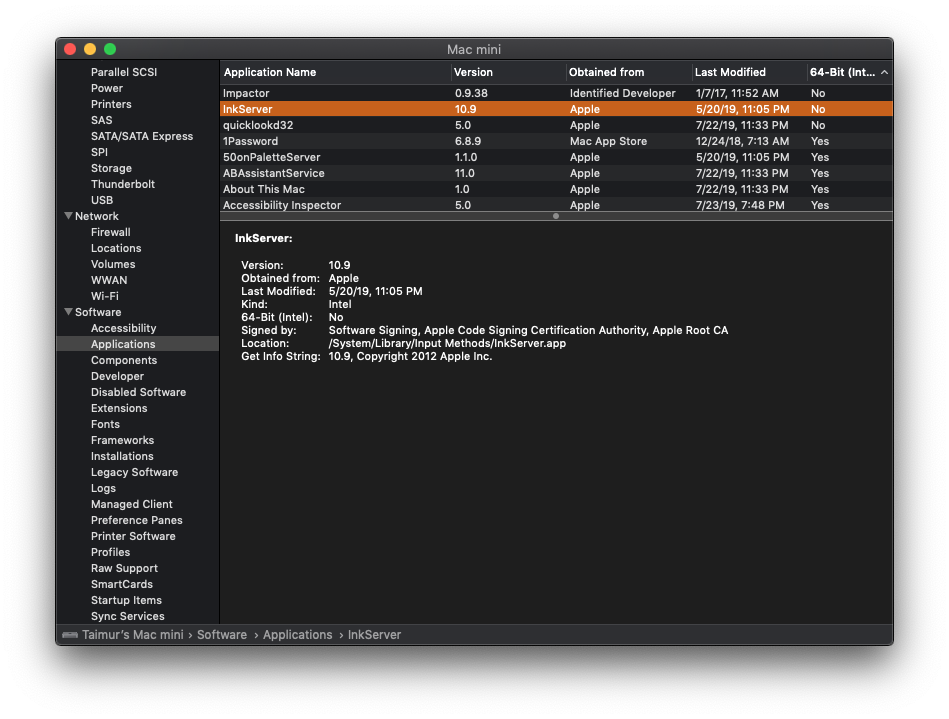
If you see an app that is 32-bit and it’s one that you rely on, you might have an issue. Either check to see whether the developer is working on an update or simply avoid updating to macOS 10.15 Catalina. That’s only an option in the short term, though, with all future macOS updates also refusing to support 32-bit apps.
As we said earlier, most good apps will already have updates that make them 64-bit. None of this should be taking developers by surprise, either, so if they haven’t updated yet there’s a good chance it’s never going to happen, unfortunately.
You may also like to check out:
- macOS 10.15 Catalina Compatibility: Full List Of Compatible Macs
- Download: iOS 13.2 / iPadOS 13.2 Beta 1 IPSW Links, OTA Profile File Released
- iOS 13.2 Beta 1 Profile File Download Without Developer Account, Here’s How
- Download: iOS 13.1.2 / iPadOS 13.1.2 IPSW Links, OTA Update Released For iPhone And iPad
- Downgrade iOS 13.1.2 / iPadOS 13.1.2 To iOS 13.1.1 / 13.1 / 13.0 / 12.1.4, Here’s How
- Best iPhone 11, 11 Pro Max Case With Slim, Wallet, Ultra-Thin Design? Here Are Our Top Picks [List]
- iPhone 11 / 11 Pro Max Screen Protector With Tempered Glass: Here Are The Best Ones
- Install WhatsApp Web On iPad Thanks To iOS 13 And iPadOS 13.1
- Jailbreak iOS 13 / 13.1 Status Update [Continuously Updated With Latest Info]
- iOS 13.1 Jailbreak Update: Security Content Fixes And Patches Detailed By Apple
You can follow us on Twitter, or Instagram, and even like our Facebook page to keep yourself updated on all the latest from Microsoft, Google, Apple, and the Web.

