Some iPhone users may want to know how to factory reset iPhone when locked because they forgot their passcode, or because they bought a second-hand iPhone, which is currently locked and the iPhone not working properly, needs to factory reset iPhone. Whatever the reason, here we will introduce you 4 ways how to factory reset iPhone without password. Keep reading!
Before introducing the general factory reset iPhone method, if the iPhone you need to unlock is using iOS 15.2 or later, then you can factory reset iPhone without connecting to a PC or Mac. Because in iOS 15.2, Apple added the new function of erasing and resetting a locked iPhone or iPad, when you fail too many passcode attempts, your iPhone will be in safe lock mode, and a new option Erase iPhone will appear on your iPhone interface.

Way #1: Factory Reset iPhone without Password through iTunes
First you can use Apple’s proprietary software iTunes to factory reset your iPhone without a passcode. If you didn’t restart your iPhone after successfully connecting it to iTunes from the same computer device, iTunes won’t ask you to enter your passcode to back up your device again. If not, you can check out the third method.
Step 1. Connect your iPhone to your computer with the original USB cable and launch iTunes.
Step 2. Click on the “Summary” tab in the left navigation pane and select the “Restore iPhone” option.
Step 3. Click Confirm Restore Options. After waiting for a while, the iPhone will be restored to factory settings and restarted.
By the way, if you have backed up your data in iTunes before, you can back up your data through iTunes.
Way #2: Factory Reset iPhone without Password through MagFone iPhone Unlocker
If you are looking for the fastest way to reset iPhone without passcode and without Apple ID, you should try MagFone iPhone Unlocker which will unlock iPhone, iPad or iPod touch for you. It is helpful when you forgot your iPhone passcode and want to remove it from your device. If you want to unlock iPhone without any data loss, you can backup data in iCloud or iTunes first, use MagFone iPhone Unlocker to unlock data and then restore the backup.
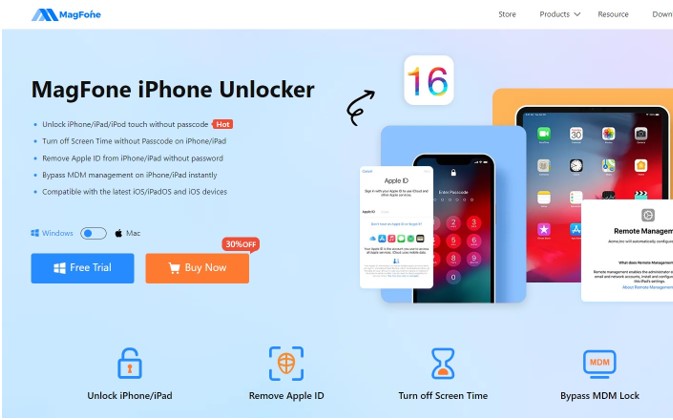
What MagFone iPhone Unlocker can do?
- Easily bypass various types of screen passcodes, whether it is a numeric passcode, Touch ID or Face ID.
- Help you Remove Apple ID from iPhone without passcode.
- Remove Screen Time passcode without losing any data.
- Remove MDM password without data loss.
How to use MagFone iPhone Unlocker to factory reset iPhone without passcode?
Step 1. Run MagFone iPhone Unlocker, connect the iPhone to be unlocked to the computer, and select “Unlock iOS Screen”.
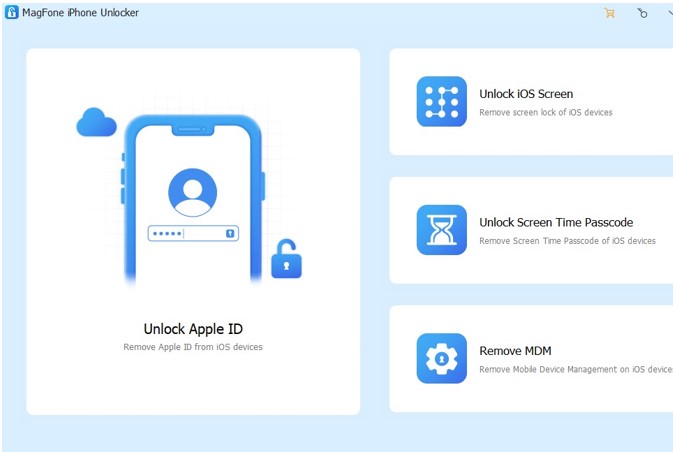
Step 2. You will then be landed in the “Get Started” page, put your iPhone in DFU mode, click “Get Started” to continue.
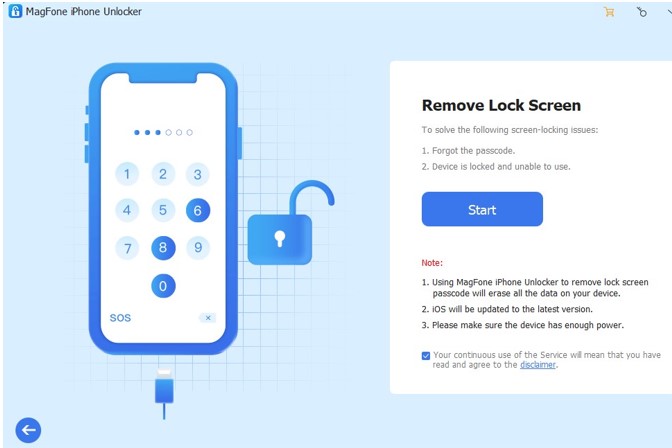
Step 3. Check your device model and click “Download” to download the appropriate version of firmware for your device.

Step 4. After downloading or selecting the firmware, just click “Unlock” to start unlocking your iOS devices. Wait for a few minutes, then your iPhone will be back to factory settings.
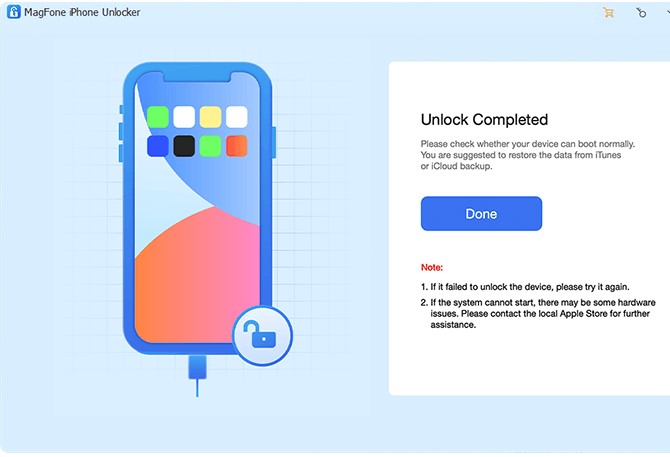
Way #3: Factory Reset iPhone without Password through Recovery
Mode
How to factory reset iPhone without passcode through Recovery mode? If you are using iTunes for the first time, and iTunes does not recognize your locked iPhone, then you can first put the iPhone into recovery mode, then turn on the iTunes device, and then it will pop up a message window to remind you to Update iPhone or Restore iPhone, Click the Select Restore button to finish. That’s how to reset iPhone to factory settings without screen passcode and Apple ID.
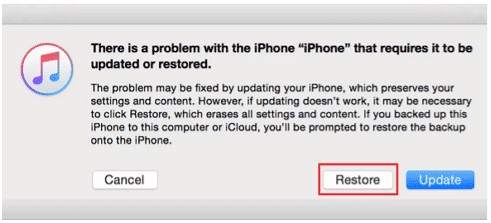
Way #4: Factory Reset iPhone without Password through iCloud
If the iPhone you need to unlock has Find My iPhone enabled, then you can use iCloud factory reset your iPhone. This is also the official way for you to factory reset iPhone, it requires you to enter in the correct Apple ID and passcode of the locked iPhone.
Step 1. First, enter the iCloud official website and log in with the correct Apple ID and passcode.
Step 2. Choose “Find iPhone” feature, and then find the “All Devices” option to click it.
Step 3. Select the device you want to unlock. Next, click Erase iPhone. This will completely reset the device.
By the way, if your files and data were previously backed up to iCloud, you can restore all of them to the device.
The Bottom Line
Above is what we listed how to make your iPhone factory reset without passcode, hope it will be helpful to you. The above 4 methods can help you reset your iPhone without knowing the screen passcode. Among them, even if you don’t have the Apple ID password, you can completely reset your iPhone through MagFone iPhone Unlocker or restore iPhone through Recovery mode. MagFone iPhone Unlocker is a very easy option to reset iPhone or Remove Apple ID, and you can download it for free from its official website.
You may also like to check out:
- Download: iOS 16.2 Final OTA Profile File, IPSW Links Released
- How To Fix Bad iOS 16 Battery Life Drain [Guide]
- Jailbreak iOS 16.2 On iPhone And iPad Latest Status Update
- iOS 16 Compatible And Supported iPhone, iPad, iPod touch Devices
- iOS 16 Hidden Features: 100+ Changes Apple Didn’t Tell Us About
- Download: iPadOS 16.2 Final OTA Profile, IPSW Links Released
- iOS 16.2 Jailbreak Palera1n Download Released, Based On Checkm8 Exploit
You can follow us on Twitter, or Instagram, and even like our Facebook page to keep yourself updated on all the latest from Microsoft, Google, Apple, and the Web.

