Want to see awesome photos on your Apple Watch whenever you check the time? No problem, because we’re going to tell you how to do just that.
Having a cool photo on your Apple Watch face is the kind of thing that never gets old, but changing that photo manually can be a real pain in the rear and that’s assuming you can even find some good photos to use. What you need is something that can pull new photos in from the internet and then cycle through those photos and change your Apple Watch face automatically. Wouldn’t that be awesome?

Well you don’t need to wonder, because there’s a way you can do just that. We’re going to tell you how to get new photos from your Instagram feed and then have them appear on your Apple Watch as a watch face. Ready?
Let’s get started.
Step 1: Download the Facer app onto your iPhone.
Step 2: Install Facer onto your Apple Watch by heading to the Watch app, selecting Facer under My Watch and turning on the Show App on Apple Watch option.
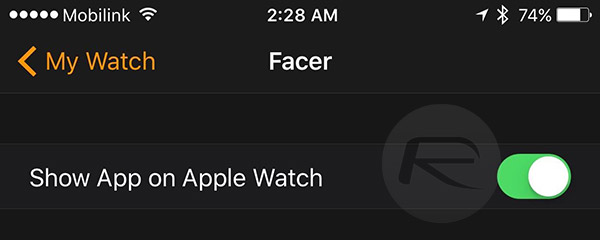
Step 3: Head to My Watch > Photos in the Watch app and set the Synced Album to Facer.
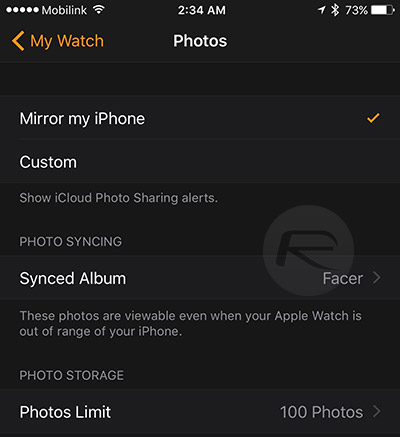
Step 4: On your Apple Watch, Force Touch on your current watch face and select the Photo Album watch face.
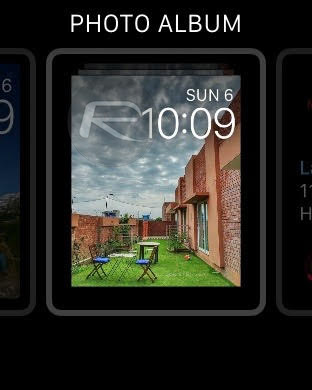
Step 5: Back on your iPhone, launch the Facer app.
Step 6: Select the Instagram option from the “Select a Theme” screen.
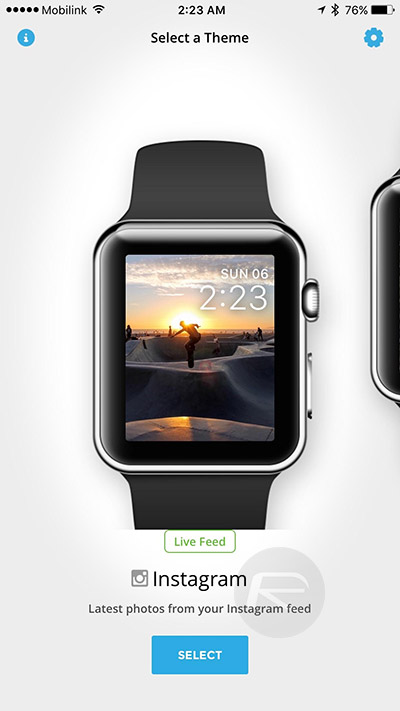
Step 7: Log into Instagram and wait for Facer to sync the latest photos from your feed.
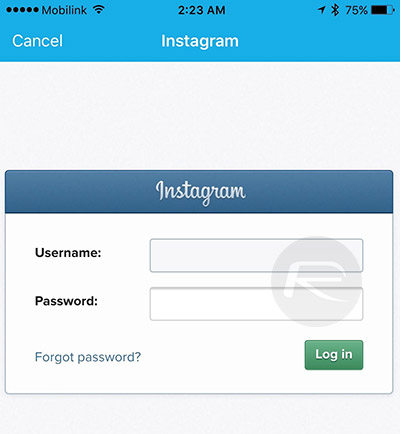
Step 8: Sit back and check out all of your awesome watch faces and observe as they automatically cycle through the photos from your Instagram feed, then take some more awesome photos and upload them to Instagram to see them appear on your Apple Watch.
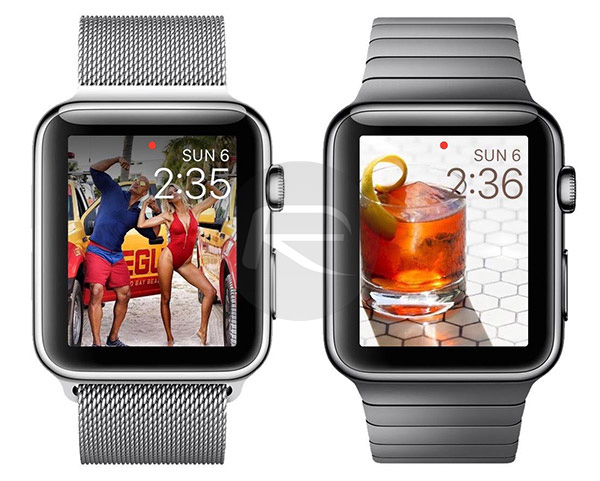
If you haven’t figured it out yet, Facer makes this magic happen by creating a “Facer” album in the Photos app on iPhone and then syncing photos from your Instagram feed to this album, which is then set as source album for Apple’s Photo Album watch face.
You may also like to check out:
- How To Track Your Sleep Using Apple Watch
- Set Instagram Photos Feed As Wallpaper On iPhone Using PaperGram
You can follow us on Twitter, add us to your circle on Google+ or like our Facebook page to keep yourself updated on all the latest from Microsoft, Google, Apple and the Web.

