Apple’s iPhone XR goes on sale today and there are likely a lot of people upgrading from an iPhone 8 or older device. There is plenty to look forward to if you are one of those people, including enjoying the removal of the Home button. Not only does that allow for that 6.1-inch display to exist without making the body of the iPhone XR huge, but it also means that you will get to enjoy the gesture-based navigation that the iPhone X ushered in last year. The removal of the Home button does have one downside, though – taking screenshots isn’t quite the same process as it was when you had a device with a Home button.
Not to fear, though – taking screenshots is still very much a thing on post-iPhone X handsets, and it’s arguably easier than ever before. You’ll be taking screenshots in no time.

Here’s how to do it: to take a screenshot on an iPhone XR, or indeed any iPhone without a Home button, simply press the Volume Up and Side button simultaneously. You’ll hear the familiar shutter sound – assuming your iPhone isn’t muted – and the screenshot preview will be presented for editing or sharing as you so wish. We told you it was simple!
If you’d prefer something on-screen as your source of taking a screenshot, the old Assistive Touch method continues to work. Simply head into Settings and then General > Accessibility > Assistive Touch and toggle the feature on. Now you’ll see a semi-transparent in-screen button that can be customized to do different things when touched. Tapping the custom icon and selecting Screenshot will capture an image of the screen.
Again, super simple. We much prefer the pressing of hardware buttons for things like this, but to each their own.
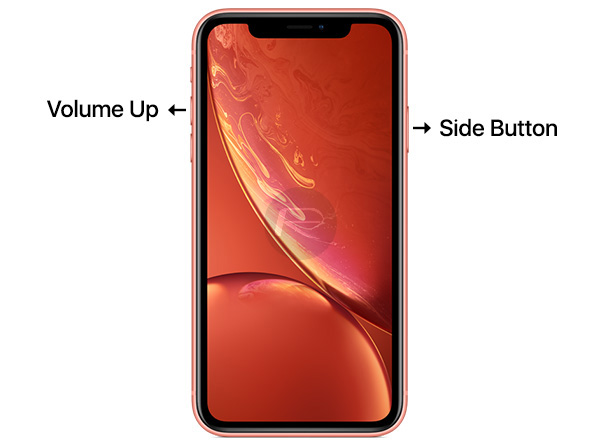
You may also like to check out:
- Kodi 18 Beta 4 APK Android Download, iOS App Out, Here’s What Is New
- Downgrade From iOS 12.0.1 To iOS 12.0 No Longer Possible As Apple Stops Signing The Firmware
- Download: iOS 12.1 Beta 5 IPSW Links And OTA, watchOS 5.1, tvOS 12.1 Released
- Jailbreak iOS 11.4.1 Update: Ian Beer Releases His Exploits
- How To Downgrade iOS 12.0.1 To iOS 12.0 / 11.4.1
- Download: iOS 12.0.1 IPSW Links, OTA Update For iPhone And iPad Released
- Jailbreak iOS 12.0.1 / 12 / 12.1 On iPhone And iPad [Status Update]
You can follow us on Twitter, add us to your circle on Google+ or like our Facebook page to keep yourself updated on all the latest from Microsoft, Google, Apple, and the Web.

