With iOS 12 set to arrive in a matter of weeks, one of the best yet little-known features is the ability to use AirPods as a hearing aid of sorts. The new feature, dubbed Live Listen, will be available to any device with iOS 12 and a pair of AirPods connected.
Using the magic of wireless connectivity, the AirPods can be used as one half a remote microphone, perfect for placing your iPhone near a subject who you need to listen to with the AirPods in your ear acting as, well, AirPods.
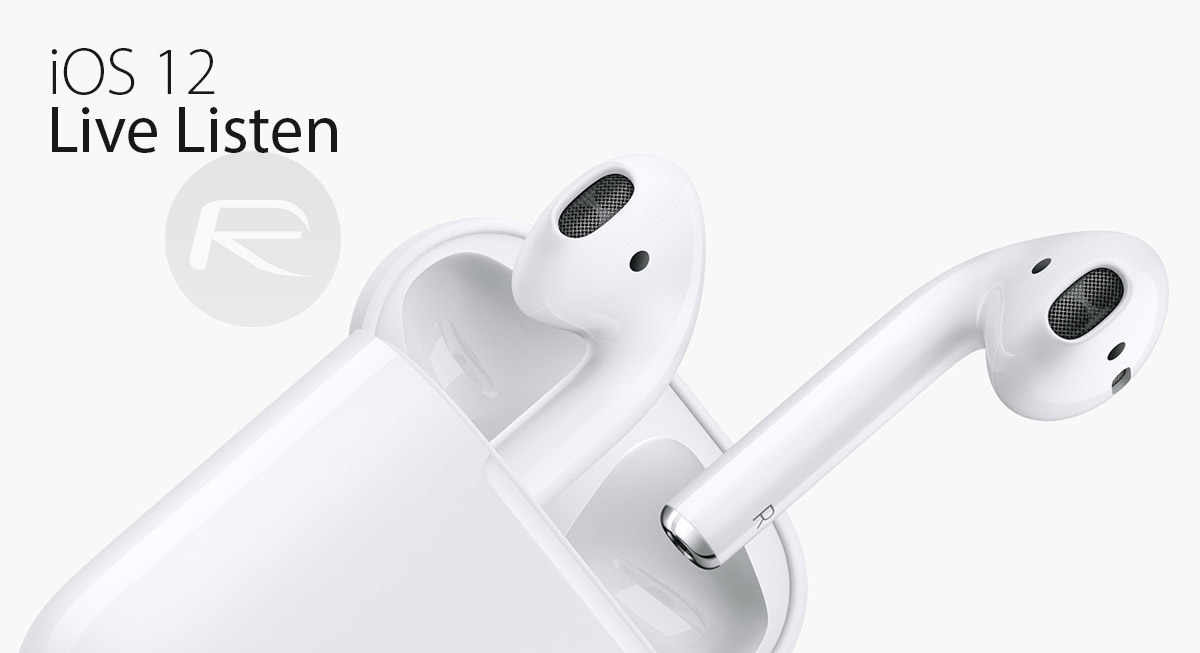
We envisage this being a great feature for anyone who is hard of hearing and wants to make sure they never miss part of a conversation at a meeting or in a busy restaurant, and if you already have the AirPods and an iPhone in-hand, this is a solution that you already own.
Here’s how you make it all work.
Step 1: Open the Settings app on your iPhone and select Control Center.
Step 2: Select Customize Control Center.
Step 3: Next up, tap the “+” icon next to the Hearing entry. This will add the Hearing toggle to Control Center.
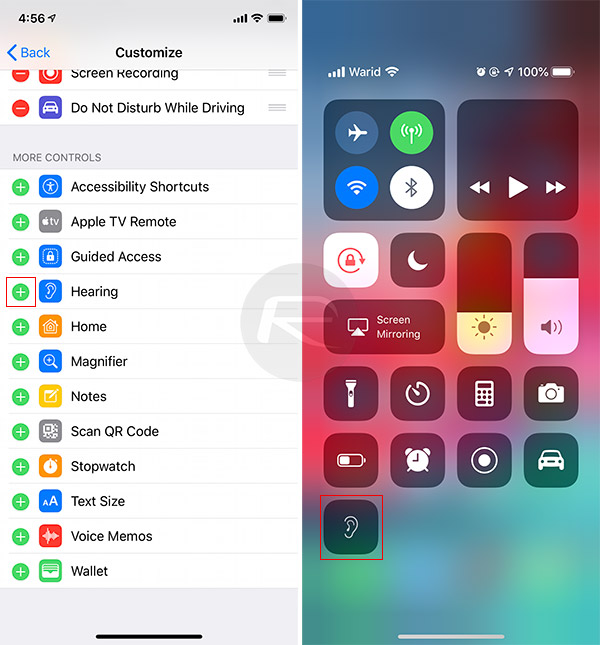
Step 4: Open Control Center and you will notice a new icon that looks like an ear. You’re going to need that in a moment.
Step 5: Take your AirPods and put them in your ears and wait for the familiar chime that tells you the pairing process is complete.
Step 6: Tap on that new ear icon in Control Center.
Step 7: Your AirPods will now appear with a label that indicates Live Listen is currently Off. Tap on it to activate the feature.
Step 8: Now lock your iPhone and place it near whoever you need to hear and you’re all done.
You may also like to check out:
- Download iOS 12 Beta 9 IPSW Links, OTA And Beta 8 Of macOS 10.14, watchOS 5, tvOS 12
- Jailbreak iOS 11.4.1 / 11.3.1: iOS 12 Beta 9 SEP Is Compatible With Electra Jailbreak Supported Firmware
- Download: Android 9 Pie Factory Images, OTA For Pixel, Essential Phone Released
- Download iOS 11.4.1 Final IPSW Links, OTA Update For iPhone And iPad
- Download iOS 12 Beta 9 Configuration Profile File Without Developer Account
- Download iOS 12 Beta 9 IPSW Links & Install On iPhone X, 8, 7, Plus, 6s, 6, SE, 5s, iPad, iPod [Tutorial]
You can follow us on Twitter, add us to your circle on Google+ or like our Facebook page to keep yourself updated on all the latest from Microsoft, Google, Apple and the Web.

