Apple’s iOS 17 update adds a new feature that has the potential to change the way people enjoy car trips forever, and it’s a big deal for those who use Apple Music.
The new feature brings the SharePlay option to CarPlay for the first time, allowing people to control the Apple Music playback using another iPhone and not just the one that is connected to CarPlay via either wireless or wired connection.
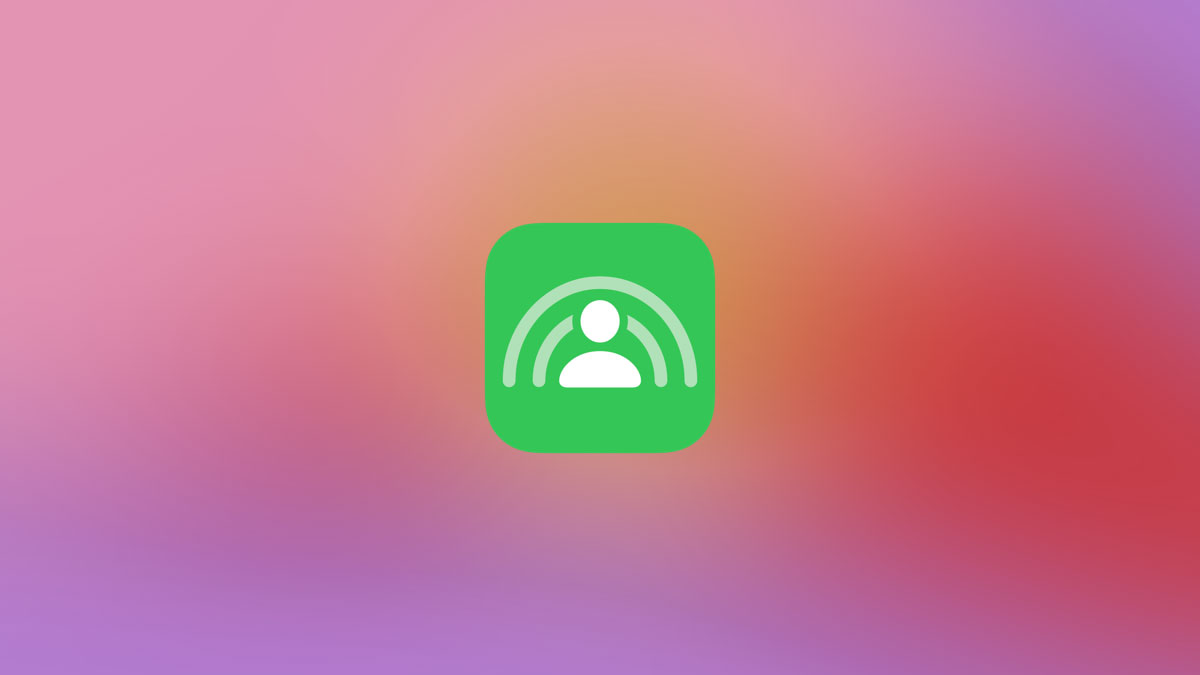
This is a huge improvement for people who have wired CarPlay and can’t pass their iPhone to those in the back seat, too.
Those who want to use the feature will need to have iOS 17 installed on all of the iPhones that are being used. Assuming that’s the case, you’re good to go.
Step 1: Open the Music app on the CarPlay display.
Step 2: Go to the Now Playing section of the app.
Step 3: Tap the new SharePlay icon in the top-right corner of the screen.
Step 4: Scan the on-screen QR code with another iPhone to begin the connection process.
Step 5: Follow the on-screen instructions to join the SharePlay session.
Step 6: Once the process is complete everyone should have full control over the music including turning on features like repeat, adding songs to the queue, and more.

Note that this feature will also work with iPads, so long as they are running iPadOS 17 or later.
You may also like to check out:
- Jailbreak iOS 17 On iPhone Status Update
- Download: iOS 17 Final IPSW Links, OTA Update For iPhone Out Now
- How To Fix Bad iOS 17 Battery Life Drain [Guide]
You can follow us on Twitter, or Instagram, and even like our Facebook page to keep yourself updated on all the latest from Microsoft, Google, Apple, and the Web.

