Apple’s releasing of iOS 12.1 saw the ushering in of a feature that was originally supposed to arrive with iOS 12, but was subsequently dumped during the beta process. We are, of course, talking about Group FaceTime, a feature that promised to allow up to 32 people to join a single FaceTime call.
With the arrival of iOS 12.1, that feature is now available and if you want to be able to try and make yourself heard with another 31 people on the same call, now is your time to shine.
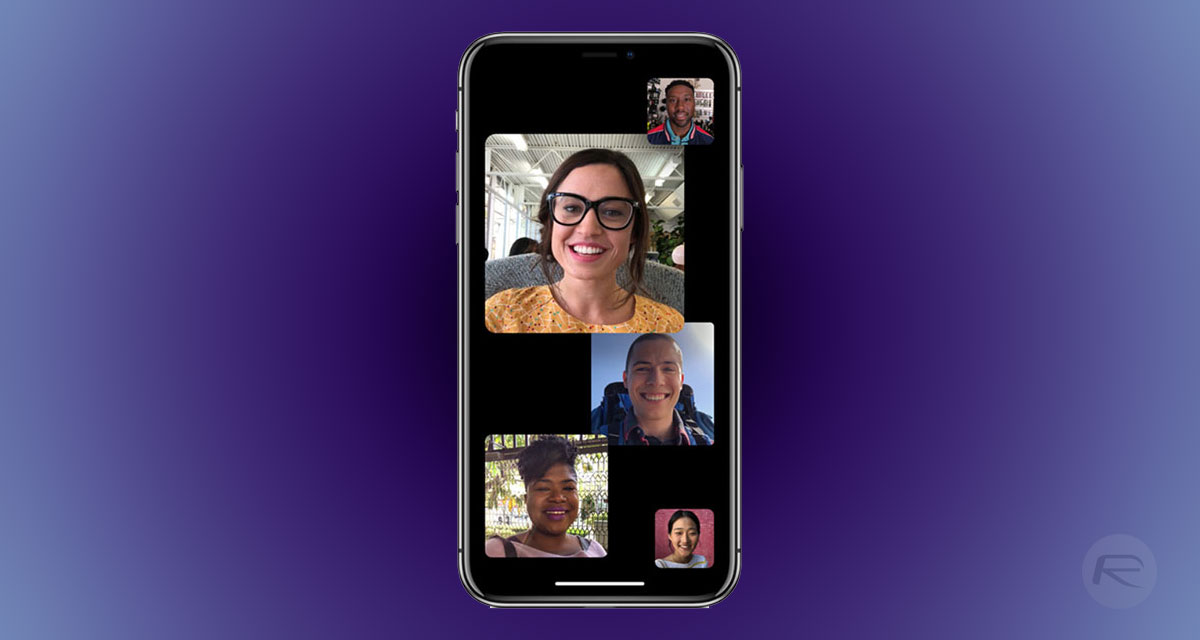
It’s worth noting that while the number of Apple devices that can support Group FaceTime is sizeable, there are some that will only be able to handle voice-only calls, rather than the full-blown video chat that we’ve seen during Apple demonstrations. You can check out compatibility of this feature with your device here.
So with that being said, how do you make Group FaceTime work? First of all, you’ll need to make sure that FaceTime is turned on over in Settings > FaceTime, but that part was obvious, wasn’t it?
How to start a Group FaceTime call
Step 1: From there, launch FaceTime and tap the ‘+’ icon at the top-right corner, and select the people that you want to add to your call.
Step 2: Now simply tap Audio or Video depending on the type of call you want to initiate.
How to start a Group FaceTime call from iMessage
If you’re already in an iMessage chat, starting a call with everyone involved in that chat is a slightly different process.
Step 1: To begin, open the message that you’d like to use as the jumping off point, tap the contacts at the top of the screen, and simply select FaceTime.
This will initiate a Group FaceTime call with all the contacts involved.
How to add another person to a Group FaceTime call
Step 1: From the ongoing FaceTime or Group FaceTime call, tap Add Person, and enter the contact.
Step 2: Once the contact(s) is selected, tap Add Person to FaceTime to add the contact(s) to your ongoing call.
And that’s all there is to it.
You may also like to check out:
- Download iOS 12.1.1 Beta 1 IPSW Links, OTA Update, macOS 10.14.2, tvOS 12.1.1
- 2018 iPad Pro 11 / 12.9-Inch Glass Screen Protector: Here Are The Best Ones Available Today [List]
- USB-C Cable For 2018 iPad Pro 11 / 12.9-Inch: Here Are The Best Ones [List]
- 2018 MacBook Air Vs 12-Inch MacBook Vs MacBook Pro [Battery Life Comparison]
- 12.9-Inch iPad Pro Vs 11-Inch iPad Pro Vs 10.5 iPad Pro [Specs Comparison]
- Jailbreak iOS 12.1 Might Be Possible Once Remounting Issue Is Fixed, Claims Developer
- Downgrade iOS 12.1 To iOS 12.0.1 On iPhone Or iPad, Here’s How
- Download iOS 12.1 Final IPSW Links, OTA Update For iPhone And iPad
- Jailbreak iOS 12.1 / 12.0.1 / 12 On iPhone And iPad [Status Update]
You can follow us on Twitter, add us to your circle on Google+ or like our Facebook page to keep yourself updated on all the latest from Microsoft, Google, Apple, and the Web.
