With the release of OS X Yosemite, and iOS 8 having just been released almost a month back, the much famed Handoff feature has finally come to life. If you were wondering how to get up and rolling with this impressive and most useful feature, we have just the guide for that!
Handoff basically integrates your Mac and iOS device, to allow you to seamlessly start a task on one and pick it up right on the other. It’s simple really – if you’re writing an email on your Mac and have to leave, you can continue with it right on your iPad or iPhone.
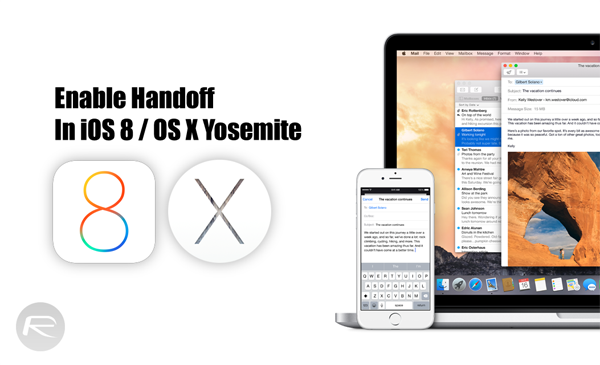
Note: For Handoff to work, both devices must be signed in using the same Apple ID.
How To Enable Handoff In OS X Yosemite
First of all, you need to establish whether your Mac – running Yosemite, supports the Handoff feature. Do that by clicking the Apple logo in the Menu bar then navigating to About this Mac > Overview > System Report > Bluetooth. The LMP version here needs to be 0x6 for Handoff to work.

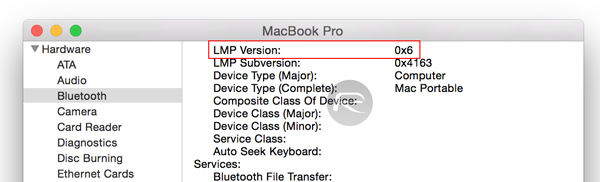
Step 1: Head to System Preferences and turn on Bluetooth.
Step 2: In Settings navigate to General and check Allow Handoff between this Mac and your iCloud Devices.
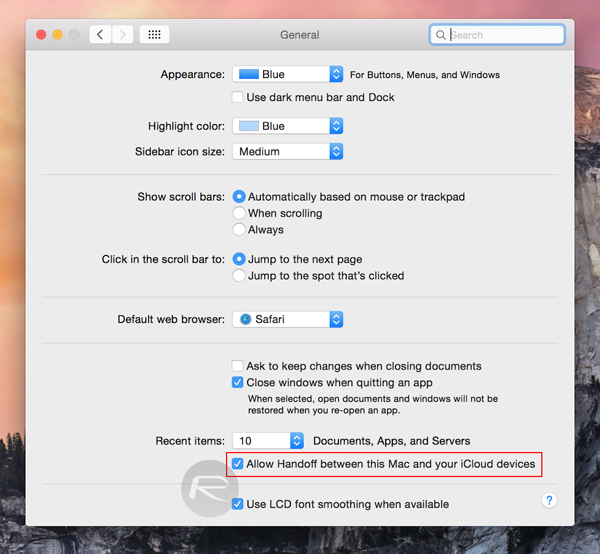
Now on your iOS device:
How To Enable Handoff In iOS
Step 1: Open the Settings app and turn on Wi-Fi and Bluetooth.
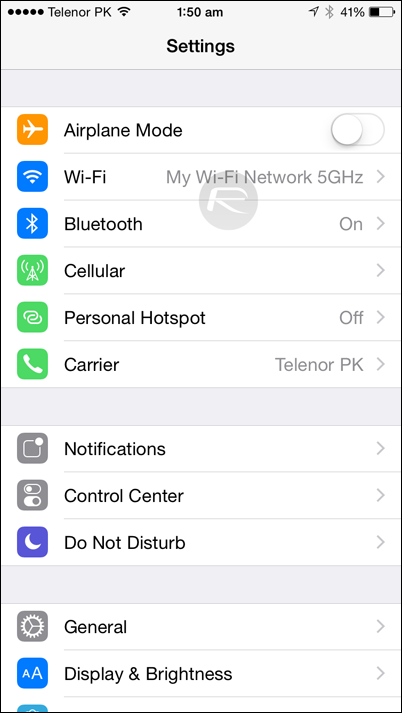
Step 2: Go to General > Handoff & Suggested Apps and enable Handoff.
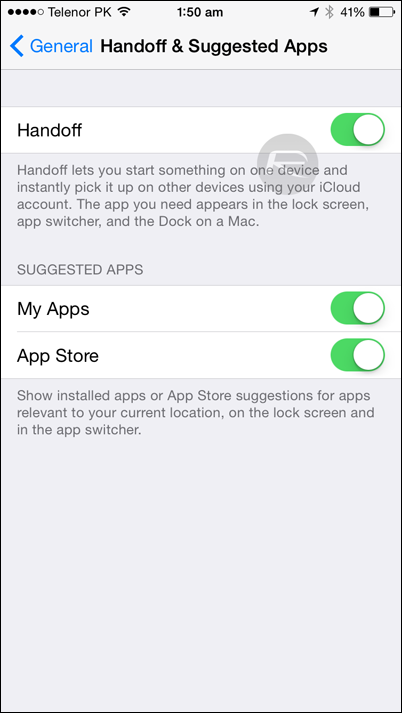
That being done, make sure your Mac and iOS device are on the same Wi-Fi network for Handoff to work. There is no need to pair the two devices over Bluetooth, as long as the it is on, on both the devices.
How To Send And Resume Work Sent From Mac To Your iOS Device
To send something from your Mac to your iOS device, simply start working in one of the Handoff compatible apps like Safari, Mail, Calendar, iWork apps, Notes etc. on your Mac. On the lock screen of your iOS device, you will see an icon of the app you’re working on. Swipe it up, to open the app and continue your work.
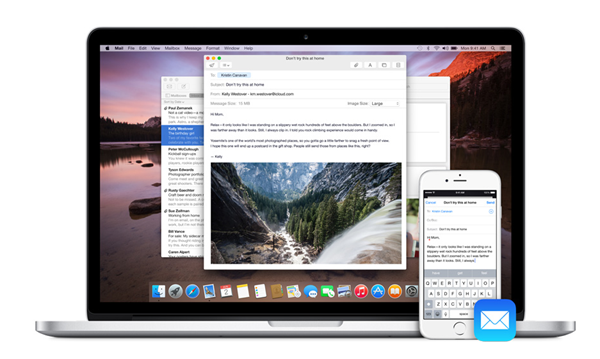
How To Send And Resume Work Sent From iOS Device To Your Mac
As you’re working on one of the Handoff compatible apps on your iOS device, you’ll see the icon for the app pop up in your dock, detailing what device you’re working from. To resume work from your Mac, simply click that icon and continue where you left off.
You may also like to check out:
- How To Clean Install OS X Yosemite On Your Mac [Tutorial]
- Download iOS 8 / 8.0.2 And Install On iPhone 6, 5s, 5c, 5, 4S, iPad, iPod touch [How-To Tutorial]
You can follow us on Twitter, add us to your circle on Google+ or like our Facebook page to keep yourself updated on all the latest from Microsoft, Google, Apple and the Web.

