Apple’s watchOS 2 update has finally made an appearance. Apple’s intelligent timepiece may still be in its infancy given the fact that it only launched in April of this year, but the progression of the underlying operating system that powers it is impressive. watchOS 2 not only provides us with an insight into what Apple has in store for the Apple Watch, but also introduces some excellent features that improve the overall Apple Watch experience. We’re going to take a look at how to download watchOS 2 and then install the update OTA (Over-The-Air) using your iPhone.
If you own an Apple Watch then you’re going to want to get up and running with watchOS 2 as soon as possible. This is the first major update to the Apple Watch operating system, and is certainly not one to be missed due to what is included.

Before embarking on the upgrade process, you’re going to want to ensure that the connected iPhone is holding more than 50% charge, and that the Apple Watch itself has greater than 50% charge and is connected to the provided charger. You’re also going to need to make sure that both devices are connected and within range of one another. Oh and most importantly, do not forget to backup your Apple Watch. You can find more details on it here: How To Backup And Restore Apple Watch [Guide].
How to install watchOS 2 update:
Note: You will need to have iOS 9 installed on your iPhone before you can install watchOS 2. You can download and install iOS 9 from here: Download iOS 9 Final And Install On iPhone 6, 6 Plus, 5s, 5c, 5, 4S, iPad, iPod touch [Tutorial].
Step 1: Locate and launch the Watch companion app on the connected iPhone. This can be achieved by simply finding it and tapping the icon, or searching via Spotlight if you have it hidden away in an obscure folder.
Step 2: When inside the Watch companion app, tap on the My Watch tab. Navigate to General > Software Update.
Step 3: The Apple Watch companion app will now communicate with Apple’s servers and locate any available firmware update. If there is a new update available, it will be displayed in the main interface of the app along with information pertaining to that update, such as install size and a changelog of what’s included. Be patient, as obtaining and displaying the update will depend on your connection.
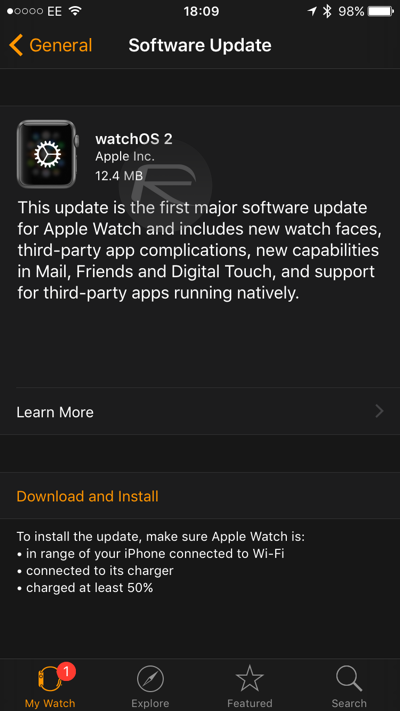
Step 4: After locating the update, read through the attached information and make sure you’re happy with it all. Tap on the Download and Install button before agreeing to the associated Terms and Conditions.
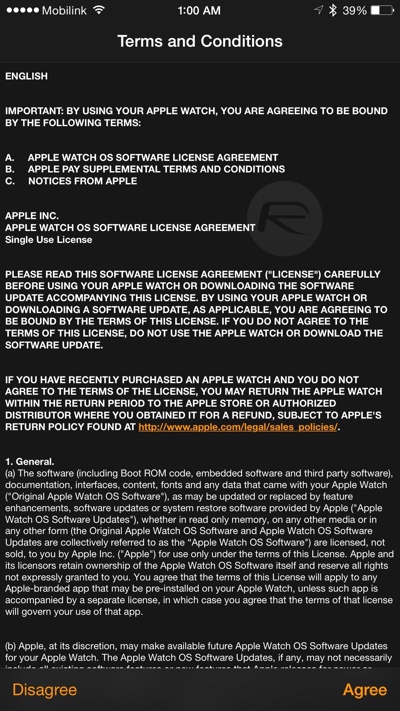
Step 5: The companion app on iPhone and connected Apple Watch will now work in conjunction with one another. The app will download the required files for the update and will automatically begin the installation process on the Apple Watch when ready.
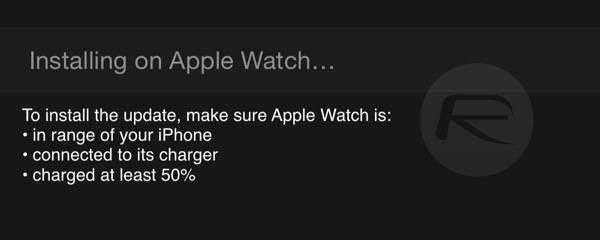
The Apple boot logo on the Apple Watch with a circular progress indicator will show that it’s installing.

Once the update is complete, the Apple Watch will reboot automatically. You will then be presented with a secondary progress bar that shows that the new update is being prepared and configured. When ready for use, the Watch will reboot again and the normal watch face will be presented. You’re now up and running with Apple’s watchOS 2 and every new feature that it offers. Enjoy.
You may also like to check out:
You can follow us on Twitter, add us to your circle on Google+ or like our Facebook page to keep yourself updated on all the latest from Microsoft, Google, Apple and the Web.

