With Steve Jobs’ eagerly anticipated biography hitting all major outlets in the last couple of days, many fans of the late innovator have consulted the iBookstore in order to get a closer look at the man behind the company.
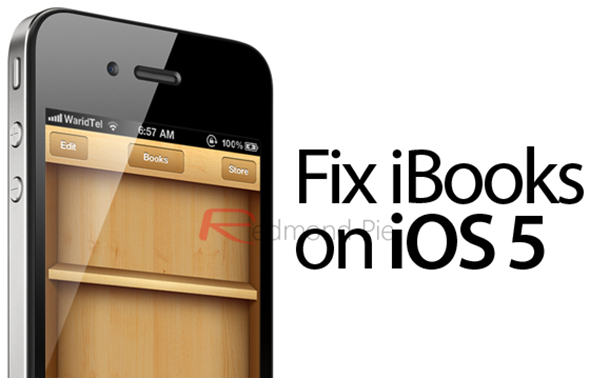
Unfortunately, for those who’ve decided to tether or semi-tether jailbreak their device, the simple process of downloading and reading his biography, is, well not simple. Indeed, the iBooks infrastructure for a jailbreaker running iOS 5 is a turbulent experience, conveniently crashing at every attempted launch.
On the plus side, a fix is at hand, and it’s a simple yet effective way to get iBooks up and running to near-full functionality once again. Note, it is not an all-singing, all-dancing solution, more of a temporary workaround – but at least it does work!
For the benefit of this tutorial, you’ll need iFile, a Cydia app available at the BigBoss repo. It is a paid app, but is very useful and well worth the purchase.
Step 1: Firstly, you’ll need to uninstall iBooks completely. Once that’s done, head over to the App Store and re-download. Make sure you don’t open the app just yet – we need to apply the fixes first!
Step 2: Open up iFile, copy the iBooks.app file from /var/mobile/Applications/ (whichever folder iBooks resides in) and move it to /Applications. If you only have a small number of non-stock apps installed on your device, you can exercise a little trial and error in locating the iBooks folder. If you’re an app fanatic, though, you should use SBSettings to discover exactly where iBooks resides amongst the fray of nonsensical numbers and letters.
Step 3: Select the Info.plist located in your newly-created iBooks folder and opt for the property list editor. Hit CFBundleIdentifier and rename com.apple.iBooks to com.apple.iBooksFix.
Step 4: Exit iFile and perform a respring.
Step 5: You will now have two iBooks icons on your springboard. One will be rounded in classic iOS fashion, and the other will be square – sticking out like a sore thumb. Sadly, you’ll need to delete the rounded one. If you’re particular about the evenness of your springboard, you should either hide iBooks away in a folder or manually edit the .png file by SSHing into your device with an app like DiskAid or iFunbox.
Unfortunately, although the fix allows you to read books on your iPhone, iPad or iPod touch, the iBookstore will not work – i.e you cannot purchase books nor sync with iTunes. Therefore, you need to take the manual route in order to add new books to your iBooks roster.
Step 6: Open iFile and select the Wi-Fi icon located second from the left at the bottom of your screen.
Step 7: On your PC or Mac, open up your favorite browser. In the address bar, tap in http://iphone.local:10000/ and locate var/mobile/Documents.
Step 8: By hitting the ‘Choose File’ button, you’ll be able to locate your local .epub (iBooks format) files and manually sync them to your device by clicking ‘Upload’.
Step 9: Finally, head back to var/mobile/Documents, and by tapping any of your uploaded .epub files, you will be able to view them in iBooks!
As we’ve said, it’s not exactly a perfect remedy, but it’s better than nothing, and will more than tide you over until a proper fix surfaces!
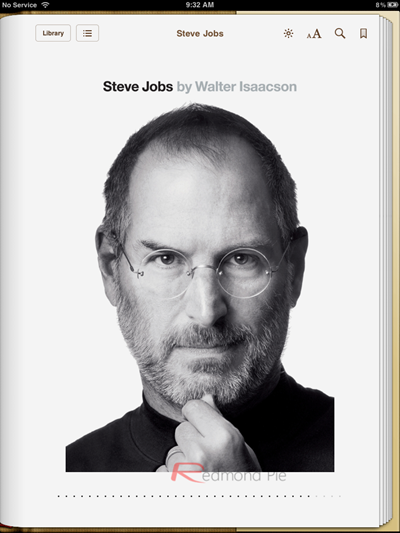
(via iDownloadBlog)
You can follow us on Twitter or join our Facebook fanpage to keep yourself updated on all the latest from Microsoft, Google and Apple.

