If you happen to be on a capped data plan, you’ll know all about using certain apps sparingly while monitoring roaming settings like a hawk. But while it’s seemingly obvious that a YouTube binge is going to quickly use up that precious quota, Apple’s iMessage is a comparatively silent culprit. After all, you can send images, videos, audio clips and text with relative ease, and unlike with WhatsApp and others, they’re not heavily compressed. If you want to keep abreast of iMessage’s data-usage habits, checking the amount of cellular MBs used is possible at stock level, and although the feature is a little obscure, you can easily access it with just a little bit of navigation.
You don’t even need to be running a strict data plan to want to find this information out. After all, most of us like to keep an eye on what we’re using be it relating to battery, data, or storage, and you may well be a tad surprised to learn how much cellular data iMessage can gobble up when sharing images, videos and other high-octane data.
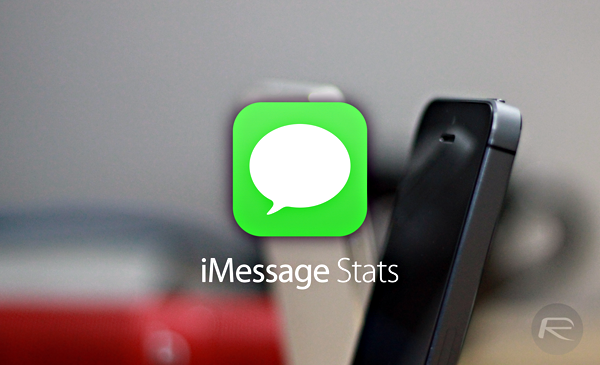
Below, we have outline the steps:
Step 1: Fire up the Settings app on your iOS device.
Step 2: Locate the ‘Cellular’ option and tap on it.
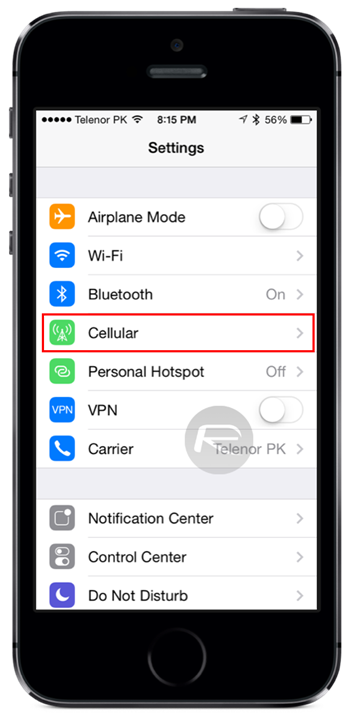
Step 3: Scroll down, and near the bottom, you’ll find ‘System Services’.
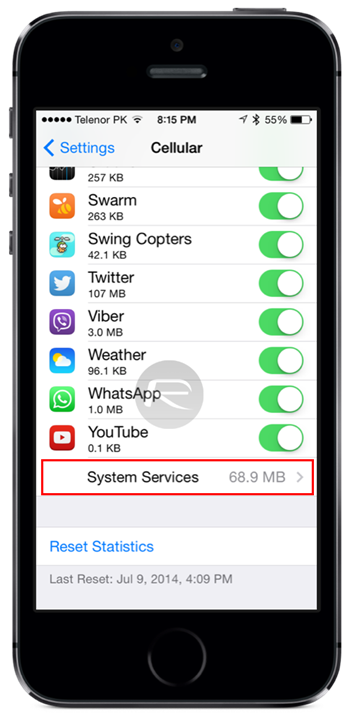
Step 4: Check the number next to ‘Messaging Services’; this figure represents how much data iMessage has consumed over cellular connection.
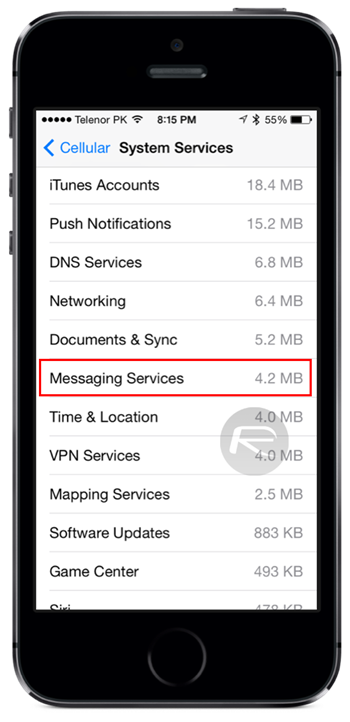
If this number is too high for your liking, there are a couple of steps you could take. Of course, it would be ideal if iMessage could be turned off over cellular, but this isn’t a possibility, and although shutting down iMessage completely is a fairly obvious solution to saving those precious megabytes of data, it’s a bit of a radical course of action.
If you are capped and don’t want iMessage to continually eat into your allowance, you could ensure that you’re connected to Wi-Fi wherever possible. Sure, it’s a lot easier to simply roam over cellular connection all day, but if you just took the time to scan around for the many free hotspots lurking around most built-up areas, your device could automatically begin saving your data allowance for when you may really need it.
You may also like to check out:
You can follow us on Twitter, add us to your circle on Google+ or like our Facebook page to keep yourself updated on all the latest from Microsoft, Google, Apple and the Web.

