Here’s how you to enable, setup and use Night Light feature on Windows 10 to tweak the color temperature of your device’s display.
It seems that if you wait long enough you will ultimately see all platform builders eventually introduce the same type of functionality into their operating systems, albeit under a different name. With the Creators Update, Microsoft has baked in a feature called Night Light, which you can think of as being a similar proposition to Night Shift in iOS or macOS, existing to make the display user warmer colors in the evening to reduce eye strain.
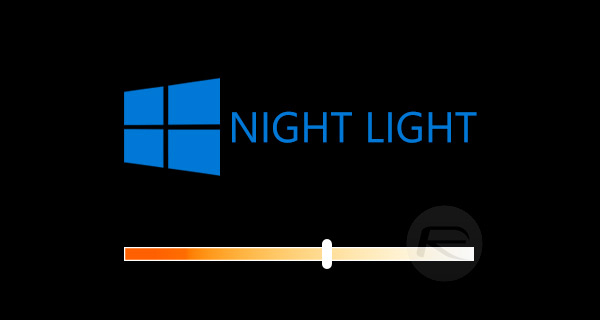
Regardless of its name, or how many other operating systems offer similar functionality. the addition of Night Light is definitely a beneficial one, so if you’re ready to get up and running with it on your Windows 10 device then follow the simple steps below. But remember, this only works on devices which have upgraded to Windows 10 Creators Update.
Step 1: Like most features of this nature, in order to enable or disable it we need to begin our journey in the native Windows 10 Settings application. Use the Start menu universal search to search for Settings, then launch it.
Step 2: When in Settings, navigate to System > Display. This will get you to the location that that you need to be in in order to change any settings or options pertaining to the device’s display.
Step 3: You will instantly notice that there is an option for Night light under the Display heading. Toggle the switch with it to the On position. This means Night Light is enabled, but you will also notice that it doesn’t change the color temperature of the display immediately. This is related to the (off until…) wording that’s located in brackets next to the heading, and basically means that Windows 10 has detected the time for sunset in your particular location and won’t activate it until that time.
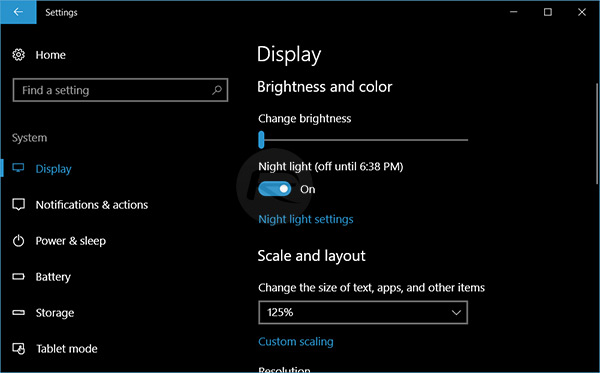
Step 4: If you are happy to let the system determine when to enable Night Light – i.e. when the sun sets in your location – then you can just leave it as is and expect the color temperature to miraculously change when evening creeps in. However, if you want to turn Night Light on immediately, regardless of sunset timing, then you can click on the Night light settings option under the toggle switch and use the Turn on now option to enable immediately.
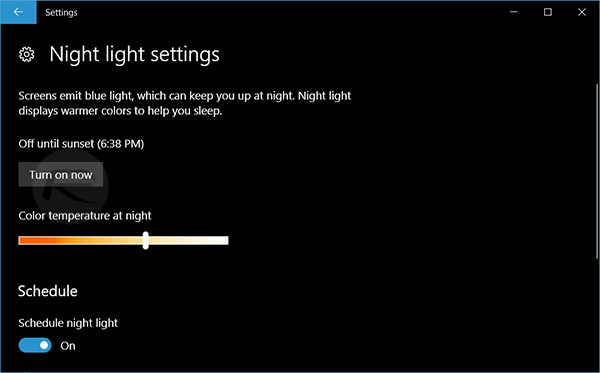
Step 5: If required, you can also change the specific color temperature using a sliding scale. This will allow you to choose the right setting for your own personal preferences. When the settings are configured, exit the Settings app and enjoy the the Night Light experience.
You might also like to check out:
- How To Enable YouTube Dark Mode Theme Right Now
- Download Instagram++ IPA On iOS 10 [No Jailbreak Required]
- Use Picture In Picture Mini View In Windows 10 Creators Update, Here’s How
- Jailbreak iOS 10.3.1 / 10.3 / 10.2.1 For iPhone And iPad [Latest Status Update]
- Download Windows 10 Pro ISO File Without Product Key From Microsoft
- Windows 10 Product Key And Activation: How To Find It And How It Works
You can follow us on Twitter, add us to your circle on Google+ or like our Facebook page to keep yourself updated on all the latest from Microsoft, Google, Apple and the Web.

