For the longest time, installing and managing apps on iPhones was a case of downloading them via iTunes and then installing them on a device via the wonder of USB and a cable, and that worked relatively well at the beginning.
Nowadays, most of us never actually plug our iPhones into a computer anymore, with everything handled via WiFi and the App Store on devices. Even backing up and restoring whole iPhones can be done without connecting to a computer now, but sometimes there are good reasons to do so.
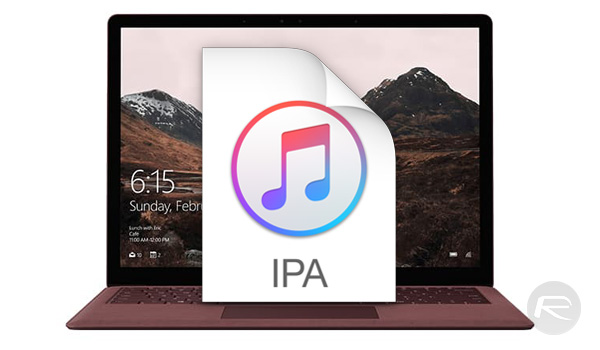
While it is true that everything can live in the cloud, sometimes it makes a lot of sense to make sure that you have a backup of all of your apps, just in case. The reasons that could be a good idea are many, including the possibility that an app update will break something and you want to roll back to a previous version saved on your computer or Apple pulling an app from the App Store and you needing to reinstall it. In both of these situations, having a copy of an app’s IPA file handy can be a real life saver.
Here is what you need to do to make sure you have your IPAs safe and sound.
Step 1: Open iTunes and do a full sync with your iOS device if you have not done one recently. This will make sure that your apps are copied across to your computer if they are not already there. You may also manually download the required apps from the Apps > App Store section of iTunes App Store as well.
Step 2: Once done, open Explorer and navigate to Music > iTunes > iTunes Media > Mobile Applications.
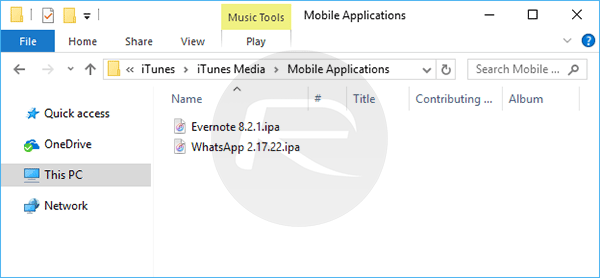
Step 3: Here, you will find all of your apps, one .ipa file for every version of an app that you have. You may see multiple copies of each app if you have multiple versions of it. For the sakes of backing these apps up, that is a great position to be in.
Step 4: Copy the contents of this folder to somewhere safe, whether that be a separate drive, online storage or a USB stick. They just need to be somewhere safe.
Step 5: Rest easy with the knowledge that your apps are safe, no matter what Apple does do them.
You might also like to check out:
- Download Spotify++ IPA On iOS 10 [No Jailbreak Required]
- Jailbreak iOS 10.3.1 / 10.3 / 10.2.1 For iPhone And iPad [Latest Status Update]
- Download WhatsApp++ iOS 10 IPA On iPhone [No Jailbreak Required]
- Automatically Resign Yalu102 iOS 10.2 Jailbreak Without Computer With Extender Installer, Here’s How
You can follow us on Twitter, add us to your circle on Google+ or like our Facebook page to keep yourself updated on all the latest from Microsoft, Google, Apple and the Web.

