After years of speculation, the Apple silicon Macs are here and by all accounts, they’re pretty sweet. If you’re lucky enough to have one of Apple’s fancy new Macs you’re probably pretty happy right now, but the change in architecture does mean there are a few questions to be asked. And we have some answers, too.
We’re going to run through some scenarios below along with what we know about the new M1-powered Macs. Let’s get started.

Running iOS apps that aren’t in the App Store
This is something that isn’t specifically supported for all kinds of boring reasons but while some iOS apps can be installed via the App Store, not all can. Those that can’t be installed can be forced to via a little trickery. We’ve covered that already right here.
Gaming on an M1 Mac
The new M1 Macs have an improved internal and integrated GPU and we’re still learning what that means for people who want to do a spot of gaming on their new machines. Someone on Reddit is already making a list of what they can run on their M1 Mac mini with 8GB of RAM and things are already looking pretty decent.
Installing Homebrew Apps
Installing x86 Homebrew apps is something that people had been concerned about when the Apple silicon transition was announced. Turns out it isn’t all that hard, thankfully. Here’s how MacRumors explains the process.
- Create a duplicate of the Terminal app in the Utilities folder.
- Right click on the app and choose Get Info.
- Rename the other version of the app into something recognizable.
- Check off the “open using Rosetta” option.
Getting into macOS Recovery Mode
While previous Macs had users press and hold Command + R to get into Recovery Mode, things are different on an M1 Mac. Instead, press and hold the power button until the startup options appear. Simple! Apple has a support guide here.
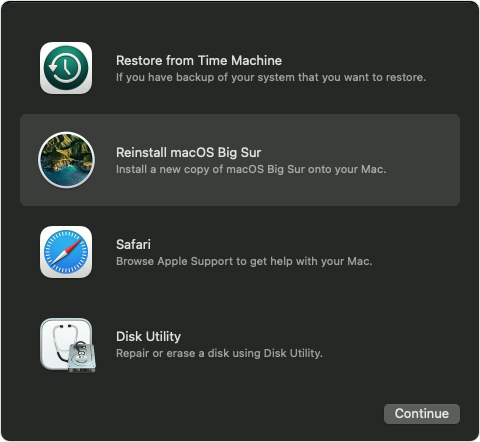
Universal and Native Apple silicon apps
There is already a growing list of apps on the MacRumors forums that covers all kinds of apps ranging from OmniFocus to Affinity Photo and more.

Did you manage to pick up a new M1 Mac? Let us know how you’re finding it in the comments below!
You may also like to check out:
- Download iOS 14.2 Final IPSW Links, OTA Profile File Along With iPadOS 14.2
- Download: iOS 14.3 Beta 1 IPSW Links, OTA Profile File And iPadOS 14.3 Beta 1 Released
- How To Fix Bad iOS 14 Battery Life Drain [Guide]
- Convert Factory Wired Apple CarPlay To Wireless Apple CarPlay In Your Car Easily, Here’s How
- iPhone 12 / Pro Screen Protector With Tempered Glass: Here Are The Best Ones
- Best iPhone 12, 12 Pro Case With Slim, Wallet, Ultra-Thin Design? Here Are Our Top Picks [List]
- Best iPhone 12 Mini Screen Protector: Here’s A List Worth Checking
- Best iPhone 12 Pro Max Screen Protector: Here Is A List Worth Checking
- Jailbreak iOS 14.2 Using Checkra1n, Here’s How-To [Guide]
- How To Downgrade iOS 14.2 The Right Way [Tutorial]
- Apple Watch ECG App Hack: Enable Outside US In Unsupported Country On Series 5 & 4 Without Jailbreak
You can follow us on Twitter, or Instagram, and even like our Facebook page to keep yourself updated on all the latest from Microsoft, Google, Apple, and the Web.

