Here’s how to enable and use in iOS 11 the all-new camera level feature on supported iPhone and iPad devices.
Apple has done a wonderful job of making sure that iOS 11 is packed to the rafters with new features and functionality which will not only make use of existing hardware but also the new iPhone 8 coming to market later this year. With that said, it’s sometimes the smaller refinements which aren’t mentioned which ensure that users really stand up and take note of the platform. One of those new features is the ability to take perfectly level photographs.
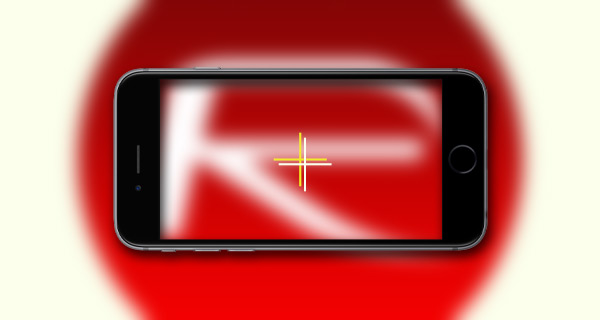
Photography fans who regularly use the iPhone or iPad for photography have long been waiting for this functionality. Users have tried to found intuitive ways around it to ensure that they capture great, level images, but this hasn’t always been possible. Apple has answered a lot of prayers with this feature so let’s dive right in and take a look at how to use it.
Step 1: On the iOS 11 device in your possession, launch the native Settings app and locate the settings pertaining to the Camera app. That should be located in the third cluster of settings in the app.
Step 2: In those settings, locate the Grid option. This will come with an on/off toggle with it. Make sure it is switched to the On position. This now means that you will get a grid overlay in the Camera app.
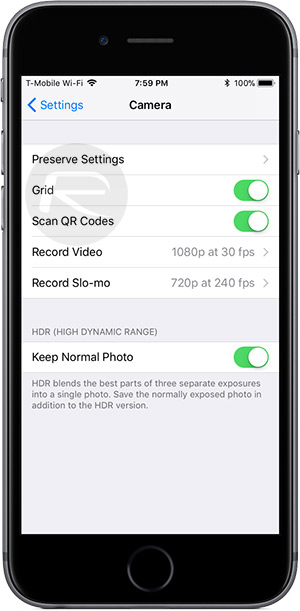
Step 3: The grid feature isn’t new to iOS 11, but you will see that there are now a new set of crosshairs as part of that experience. One of those crosshairs is static in the center of the display, whereas the other is floating and will move around depending on the position and orientation of the device.
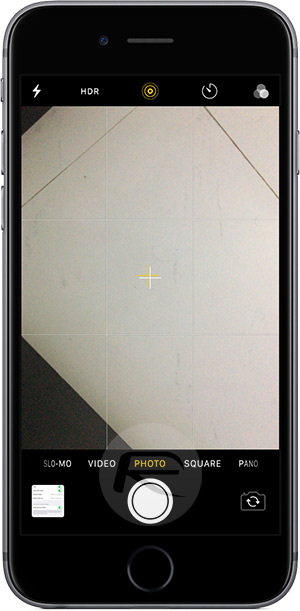
Step 4: You will notice that if you try and take a photo something on the ground that the moving crosshair is all over the place depending on the feedback given from the internal gyroscope. When the moving crosshair overlaps the static one and locks into place, then you know that you are capturing a level picture. It’s then that you need to snap the image.
And there you have it! You now have a very easy, non-intrusive way to ensure that you get the best possible level photos that you are happy to share with friends, family, and your own networks.
You may also like to check out:
- Download Emus4u App IPA On iOS 10 / iOS 11 iPhone [No Jailbreak Required]
- How To Remove In iOS 11 Portrait Mode Depth Effect After Photo Has Been Taken
- iOS 9.3.5 Jailbreak Untethered Allegedly Done And Coming Soon?
- Jailbreak iOS 10.3.3 / 10.3.2 / 10.3.1 / 10.3 For iPhone And iPad [Latest Status Update]
- Download iOS 11 Beta 5 & Install On iPhone 7, 7 Plus, 6s, 6, SE, 5s, iPad, iPod [Tutorial]
You can follow us on Twitter, add us to your circle on Google+ or like our Facebook page to keep yourself updated on all the latest from Microsoft, Google, Apple and the Web.

