Here’s how to download and install xCleaner app IPA on iOS 10 running iPhone. No jailbreak is required for this to work.
When apps are accepted onto the App Store, and then subsequently pulled because they violate Apple’s terms and conditions, it immediately makes us want to see what we are missing out on. That is exactly what happened with the wonderful xCleaner app, which basically exists to give you as much free space back on your device as possible by offering three distinct device cleaning modes. Apple clearly doesn’t want to let this type of app onto the App Store, but you can most definitely get it installed outside of that official environment.
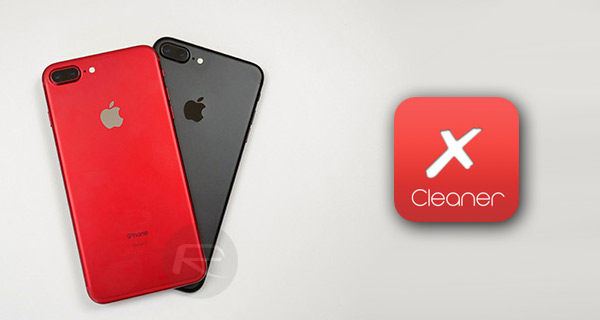
From a feature perspective, xCleaner gives a quick and simple memory status on the device, as well as the ability to choose one of three modes to run through the device and wipe specific data. If you’re ready to get this installed, follow the steps below.
Step 1: In order to get the xCleaner app installed onto the device, you are first going to need to be in possession of the relevant IPA file that will be sideloaded onto the iPhone running iOS 10. This is obviously no longer available for the App Store, but you can download the IPA for it from here.
Step 2: With the xCleaner app IPA in your possession, it’s time to go through the process of getting the app installed/sideloaded onto the iOS 10-running iPhone. You can do this via either a Windows or Mac machine by following one of the relevant installation guides below. Be sure to jump back into this page when you are done installing it:
- Official method – Mac only [Xcode 7 or higher]: How To Sideload iOS Apps Without Jailbreak Using Xcode 7 For Free
- Windows or Mac [Cydia Impactor]: Sideload iOS Apps On Windows, Mac With Cydia Impactor Without Jailbreak, Here’s How
Step 3: With the app IPA sideloaded onto the device, you’ve probably tried tapping on it to launch it. If so, you’ll quickly realize that it quickly exits back to the Home screen. This is because iOS doesn’t trust the certificates and profile assigned against the app. Launch the Settings app and navigate to General > Profiles & Device Management. On some iOS versions, this option might be available at General > Profile(s) & Device Management or General > Device Management.
Step 4: Locate the profile associated with the recently installed xCleaner app. Tap on it, then tap Trust and Trust again to ensure that iOS treats this as a legitimate installation.
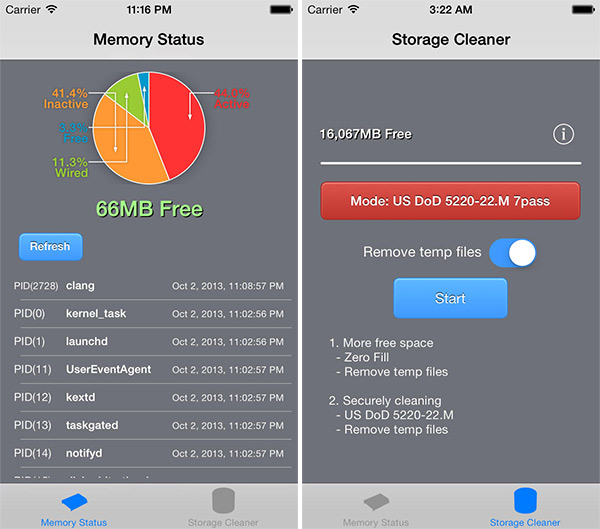
Exit Settings and back to the installed app. You should now be able to tap on xCleaner app icon from the Home screen to launch the app without any problem.
You might also like to check out:
- Download Instagram++ IPA On iOS 10 [No Jailbreak Required]
- Pokemon Go 1.31.0 And 0.61.0 Hack Available To Download Now
- Download iOS 10.3.1 / 10.3 Final IPSW Links For iPhone And iPad
- Jailbreak iOS 10.3.1 / 10.3 / 10.2.1 For iPhone And iPad [Latest Status Update]
- Download Super Mario Run 2.0.1 Hack APK For Android With All Levels Unlocked
- Download iCleaner Pro On iOS 10 [No Jailbreak Required]
You can follow us on Twitter, add us to your circle on Google+ or like our Facebook page to keep yourself updated on all the latest from Microsoft, Google, Apple and the Web.

