Here’s how to change iOS 13 Safari download location in iOS 13.1 and iPadOS 13.1 running on your iPhone or iPad device.
With the arrival of iOS 13 and iPadOS 13 Apple has made a lot of changes that we’ve been crying out for. Now that they’re here it’s difficult to know where to start to enjoy them all.
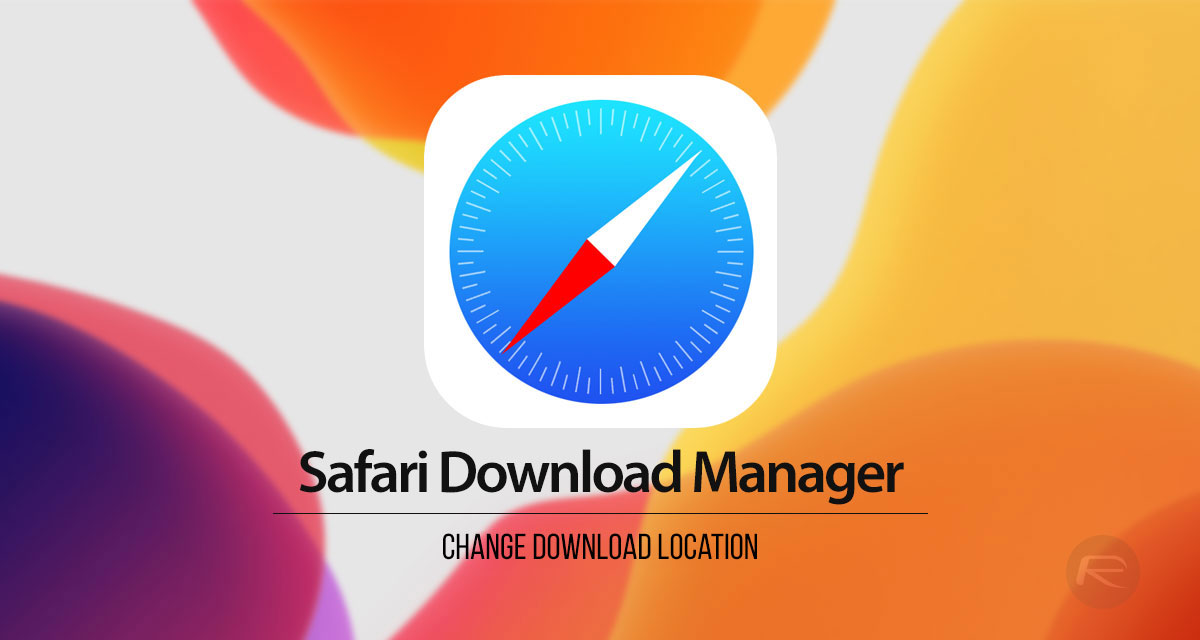
But the ability to download files in Safari and have them saved for use from the Files app is huge. Not only can you download files now, but you can also choose where those files are saved, too. If you want them to save to iCloud, that’s cool. Your phone? No problem. A specific folder on your phone? Why not?
Like so many things with Apple the way you change the location your files are saved to isn’t particularly obvious. You might go looking in Safari, but you’d be in the wrong place.
Instead, you need to head into Settings.
Step 1: Open the Settings app and tap Safari.
Step 2: Tap Downloads
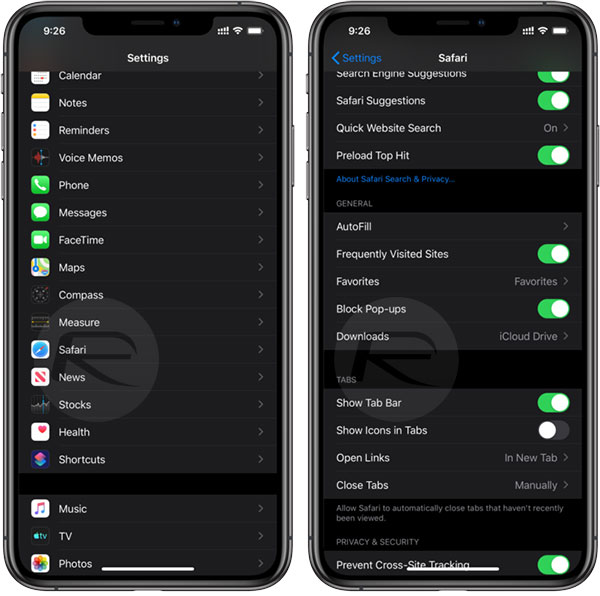
Step 3: Choose where you want to save your files. If the location isn’t listed, tap Other and then make your selection.
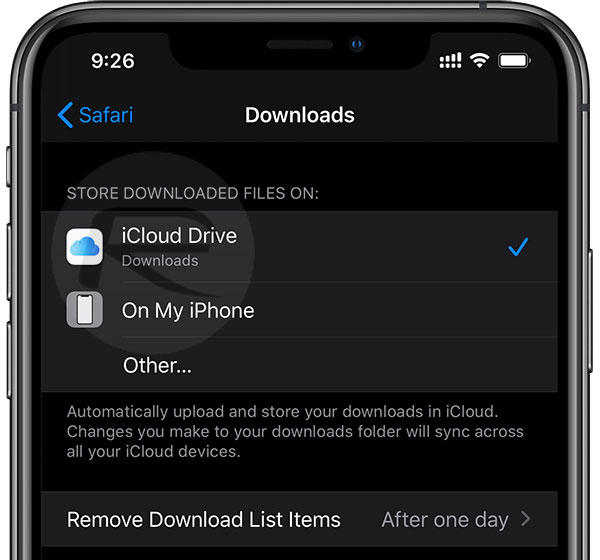
After that all files that are downloaded via Safari will be saved to that location, ready to be used when you need them. It’s almost like someone at Apple realized that if they want us to use our devices like little computers – we’re looking at you, iPad Pro – then they need to give us the same kinds of features and capabilities, too.
We wonder what’s coming next!
You may also like to check out:
- Downgrade iOS 13.1 Final To 12.4.1 / 13.0, Here’s How
- Best iPhone 11, 11 Pro Max Case With Slim, Wallet, Ultra-Thin Design? Here Are Our Top Picks [List]
- iPhone 11 / 11 Pro Max Screen Protector With Tempered Glass: Here Are The Best Ones
- iOS 13, iPadOS Compatibility For iPhone, iPad, iPod touch Devices
- How To Fix iOS 13 Problems, Crashing Apps Issue And Other Bugs
- Install WhatsApp Web On iPad Thanks To iOS 13 And iPadOS 13.1
- Jailbreak iOS 13 / 13.1 Status Update [Continuously Updated With Latest Info]
- iOS 13.1 Jailbreak Update: Security Content Fixes And Patches Detailed By Apple
- Download: iPadOS 13.1 Final IPSW Link, OTA Update For iPad Pro, iPad Air, iPad mini And More Released
- Download iOS 13.1 IPSW Links & Install On iPhone 11, Pro, XS, Max, XR, X, 8, 7, Plus, 6s, SE, iPod [Tutorial]
You can follow us on Twitter, or Instagram, and even like our Facebook page to keep yourself updated on all the latest from Microsoft, Google, Apple, and the Web.

