Is Alluc Kodi Addon not working for you in 2017? Here’s how to fix it by installing it the right way on your Kodi setup.
This process will work for versions 17 / 17.4 of Kodi, regardless of the platform or hardware the media center installation is running on.

Like a lot of extremely popular video add-ons for Kodi, Alluc is one that will instantly give you the ability to access and stream high-quality content directly through the Kodi media center system. With this, you can easily get access to classic movies and some of the finest TV shows available. Let’s dive right in and see how to get it onto your Kodi installation.
Enable Unknown sources
Step 1: Make sure the Kodi installation is up and running on whatever hardware you have it installed on. Select the ‘Settings’ icon in the first instance and then select System settings followed by selecting Add-ons. This will give you access to the settings pertaining to how add-on functionality works within Kodi.
Step 2: In the Add-ons section you will see an option titled Unknown sources. Make sure the toggle switch to the side of this is toggled into the On position.
Install Alluc Kodi Add-on
Step 1: Once again, select the ‘Settings’ icon and then select File manager. Now choose the Add source option.
Step 2: Click to activate the text field which already shows the <None> placeholder text. Enter the following source URL exactly as it appears here: http://srp.nu/
Select OK to exit out of that text field and then enter a name for this source in the provided box. We will call this Super Repo for the sake of this guide.
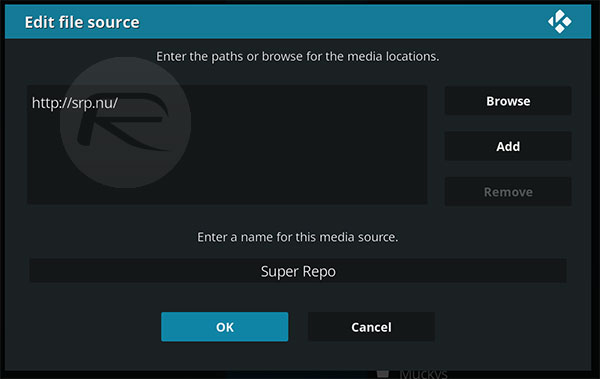
Step 3: Head back to the Kodi Home screen and select the Add-ons option. Here select the box-like icon, and navigate to Install from zip file > Super Repo > Krypton > repositories > superrepo and select superrepo.kodi.krypton.repositories-0.7.04.zip. You will get a notification when this has been installed.
Step 4: Now take a step back and navigate to Install from repository > SuperRepo Repositories [Krypton][v7] > Add-on repository > SuperRepo Category Video [Krypton][v7] and then select Install from the bottom menu.
Step 5: Once again, once the notification has arrived, select the Install from repository option and navigate to SuperRepo Category Video [Krypton][v7] > Video add-ons, followed by locating and selecting the Alluc add-on. Make sure you select it exactly as shown here with a capitalized “A”. Select Install to get the add-on installed and wait for the success notification.
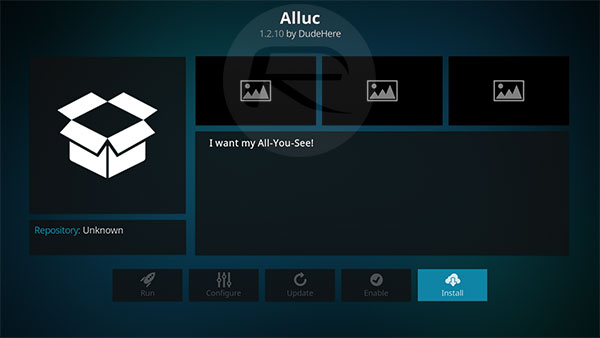
You are now up and running and should be able to execute and use the Alluc add-on in Kodi. Enjoy!
You may also like to check out:
- Provenance Emulator iOS 11 IPA Download On iPhone [No Jailbreak Required]
- Windows 10 Product Key And Activation: How To Find It And How It Works
- iCleaner Pro iOS 11 IPA Download On iPhone [No Jailbreak Required]
- Pokemon Go 1.49.3 IPA And 0.79.3 APK Hack Available To Download Now
- How To Downgrade iOS 11.0.3 / 11 To iOS 10.3.3 / iOS 10 [Tutorial]
- Download iOS 11, 11.0.3, 11.1 Links & Install On iPhone 8, 7 Plus, 6s, 6, SE, 5s, iPad, iPod [Tutorial]
- Jailbreak iOS 11 / 11.0.3 / 11.0.2 / 11.0.1 On iPhone And iPad [Status Update]
You can follow us on Twitter, add us to your circle on Google+ or like our Facebook page to keep yourself updated on all the latest from Microsoft, Google, Apple and the Web.

