Here are 5 new ways iOS 11 can help you save storage space on your iPhone, iPad or iPod touch device.
iOS 11 is finally here. Devices all over the globe are receiving notifications about the availability of the platform as an over-the-air update. Assuming that the device is compatible with iOS 11, of course. If you wanted a reason to install iOS 11, then how about having five instead, which tells you exactly how iOS 11 can save you storage space on your device.
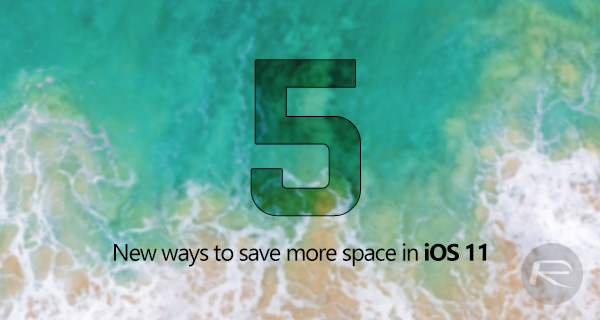
Offloading Apps: Apple has brought an interesting new feature into iOS 11 with the Offload App offering. It’s previously been up to users to actually manage storage on the device and delete content. This new feature actually allows iOS to “offload” an app when it needs to, which basically means delete it from the device to release the storage it is claiming, but to keep the app’s data so that nothing is lost.
You can find more details on this feature here: How To Use In iOS 11 Offload & Reinstall App Feature Manually To Save Storage Space.

HEIF and HEVC Media Formats: iOS 11 introduces the HEIF and HEVC media formats. There are a lot of technical intricacies to these technologies, but the important crux is that you can expect videos and photos to take up to 50% less space than on previous versions of iOS using older technologies.
By default, option for HEIF is turned off. You can turn it on by heading to Settings > Camera > Formats on a compatible device and set it to High Efficiency.
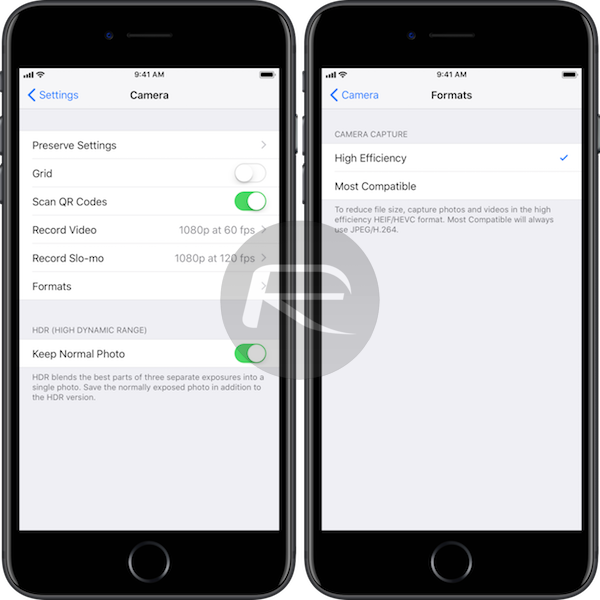
You can find out more about these technologies here: New iOS 11 Media Formats HEIF, HEVC Take Up 50% Less Storage. You can also check if your iOS device is compatible with this new technology here: HEVC And HEIF Device Compatibility In iOS 11, macOS High Sierra.
OS Takes Less Storage: This one is key to the whole space saving argument. Various installations of the iOS 11 beta over the last few months have clearly shown that users can sometimes get back up to 1GB on their devices. Mileage on this particular saving will vary depending on the device and the capacity, but everyone should expect to at least get some storage space back purely by installing iOS 11.
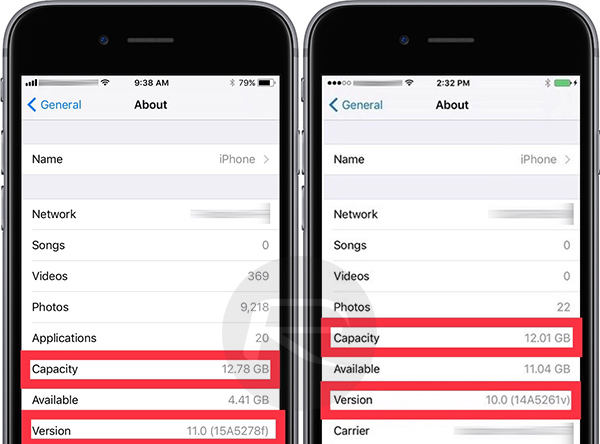
Auto-Delete Old iMessages: People tend to not actually realize how much storage space iMessage conversations can take up on a device. If you have long-running conversations which contain media attachments, such as photos or videos, then that’s literally just space hogging. A new feature in iOS 11 allows a simple switch to be toggled which will delete old conversations over a year old to free up some of that precious space.
To enable this, simply navigate to Settings > General > iPhone Storage and enable “Auto Delete Old Conversations.”
Note: If you’re using an iPad, you should see this under Settings > General > iPad Storage.
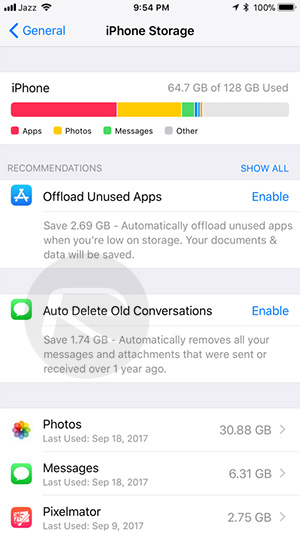
Review Large Conversations and Attachments in iMessage: Similar to above, but rather than going to the lengths of deleting the full conversation from the device, iOS 11 can actually review any large conversations and attachments which are inside of a conversation. It’s then possible to delete those attachments or even conversations that are taking too much space.
To do this, simply navigate to Settings > General > iPhone Storage and select “Review Large Conversations” or “Review Large Attachments”, depending on what you want to review.
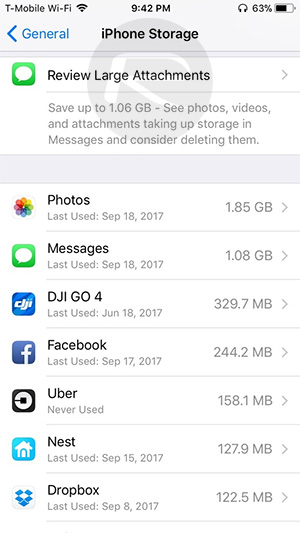
You may also like to check out:
- iOS 11 Download Final IPSW Links And OTA Update Released
- Jailbreak iOS 11 On iPhone And iPad [Status Update]
- How To Downgrade iOS 11 To iOS 10.3.3 / iOS 10 [Tutorial]
- Download iOS 11 Links & Install On iPhone 7, 7 Plus, 6s, 6, SE, 5s, iPad, iPod [Tutorial]
You can follow us on Twitter, add us to your circle on Google+ or like our Facebook page to keep yourself updated on all the latest from Microsoft, Google, Apple and the Web.

