It looks like Skype is soon going to bring video calling to iPhone and iPod touch. In a help document (pulled now) published on the official Skype site, details were posted about making video calling from Skype for iPhone app to the Skype clients running on other platforms such as Windows and Mac.
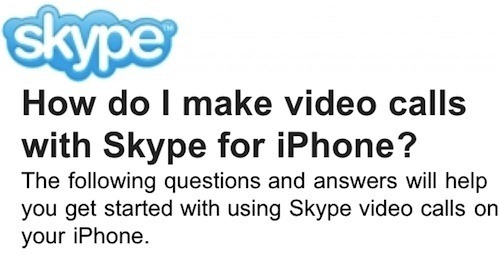
How do I make video calls with Skype for iPhone?
The following questions and answers will help you get started with using Skype video calls on your iPhone.
To make video calls with your contacts, you will need an iPhone 4, iPhone 3GS, 3rd generation iPod touch, 4th generation iPod touch or an iPad. Your contacts will only be able to see you if your device has a camera. Make sure your device is running iOS 4.0 or above and that you are using Skype for iPhone 3.0 or above.
The contacts you are calling must be using one of the following Skype clients:
- Skype for Windows version 4.2 and above
- Skype for Mac OS X version 2.8 and above
- Skype for iPhone 3.0 and above
You can make Skype video calls by using a WiFi or 3G connection*. The quality of the video will depend upon the available network conditions.
*Additional data charges may apply. Check with your operator for details.
If you have an iPhone or iPod touch with two cameras – front and rear – you will be able to switch between them during a Skype video call. If you have an iPhone 3GS it will always use the rear camera.
If you turn your device into landscape mode, the camera picture will automatically rotate.
In both portrait and landscape mode double tapping anywhere on your screen will zoom the picture to take up the full extent of the screen. Double tapping again will take the picture back to its normal size.
While on a Skype video call the sound will always be played through the loudspeaker, unless a headset is plugged into the device.
During a video call tap your screen to display the camera and microphone controls. Tap and hold down the microphone button to put the call on hold. To resume the call, simply tap the hold symbol on the screen.
Yes, at any time during a Skype video call you can choose to turn off the video. Tap the Camera button and select the No Camera option. To turn the video back on tap the Camera button again and then tap the camera you want to switch on.
When your iPhone is processing a lot of video its CPU (Central Processing Unit) has to work very hard and makes the iPhone become warm to the touch. You will experience the same thing if you stream videos through applications like Netflix or YouTube.
Yes, you will be able to receive screen shares from people using Skype for Windows or Mac OSX. You cannot share what is on the screen of your iPhone with other people and you cannot receive a screen share from another iPhone user.
No, you will be switched to audio only, as Skype for iPhone does not support group video calling.
The quality of the video you send and receive from your iPhone will depend upon the quality and bandwidth available on the WiFi or 3G network you are connected to. For best results, make sure you have nothing else running that might use up your bandwidth.
Skype for iPhone was first released back in March 2009.
Check out our iPhone Apps Gallery and iPad Apps Gallery to explore more apps for your iPhone, iPad and iPod touch. [via Engadget]
You can follow us on Twitter or join our Facebook fanpage to keep yourself updated on all the latest from Microsoft, Google and Apple.

