When Steve Jobs announced the original iPhone back in 2007, he famously described it as a ‘breakthrough Internet communications device’ amongst a list of other things, and he wasn’t wrong. Over the years that has become even more apparent, as our lives become even more intertwined with our smartphones.
The problem with using smartphones as the way we communicate with everyone in our lives is that they start to become cumbersome, especially when different messaging services are thrown into the mix. Simply sending a message to a loved one telling them you are on your way can take far too many taps, and that’s even before you get as far as typing the actual message out.
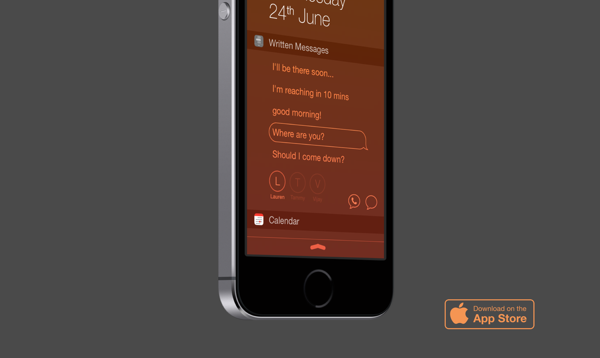
That’s where an app like Written comes into play, because it makes sending canned messages to select people a simple case of swiping down on an iPhone’s screen and tapping a couple of buttons. It’s simple, but it does just what you need.
The configuration needed to get Written working is minimal. Simply open the app, give it a few pre-written chunks of text for you to choose later and then tell it which of your contacts you want to be able to message easily. There is support for SMS, iMessage and WhatsApp here, and all work identically once set up.
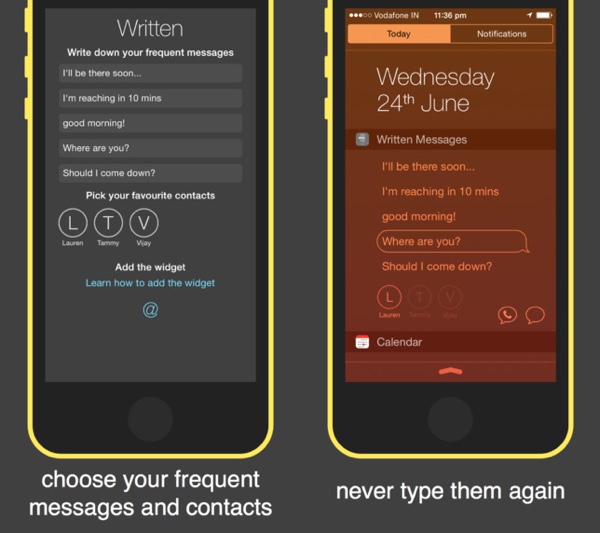
After going through that minimal configuration and adding the Written Notification Center widget, actually sending messages is about as easy as could be, with just the message and the recipient needing to be selected. No need to hunt for an app’s icon, no need to find your recipient in a long list of people or chats and most importantly, no need to type the message out. Quick and easy, just the way we like it.
Written can be downloaded from the App Store now and costs just $0.99. And for your convenience we’ve added the direct download link for the app below.
Be sure to drop your thoughts regarding the app in the comments section if you happen to take it for a spin on your iPhone.
(Download: Written for iPhone on the App Store)
Be sure to check out our iPhone Apps Gallery and iPad Apps Gallery to explore more apps for your iPhone and iPad.
You can follow us on Twitter, add us to your circle on Google+ or like our Facebook page to keep yourself updated on all the latest from Microsoft, Google, Apple and the web.

