Once upon a time, Apple was known for excellence not only in hardware, but in its software as well. These days, with it taking months for major versions of both iOS and Mac OS X to have their major kinks ironed out, you could be forgiven for thinking that we are going mad, but alas, it was once true. Things may not be as bad as they seem, but right now confidence in Apple’s updates seems to be at an all-time low.
Take the recently released iOS 8.4 update as an example. Housing Apple Music and other new feature changes for the first time, the new software was eagerly downloaded and installed on iPhones and iPads around the globe. Unfortunately however, some people have been experiencing issues with the software, with complaints all over Apple Support forums and even some of the commenters here at RP are having the issue. The affected devices have been struggling to establish a GPS signal when using apps like Apple Maps, Google Maps, Waze and many more.
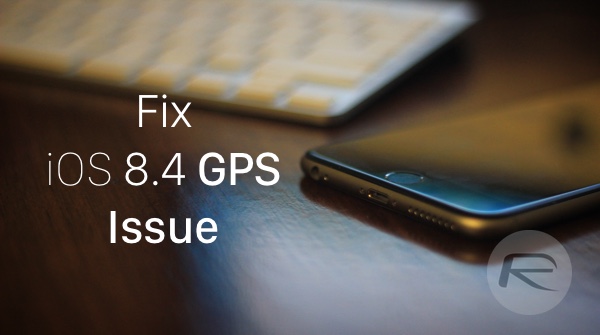
The issue is larger than just the usual turn-by-turn navigation worries too, with many apps these days relying on a mixture of GPS and WiFi hotspots in order to pinpoint where you are. So, with GPS so integral to our daily lives these days, what can we do to try and make everything work just fine again?
Well, there are three potential options:.
Reset Network Settings
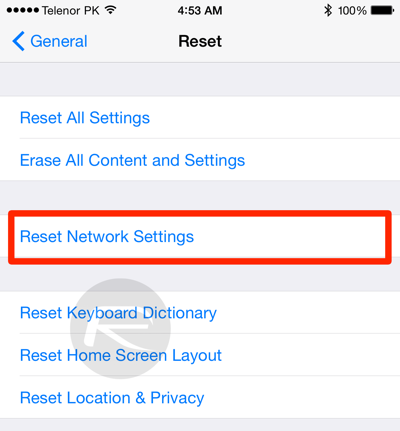
Head on over to the Settings app, followed by General > Reset > Reset Network Settings. This will, as the name might suggest, reset all of your WiFi passwords and network related settings, but it might be worth it in the long run.
Turn Location Services ON / OFF
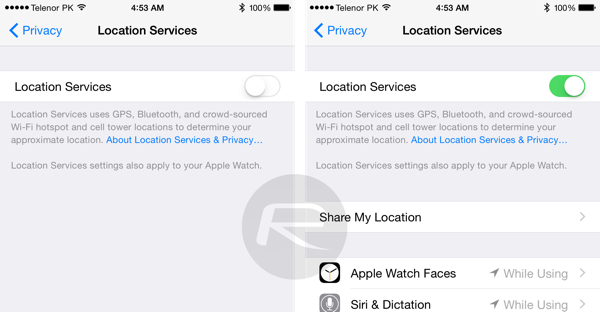
This is a bit tricky, so follow the steps outlined below as they are to make it work perfectly.
- Head over to Settings > Privacy > Location Services and toggle the switch OFF.
- With the switch toggled off, restart your iPhone.
- Now go back to Settings > Privacy > Location Services once again and toggle the switch ON.
Backup And Restore Fresh Using iTunes
The nuclear option and a last resort, if all else fails then make sure that you have backed up everything via iTunes or iCloud and then restore fresh to iOS 8.4 using iTunes. Sure, you’ll need to wait for everything to be sucked back onto your iPhone if you then choose to restore from a backup, or start completely afresh if you don’t, but it may just sort your GPS problem out.
You can download the iOS 8.4 update from here: Download iOS 8.4 Final IPSW Links For iPhone And iPad.
Why is this happening exactly is anybody’s guess at this point, the likely culprit seems to be OTA update.
Good luck, and we look forwarded to your perfectly GPS tagged replies to tell us it all works fine!
You can follow us on Twitter, add us to your circle on Google+ or like our Facebook page to keep yourself updated on all the latest from Microsoft, Google, Apple and the Web.

