Taking regular backups is one of the biggest favors you can do for yourself. If, somehow, installing a questionable mod fails or your computer’s storage device crashes (which it inevitably will), having a recently backup handy will save you hours upon hours of time and from the sheer agony of losing your precious data. On Android devices, taking nandroid backups using ClockworkMod Recovery is the most popular methods of backing up the data on your device.

Whenever we publish a guide on how to flash a certain custom ROM or a hack, we always, always mention the importance of taking a backup before the actual flash. While the flashing methods are tried and tested, there is always some risk involved and anything can go wrong at any time. It is, then, always best to take a backup before flashing.
Before you begin, you must ensure that your Android device is rooted, that you have flashed ClockworkMod Recovery and that you have enough space on your device’s internal storage to actually store the backups that you take.
How To Take Nandroid Backup Using ClockworkMod Recovery
Step 1: Launch ROM Manager and tap on Reboot to Recovery. Your phone will reboot into ClockworkMod Recovery.
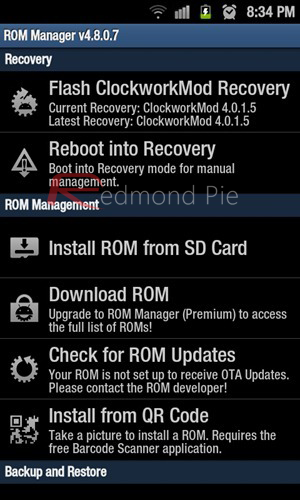
Note that if booting into CWM from ROM Manager fails, you can always shut down your device, press and hold a specific combination of buttons to manually boot into CWM.
Step 2: Using your volume up/down keys and the home/power button, navigate to backup and restore > backup to begin a complete backup of your phone’s current state. This is called creating a nandroid backup.
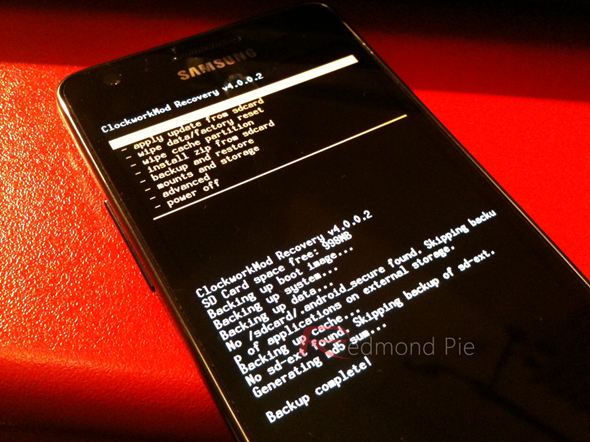
Taking a nandroid backup can take up to 10-15 minutes if you have loads of data saved, so you’ll have to be a little patient.
Step 3: That’s it! Your nandroid backup is now ready! To continue using your device, select reboot system now from the main menu.
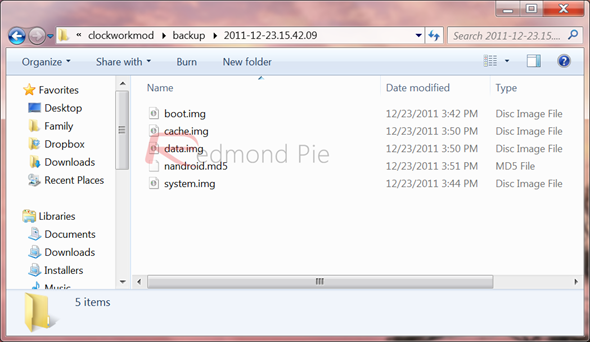
Be sure to transfer the contents of your backup to your desktop computer from /sdcard/clockworkmod/backup!
How To Restore Nandroid Backup Using ClockworkMod Recovery
Step 1: Launch ROM Manager and tap on Reboot to Recovery. Your phone will reboot into ClockworkMod Recovery.
Note that if booting into CWM from ROM Manager fails, you can always shut down your device, press and hold a specific combination of buttons to manually boot into CWM.
Step 2: Using your volume up/down keys and home/power button, you will have to navigate to backup & restore > restore > [nandroid backup you took in Step 2 under How To Backup]
Note: these nandroid backups are placed in /sdcard/clockworkmod/backup. You can transfer your previously-taken backups here and then restore.
Step 3: Just like backing up, restoring to a nandroid image can take a lot of time, so please be patient. Yelling at your device won’t do any good.

You can follow us on Twitter, add us to your circle on Google+ or like our Facebook page to keep yourself updated on all the latest from Microsoft, Google, Apple and the web.

