Got an iPhone X? Here’s how to turn off, reboot, or even hard reset / force restart your iPhone X when required.
If you have purchased a brand new gorgeous iPhone X from Apple today, or are still excitedly waiting for your pre-order to land on your doormat, then it’s likely that you want to know more about the device and some of the interactions available. There are plenty of new interactions and gestures available with iPhone X and iOS 11 but we are going to specifically focus this post on how to turn off the device, how to reboot it, and if needed, how to hard reset it if there is a problem.
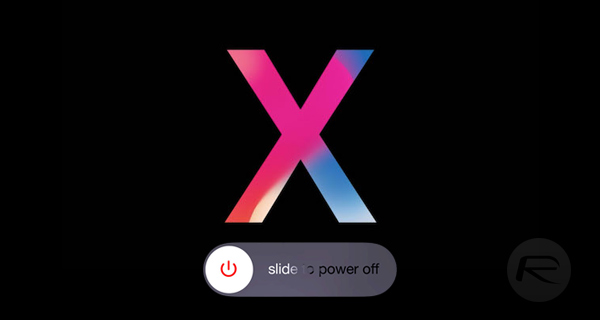
When iPhones had dedicated power buttons and physical home buttons, it was pretty straight forward to reboot, turn off or force restart the device. But now with Apple moving away from those buttons with an all-screen front and a multipurpose “Side” button in iPhone X, there’s a little learning curved involved on how to go about using the aforementioned functions on the device. Don’t worry though as it’s not difficult and once you get a hang of them you’ll feel at home. Let’s jump right in and look at the interactions needed to carry out the aforementioned actions.
How To Turn off iPhone X:
Step 1: Grab your stunning iPhone X and then press and hold the Side button as well as either of the Volume Up or Down buttons at the same time.
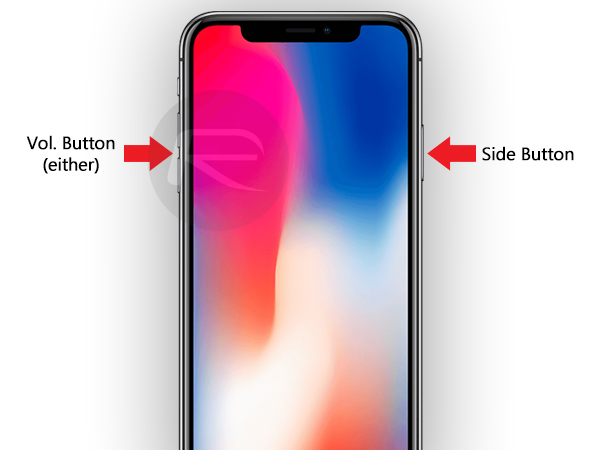
Step 2: When the new power menu screen appears, swipe the slider as indicated on the screen to power the device off.
How To Reboot iPhone X:
Step 1: With your iPhone X in hand, press and hold the Side button and either one of the Volume Up or Down buttons.
Step 2: The power off menu screen will appear just like above. Slide to power the device off.
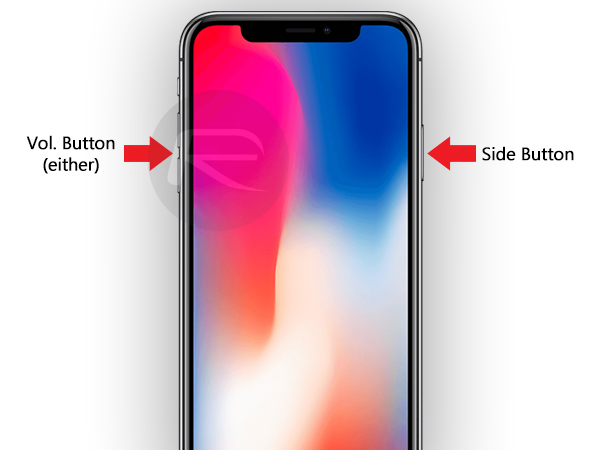
Step 3: Once the device is completely turned off, simply press and hold the Side button again to turn it back on and complete the reboot cycle.
How To Hard Reset / Force Restart iPhone X:
Step 1: Press the Volume Up button and then release, followed quickly by pressing and releasing the Volume Down button.
Step 2: Now quickly press and hold the Side button until you see the device’s screen turn off, followed by Apple logo showing up on the device.
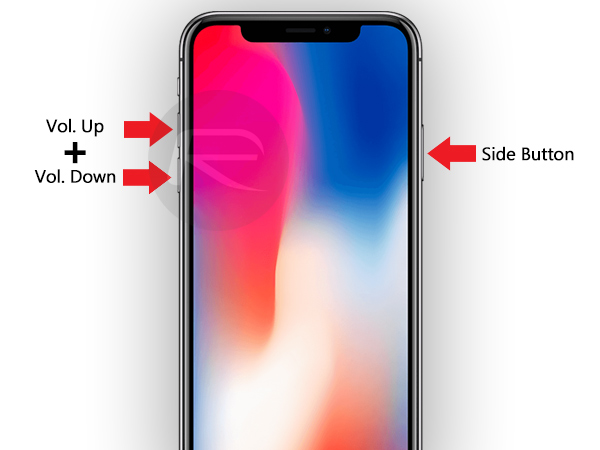
Step 3: Once the Apple logo appears on screen, release the Side button to complete the force restart cycle.
You may also like to check out:
- The Best iPhone X Ultra-Slim Cases That Don’t Break The Bank
- How To Take Screenshots On iPhone X With No Home Button
- DFU Mode On iPhone X / 8: Here’s How To Enter It
- Recovery Mode On iPhone X / 8: Here’s How To Enter It
- Check iPhone X Battery Percentage In Status Bar, Here’s How
- Download iOS 11.1 IPSW Links And OTA Update Of Final Version
- Downgrade iOS 11 / 11.1 On iPhone Or iPad [How-To Guide]
- Download iOS 11, 11.1, 11.0.3 Links & Install On iPhone X, 8, 7 Plus, 6s, 6, SE, iPad, iPod [Tutorial]
- Jailbreak iOS 11 / 11.1 / 11.0.3 On iPhone And iPad [Status Update]
You can follow us on Twitter, add us to your circle on Google+ or like our Facebook page to keep yourself updated on all the latest from Microsoft, Google, Apple and the Web.

