Google is, beyond question, the most powerful and widely used search engine today, with the scope of its services expanding almost every passing moment. The stock Android, or any variant based on the Android Open Source Project, promises to deliver as vanilla a Google experience as possible, and one of the key elements of that experience is bundled Google Search almost throughout the operating system. With Google Now, this goes a notch further, where you can simply say “Ok Google” to initiate a new search, thanks to Google’s voice recognition engine.
With Android 4.4 KitKat and the new Nexus 5, Google took the whole idea a notch further with the introduction of “always listening” feature for Google search. Instead of restricting the Ok Google command to Google Now, with Google Experience Launcher (GEL) of Android 4.4, you can say the same words pretty much anywhere in the OS and it will take you for a sweet search ride. So, “Ok Google, show me today’s weather” will pull that for you as long as your phone was listening.

This neat feature is enabled by default, both for Google Now (prior to Android 4.4) and for Google Experience Launcher in KitKat. While useful, there’s always the catch that it holds a partial wakelock on the kernel, which essentially means that it can result in unnecessary battery drain by keeping the microphone always listening. Hence, should you wish to turn it off, we’ll tell you how. The process is rather easy.
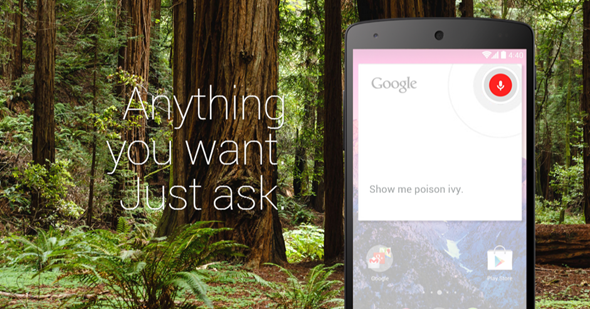
Turn off “Ok Google” in Google Experience Launcher
To achieve this, simply tap and hold on any launcher home screen, and then navigate to Settings. Next, hit Voice, and uncheck “Hotword detection”. This will turn off the Ok Google command in both the launcher as well as for Google Now. That’s kind of the only downside; you cannot turn it off for just the Launcher while maintaining functionality in Google Now – it has to be both or none.
Turn off Ok Google in just Google Now
This, you will need only if you don’t have the GEL. Within Google Now, tap the microphone icon from the search bar, and from options, uncheck Hotword Detection. That’s pretty much it. You’ll notice that the microphone icon is ‘hollow’ now rather than having a fill. That’s a visual indicator that Ok Google is turned off. A similar change can be noticed in the Launcher search bar as well, should you have followed the earlier method.
Let us know if this tip helped you, or if you find the always listening Ok Google highly indispensable.
You may also like to check out:
You can follow us on Twitter, add us to your circle on Google+ or like our Facebook page to keep yourself updated on all the latest from Microsoft, Google, Apple and the web.

