After a lengthy period of rumor and speculation, the Google Nexus 5 smartphone, along with Android 4.4 KitKat, is now upon us. The handset itself has been the subject of rave reviews, and while the updated software includes a hatful of useful enhancements, there remains, as ever, one or two nagging issues. Notably, the battery percentage option is still non-existent in stock Android, and although there’s now a less-than-perfect workaround for those looking to dig out this almost essential feature hidden within KitKat’s chocolatey exterior, we do hope Google plans to properly implement it in the near future.
Retaining a substantial amount of battery life in order to carry out all of one’s daily digital errands is a battle that most smartphone, and indeed tablet owners face on a daily basis. While our mobile devices are now far more sophisticated than we could ever have imagined a decade ago, battery life has struggled to keep up with the fast-moving digital spectrum, and as such, we’re ever-reliant on the battery percentage reader to offer a precise reading of just how much juice we have left.

Since most Android ROMs and launchers allow users to display the battery percentage in the status bar, the fact that Google has toyed with the idea and decided to omit it is not really a big deal. Yet, if you’re the kind of Droidster that loves to run as clean, minimal and empty an OS as feasibly possible and don’t want to be mucking around with different ROMs and such, then you can enable the battery percentage feature by following the little tutorial below.
Luckily, you needn’t root for this little soft hack, so follow carefully and you’ll be able to enjoy this handy feature at a glance.
Before you begin, you need to have ADB installed on your Windows PC. Follow our guide on how to set up Android ADB and Fastboot on Windows.
Step 1: Type in the following ADB shell command:
adb shell content insert –uri content://settings/system –bind name:s:status_bar_show_battery_percent –bind value:i:1
adb reboot
Step 2: Your device will then reboot. After the reboot has taken place, you will have the battery percentage indicator, but even then, it’s sort of hidden. The text is white, and since the battery indicator is also white, you won’t begin to see the number until it’s running out.
Yes, far from ideal as we mentioned earlier, but it’s good to see that Google is making tracks on a feature that many have long for at stock level.
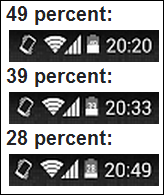
Alternatively, you can also use a handy little app coded by XDA-Developers’ member kroegerama, which enables the battery percentage indicator without the fuss outlined above. Simply install from the source link below, tap on Enable Battery Percent, and reboot.
(Source: XDA-Developers forum thread)
You can follow us on Twitter, add us to your circle on Google+ or like our Facebook page to keep yourself updated on all the latest from Microsoft, Google, Apple and the Web.

