Importing your playlists from Spotify or Rdio into Apple Music is not as easy as it sounds. We previously showed you a handy AppleScript based app that allows you to do this, but now there’s an even more simpler way of moving your playlists to Apple Music.
A new tool called Move to Apple Music will help you migrate all your playlists from Spotify and Rdio to Apple Music with just a click of a button, but be ready to shell out $4.99 for this new app. The good part, is that it also provides you the playlists to be imported into iTunes.
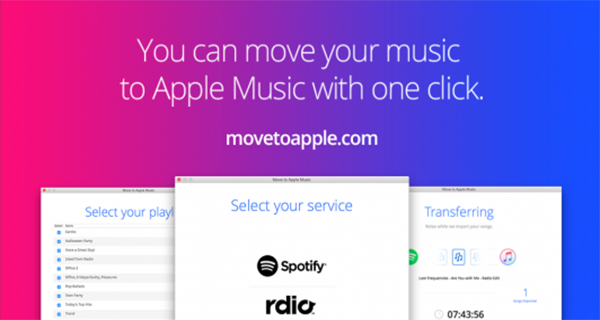
Below is a step-by-step guide on how to use the Move to Apple Music tool.
Step 1: Head over to the Move to Apple Music website movetoapple.com and get the app. Only Mac OS X is supported at this point.
Step 2: After downloading it, launch the app and select your music streaming service where the playlists are located. In this tutorial, I will be using Spotify but it should be more or less the same for Rdio as well.
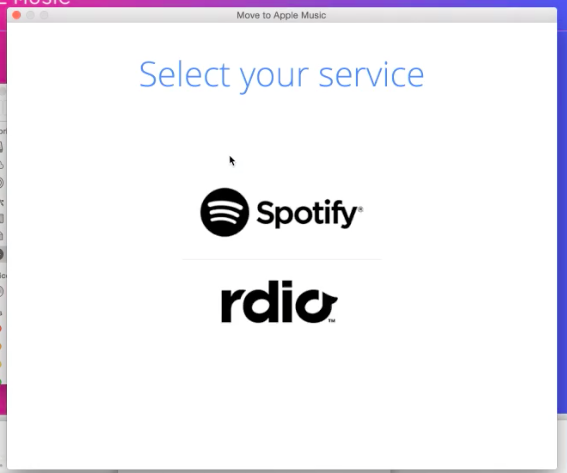
Step 3: Now, you will have to login to Spotify so that the app can connect to your account.
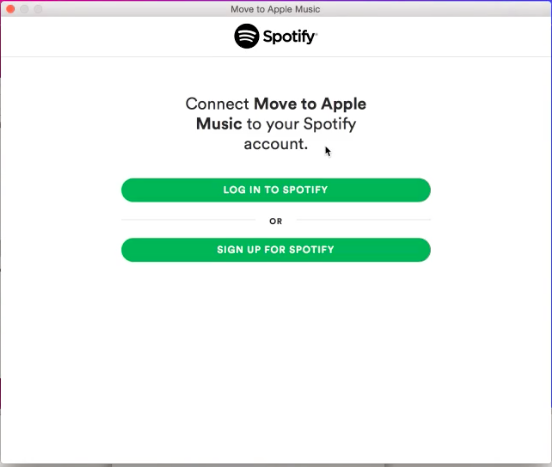
Step 4: A list of all the playlists fetched from your account will be displayed. To choose the playlists which you’d like to move to Apple Music, simply tick the checkbox located next to them.
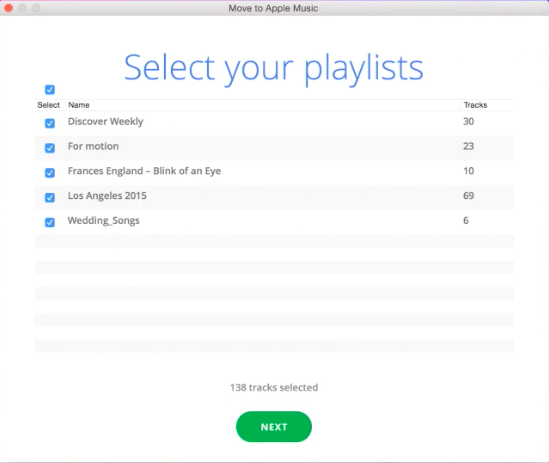
Step 5: Once you’ve selected all the playlists to be imported, hit the Next button.
Step 6: The app needs to capture an iTunes session to transfer the selected playlists from Spotify or Rdio to Apple Music. Click Capture Session and open iTunes. Once it’s launched, start liking any songs you like in your library by clicking the heart icon until you see ‘Yes!’ in Move to Apple Music app.
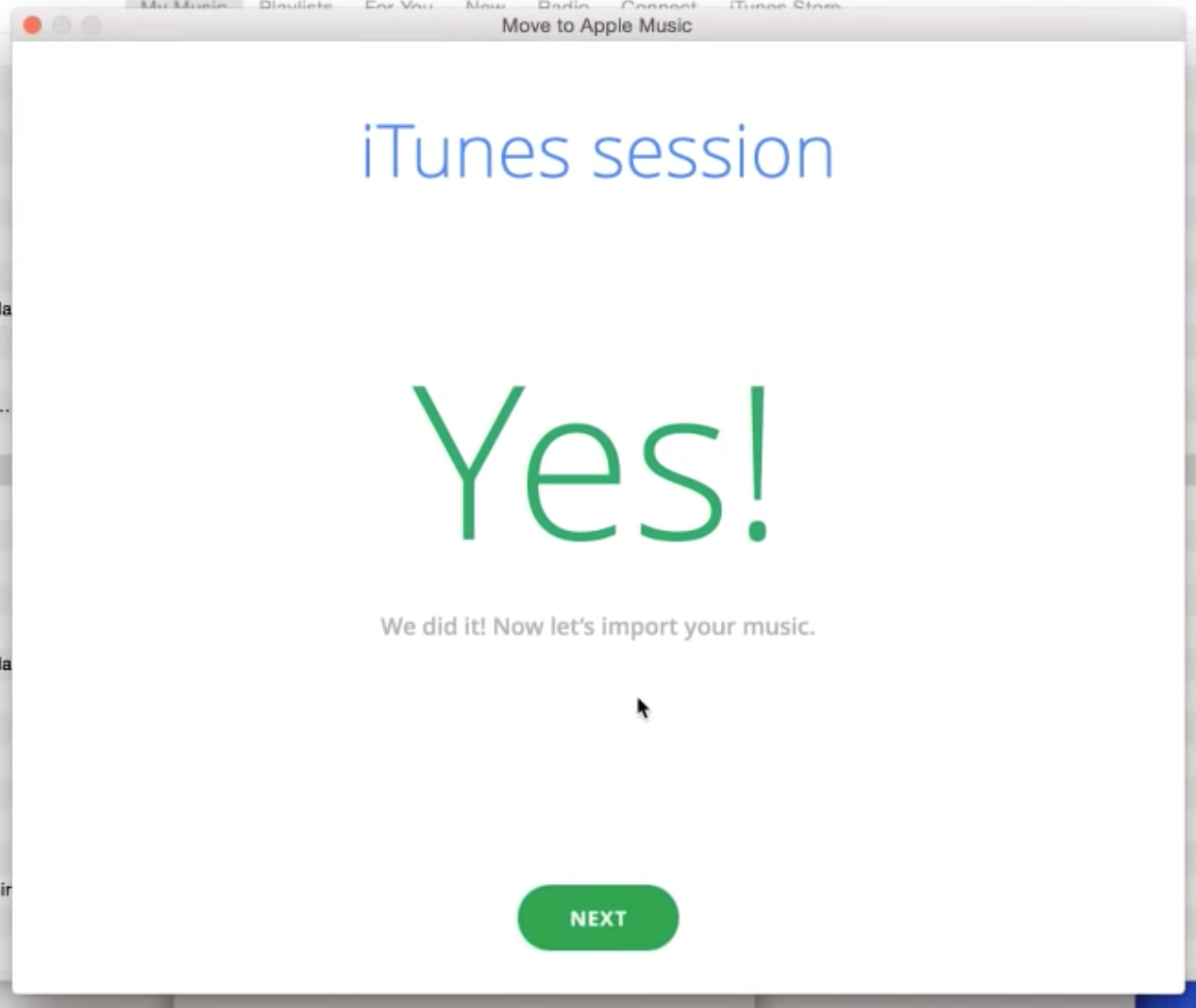
Step 7: Once the app has successfully captured an iTunes session, it will start to check your tracks and transfer them from the selected music streaming service to Apple Music. The app will also display the amount of time remaining until the transfer is completed.
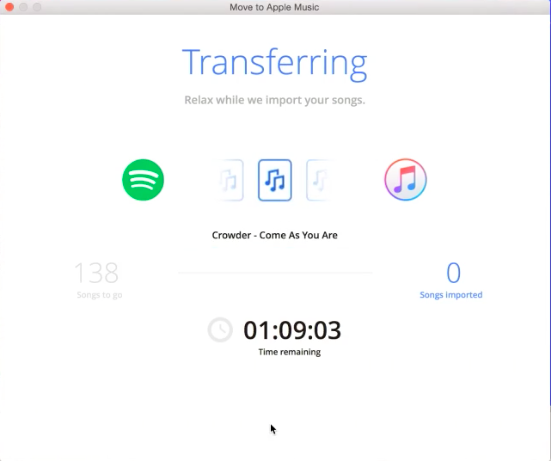
Step 8: After the transfer has been completed, click the Save My Playlist Files button and choose the location where you’d like the file to be saved on your Mac. The saved filed will be of .txt format and will contain the name of the tracks to be imported to Apple Music. You can also save the list of songs that were not found by clicking on the button located below Save My Playlist Files.
Step 9: Now go back to iTunes and click File > Library > Import Playlist and choose the .txt file that you just saved on your Mac. The playlists will now be imported into iTunes and Apple Music.
If you have a large amount of songs to be imported, the transfer process will take a while to be completed (about an hour or so). Nonetheless, Move to Apple Music provides a very simple and easy way of transferring your playlists from Spotify or Rdio to Apple Music.
You can follow us on Twitter, add us to your circle on Google+ or like our Facebook page to keep yourself updated on all the latest from Microsoft, Google, Apple and the web.

